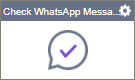Check WhatsApp Message Delivery Status activity
Configure the Check WhatsApp Message Delivery Status activity
To configure the Check WhatsApp Message Delivery Status activity, do the procedure in this topic.
Prerequisites
- AgilePoint NX OnDemand (public cloud), or AgilePoint NX PrivateCloud or AgilePoint NX OnPremises v7.0 Software Update 2 or higher.
Good to Know
- To send an email notification, click
Advanced
 >
Email Notifications
>
Email Notifications  .
. For more information, refer to Email Notifications screen (Process Activities).
- In most text fields, you can use process data variables as an alternative to literal data values.
- You can configure whether this activity waits for other activities before it runs.
For more information, refer to How Do I Configure an Activity to Wait for Other Incoming Activities?
- This section shows the configuration settings on the configuration screens for this activity. Other configuration settings apply to system activities. For more information, refer to:
How to Start
- Open Process Builder.
For information about how to open this screen, refer to Process Builder.

- In Process Builder, in the Activity Library,
open the Twilio tab.
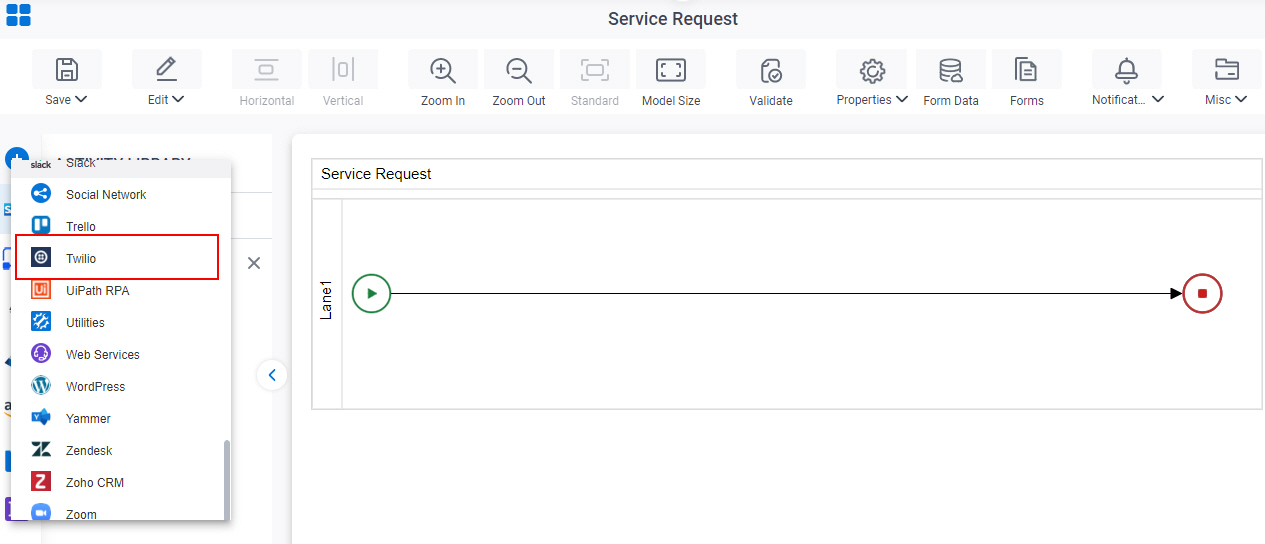
- On the Twilio
tab,
drag the Check WhatsApp Message Delivery Status
activity onto your process.
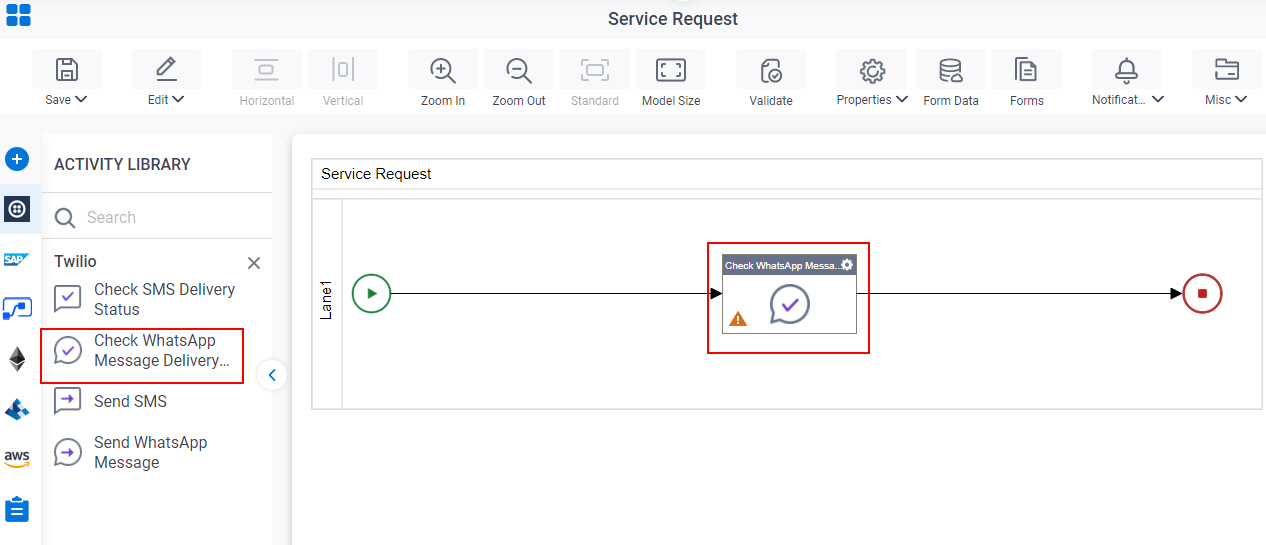
General Configuration
Specifies the basic settings for the Check WhatsApp Message Delivery Status activity.
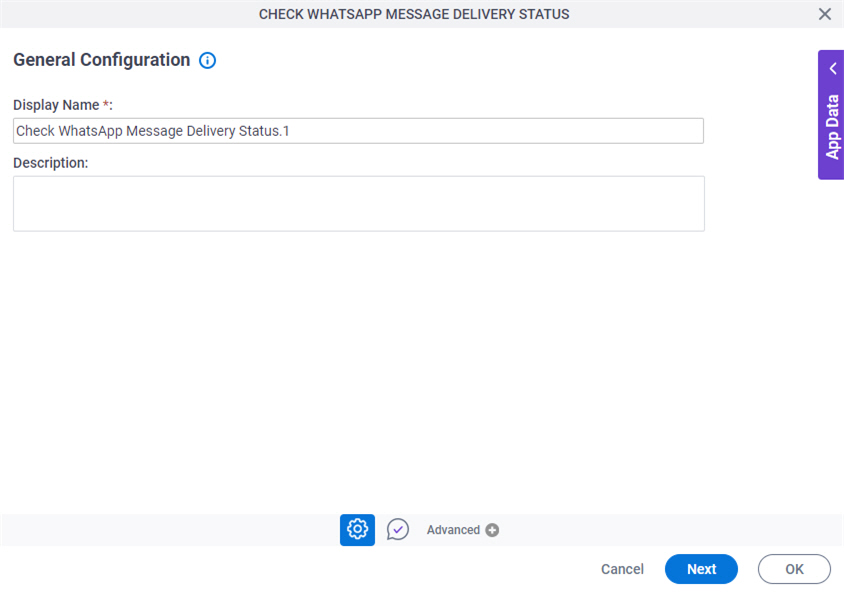
Good to Know
- Documentation for this screen is provided for completeness. The fields are mostly self-explanatory.
Fields
| Field Name | Definition |
|---|---|
|
Display Name |
|
|
Description |
|
Check WhatsApp Message Delivery Status Configuration
Specifies the settings to check the status of the WhatsApp message sent through Twilio.
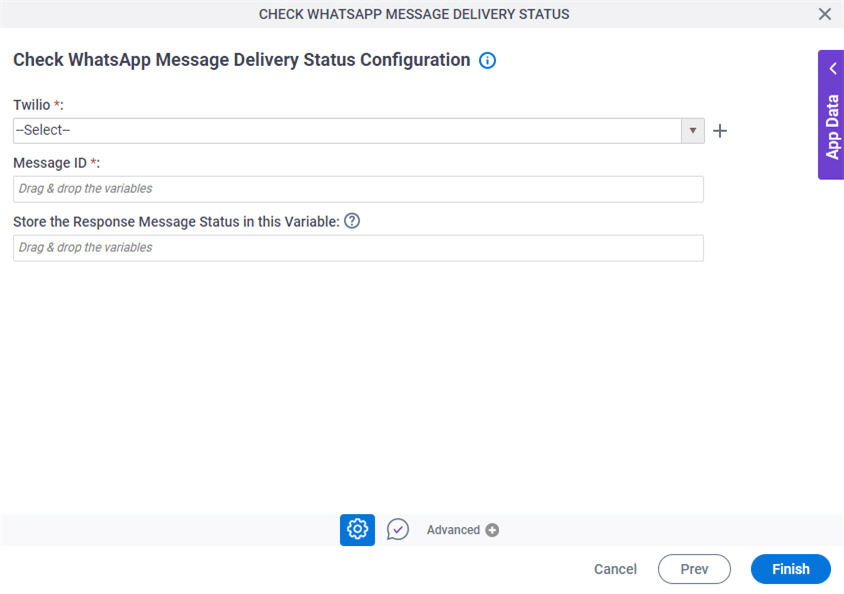
Fields
| Field Name | Definition |
|---|---|
|
Twilio |
|
|
Create |
|
|
Message ID |
|
|
Store the Response Message Status in this Variable |
|