Send Message To Topic activity
An activity that sends a message to a topic in Microsoft Azure Service Bus.
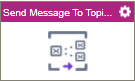
Configure the Send Message To Topic activity
Prerequisites
- AgilePoint NX OnDemand (public cloud), or AgilePoint NX PrivateCloud or AgilePoint NX OnPremises v8.0 Software Update 2 or higher.
Good to Know
- To send an email notification, click
Advanced
 >
Email Notifications
>
Email Notifications  .
. For more information, refer to Email Notifications screen (Process Activities).
- In most text fields, you can use process data variables as an alternative to literal data values.
- You can configure whether this activity waits for other activities before it runs.
For more information, refer to How Do I Configure an Activity to Wait for Other Incoming Activities?
- This section shows the configuration settings on the configuration screens for this activity. Other configuration settings apply to system activities. For more information, refer to:
How to Start
- Open Process Builder.
For information about how to open this screen, refer to Process Builder.

- In Process Builder, in the Activity Library,
open the MS Azure Service Bus tab.
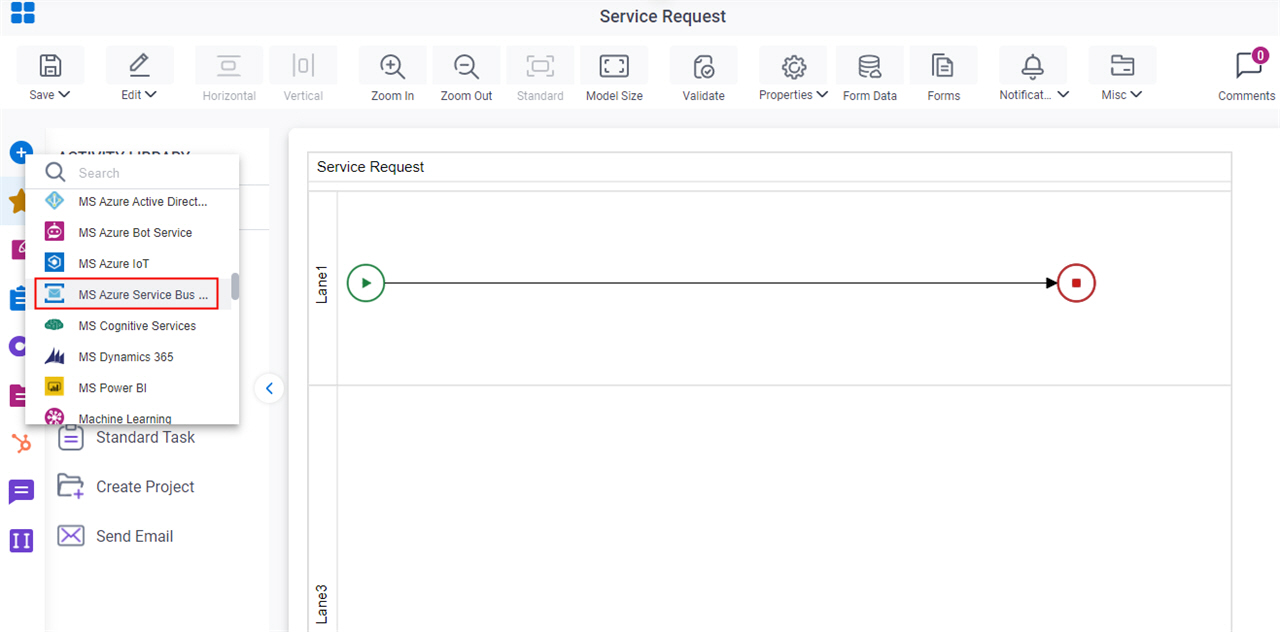
- On the MS Azure Service Bus tab,
drag the Send Message To Topic
activity onto your process.
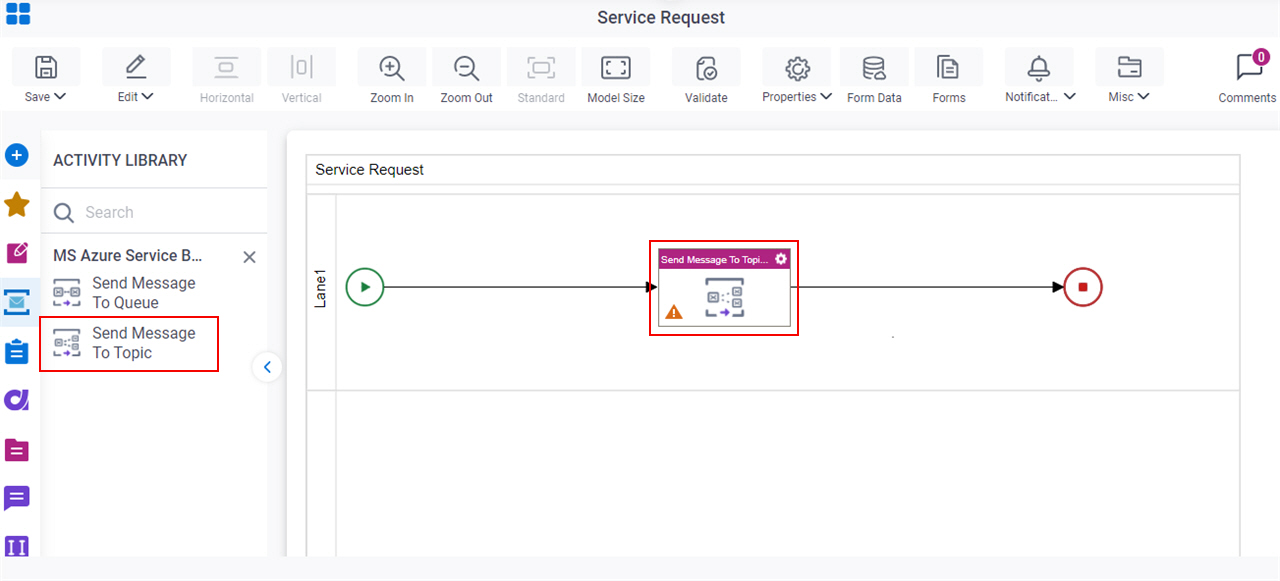
General Configuration
Specifies the basic settings for the Send Message To Topic activity.
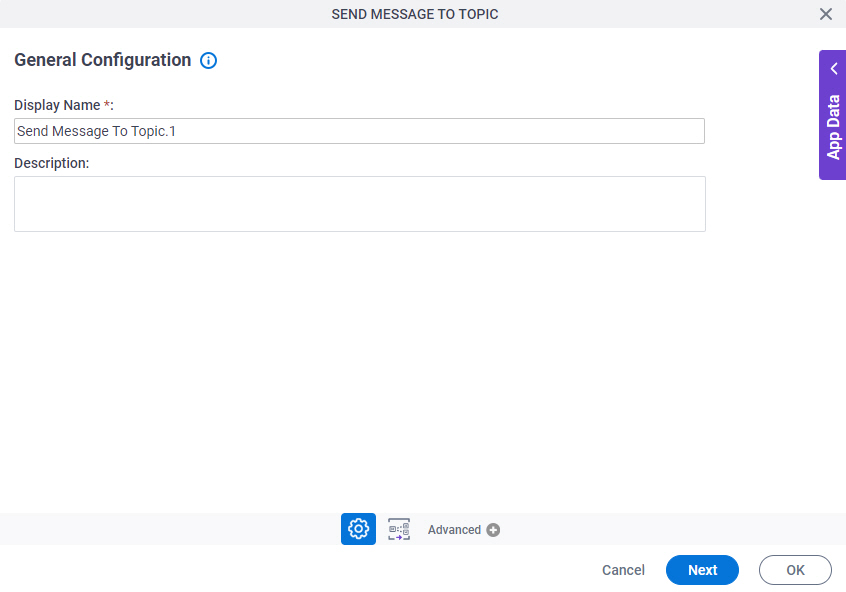
Good to Know
- Documentation for this screen is provided for completeness. The fields are mostly self-explanatory.
Fields
| Field Name | Definition |
|---|---|
|
Display Name |
|
|
Description |
|
Send Message To Topic Configuration > Message tab
Configures the message to send to a topic in Microsoft Azure Service Bus.
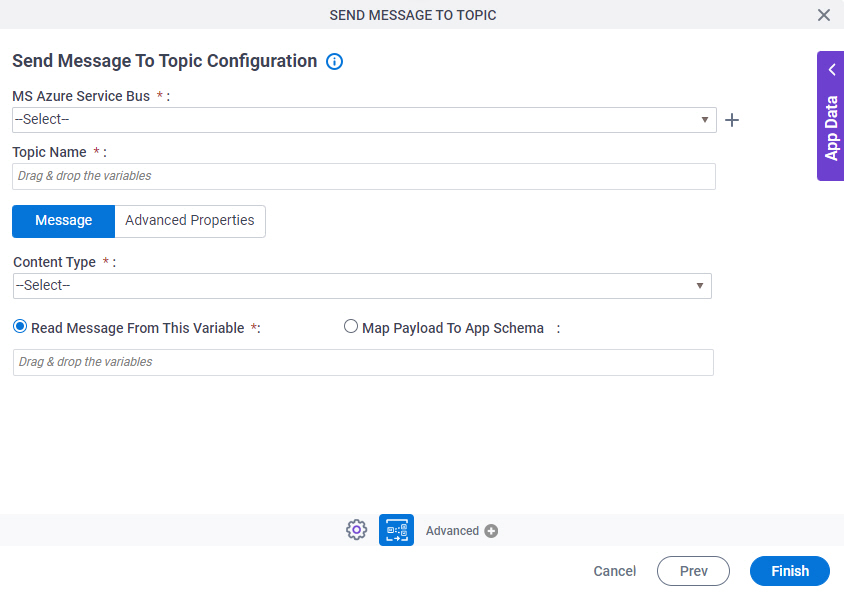
Fields
| Field Name | Definition |
|---|---|
|
MS Azure Service Bus |
|
|
Create |
|
Topic Name |
|
|
Content Type |
|
|
Read Message From This Variable / Map Payload To App Schema |
|
Send Message To Topic Configuration > Advanced Properties tab
Configures the properties from Microsoft Azure Service Bus with values or variables in the AgilePoint NX app to send in a message.
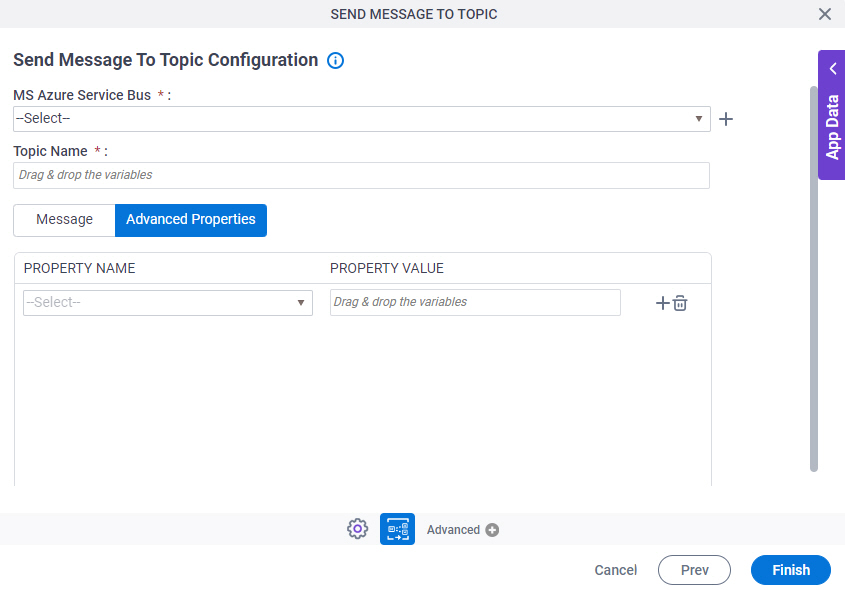
Fields
| Field Name | Definition |
|---|---|
|
MS Azure Service Bus |
|
|
Create |
|
Topic Name |
|
|
Property Name |
|
|
Property Value |
|
|
Create |
|
|
Delete |
|



