Receive Message From Queue activity
An activity that receives a message from a queue in Microsoft Azure Service Bus.
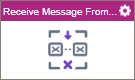
Configure the Receive Message From Queue activity
Prerequisites
- AgilePoint NX OnDemand (public cloud), AgilePoint NX PrivateCloud, or AgilePoint NX OnPremises v9.0 Software Update 1 or higher.
Good to Know
- To send an email notification, click
Advanced
 >
Email Notifications
>
Email Notifications  .
. For more information, refer to Email Notifications screen (Process Activities).
- In most text fields, you can use process data variables as an alternative to literal data values.
- You can configure whether this activity waits for other activities before it runs.
For more information, refer to How Do I Configure an Activity to Wait for Other Incoming Activities?
- This section shows the configuration settings on the configuration screens for this activity. Other configuration settings apply to system activities. For more information, refer to:
How to Start
- Open Process Builder.
For information about how to open this screen, refer to Process Builder.

- In Process Builder, in the Activity Library,
open the MS Azure Service Bus tab.
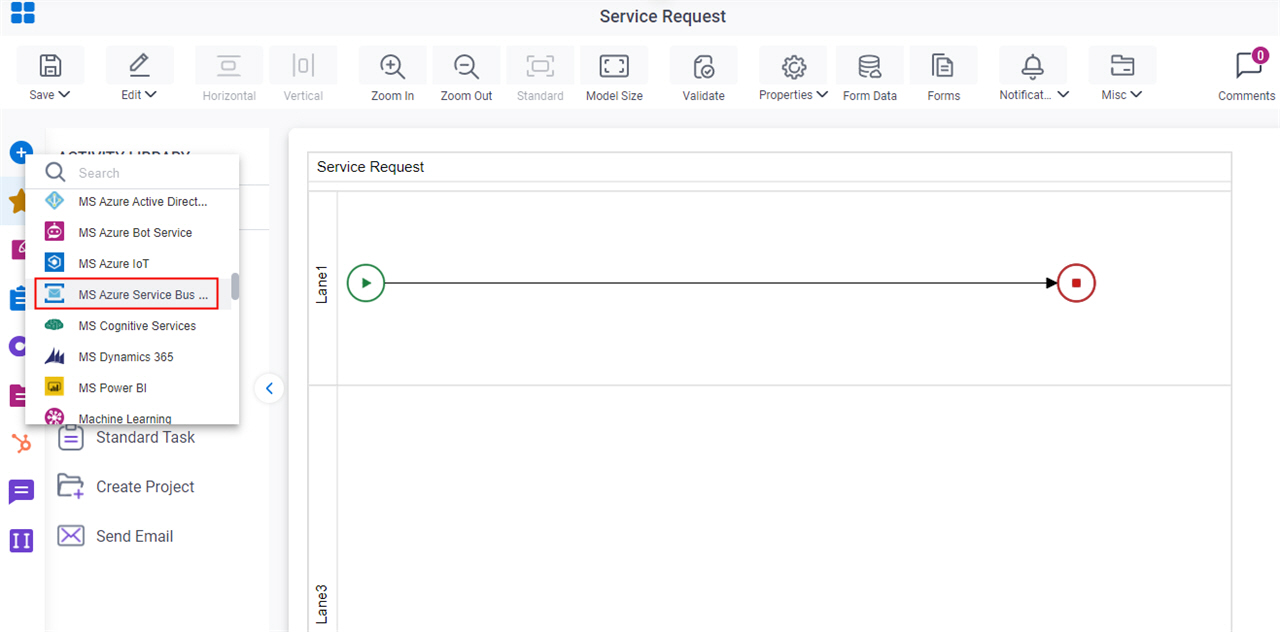
- On the MS Azure Service Bus tab,
drag the Receive Message From Queue
activity onto your process.

General Configuration
Specifies the basic settings for the Receive Message From Queue activity.
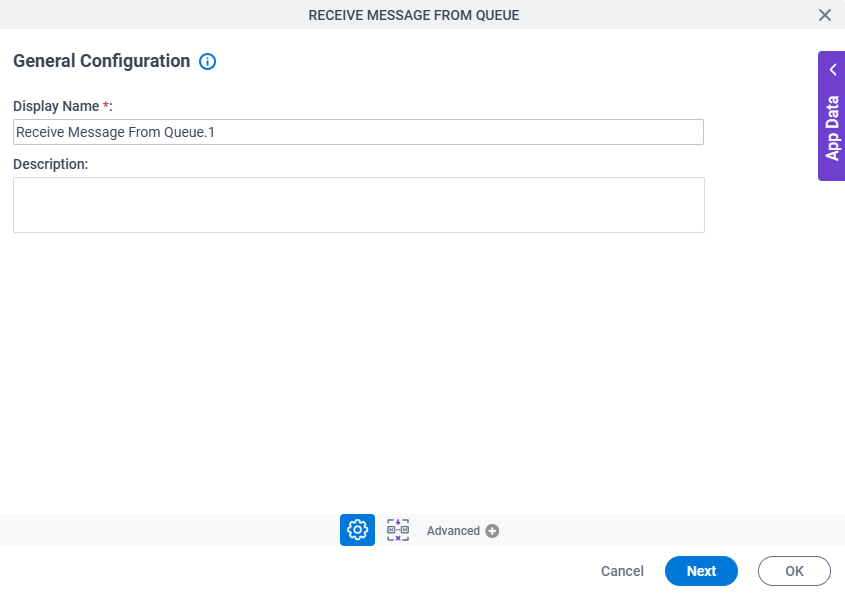
Good to Know
- Documentation for this screen is provided for completeness. The fields are mostly self-explanatory.
Fields
| Field Name | Definition |
|---|---|
|
Display Name |
|
|
Description |
|
Receive Message From Queue Configuration > Message tab
Specifies the information to receive the message from a queue in Microsoft Azure Service Bus.
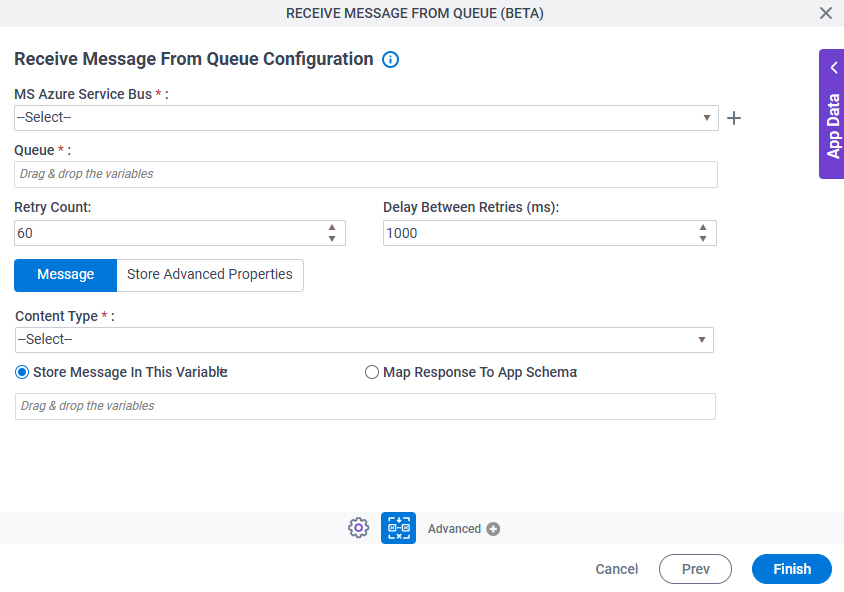
Fields
| Field Name | Definition |
|---|---|
|
MS Azure Service Bus |
|
|
Create |
|
Queue |
|
Retry Count |
|
Delay Between Retries (ms) |
|
|
Content Type |
|
|
Store Message In This Variable / Map Response To App Schema |
|
Receive Message From Queue Configuration > Store Advanced Properties tab
Receives the value from a queue property in Microsoft Azure Service Bus, and stores the property value in a variable in the AgilePoint NX app.
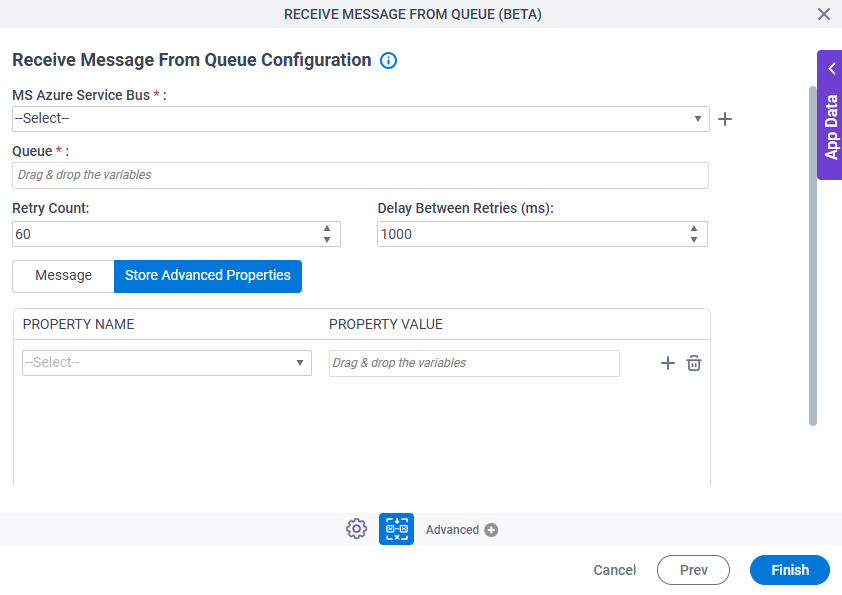
Fields
| Field Name | Definition |
|---|---|
|
MS Azure Service Bus |
|
|
Create |
|
Queue |
|
Retry Count |
|
Delay Between Retries (ms) |
|
|
Property Name |
|
|
Property Value |
|
|
Create |
|
|
Delete |
|




