Get Container Metadata activity
An activity that retrieves the metadata for a container in Microsoft Azure Blob Storage.
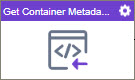
Configure the Get Container Metadata activity
Examples
- (External) AgilePoint NX Connector For Azure Blob Storage
- Examples - Step-by-step use case examples, information about what types of examples are provided in the AgilePoint NX Product Documentation, and other resources where you can find more examples.
Prerequisites
- AgilePoint NX OnDemand (public cloud), AgilePoint NX PrivateCloud, or AgilePoint NX OnPremises v9.0 or higher.
Good to Know
- To send an email notification, click
Advanced
 >
Email Notifications
>
Email Notifications  .
. For more information, refer to Email Notifications screen (Process Activities).
- In most text fields, you can use process data variables as an alternative to literal data values.
- You can configure whether this activity waits for other activities before it runs.
For more information, refer to How Do I Configure an Activity to Wait for Other Incoming Activities?
- This section shows the configuration settings on the configuration screens for this activity. Other configuration settings apply to system activities. For more information, refer to:
How to Start
- Open Process Builder.
For information about how to open this screen, refer to Process Builder.

- In Process Builder, in the Activity Library,
open the MS Azure Blob Storage tab.
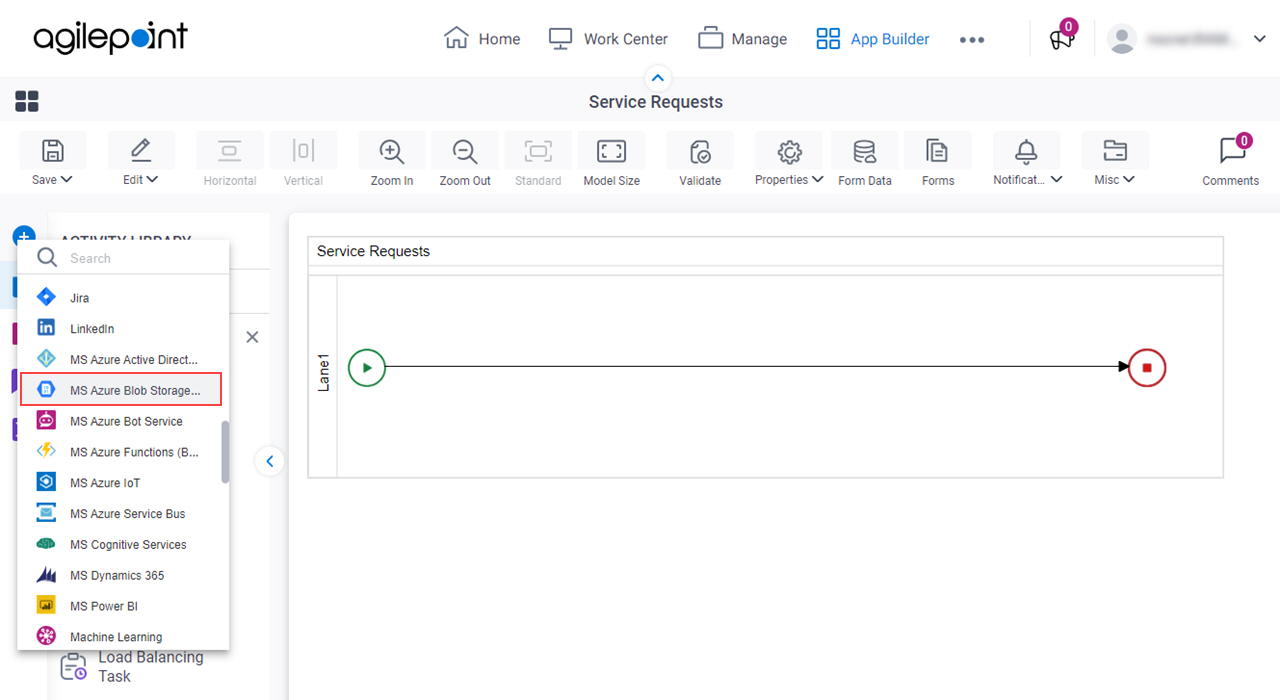
- On the MS Azure Blob Storage tab
drag the Get Container Metadata
activity onto your process.
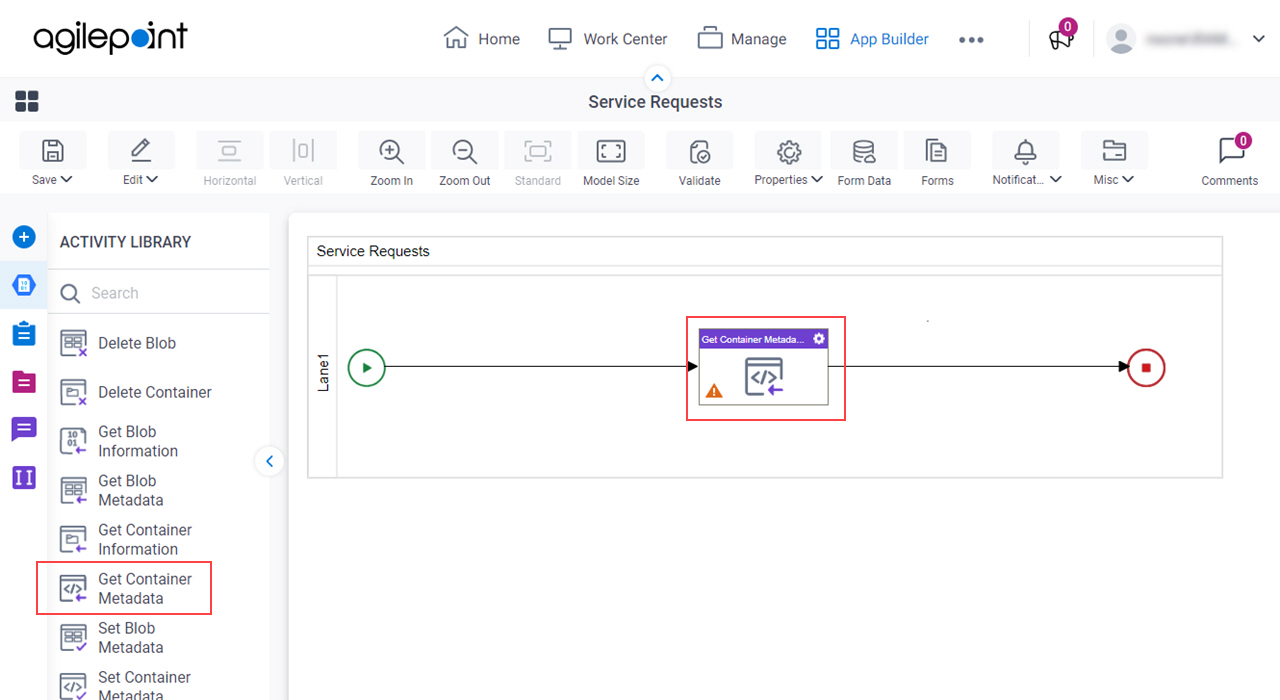
General Configuration
Specifies the basic settings for the Get Container Metadata activity.
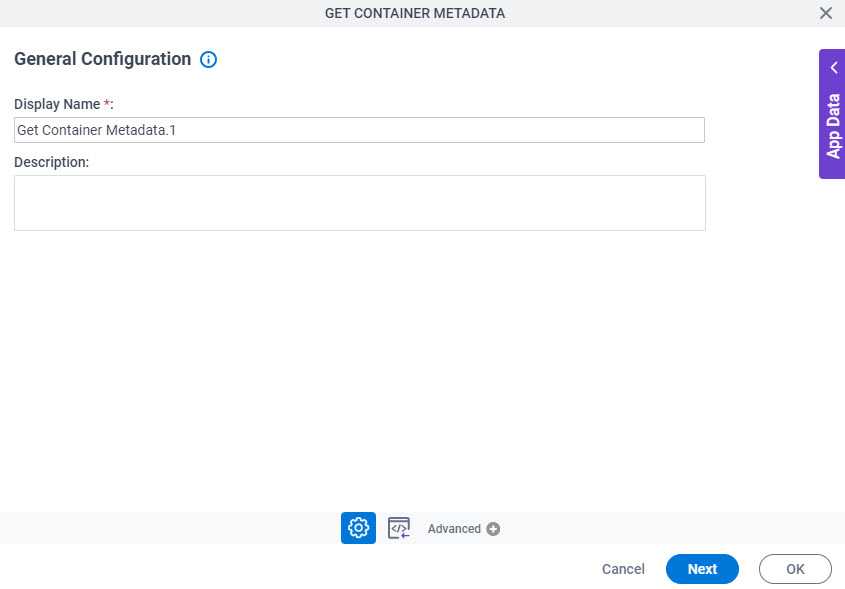
Good to Know
- Documentation for this screen is provided for completeness. The fields are mostly self-explanatory.
Fields
| Field Name | Definition |
|---|---|
|
Display Name |
|
|
Description |
|
Get Container Metadata Configuration
Retrieves the value from a key and stores the value in a variable in the AgilePoint NX app.
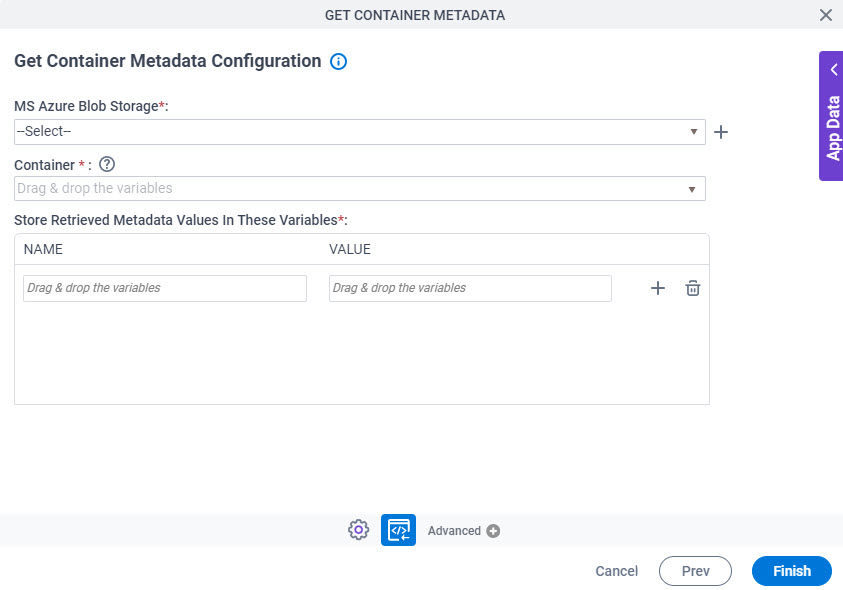
Fields
| Field Name | Definition |
|---|---|
MS Azure Blob Storage |
|
|
Create |
|
|
Container |
|
|
Name |
|
|
Value |
|
|
Create |
|
Delete |
|



