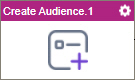Create Audience activity
Configure the Create Audience activity
Prerequisites
- AgilePoint NX OnDemand (public cloud), or AgilePoint NX PrivateCloud or AgilePoint NX OnPremises v8.0 Software Update 2 or higher.
Good to Know
- To send an email notification, click
Advanced
 >
Email Notifications
>
Email Notifications  .
. For more information, refer to Email Notifications screen (Process Activities).
- In most text fields, you can use process data variables as an alternative to literal data values.
- You can configure whether this activity waits for other activities before it runs.
For more information, refer to How Do I Configure an Activity to Wait for Other Incoming Activities?
- This section shows the configuration settings on the configuration screens for this activity. Other configuration settings apply to system activities. For more information, refer to:
How to Start
- Open Process Builder.
For information about how to open this screen, refer to Process Builder.

- In Process Builder, in the Activity Library,
open the Mailchimp tab.
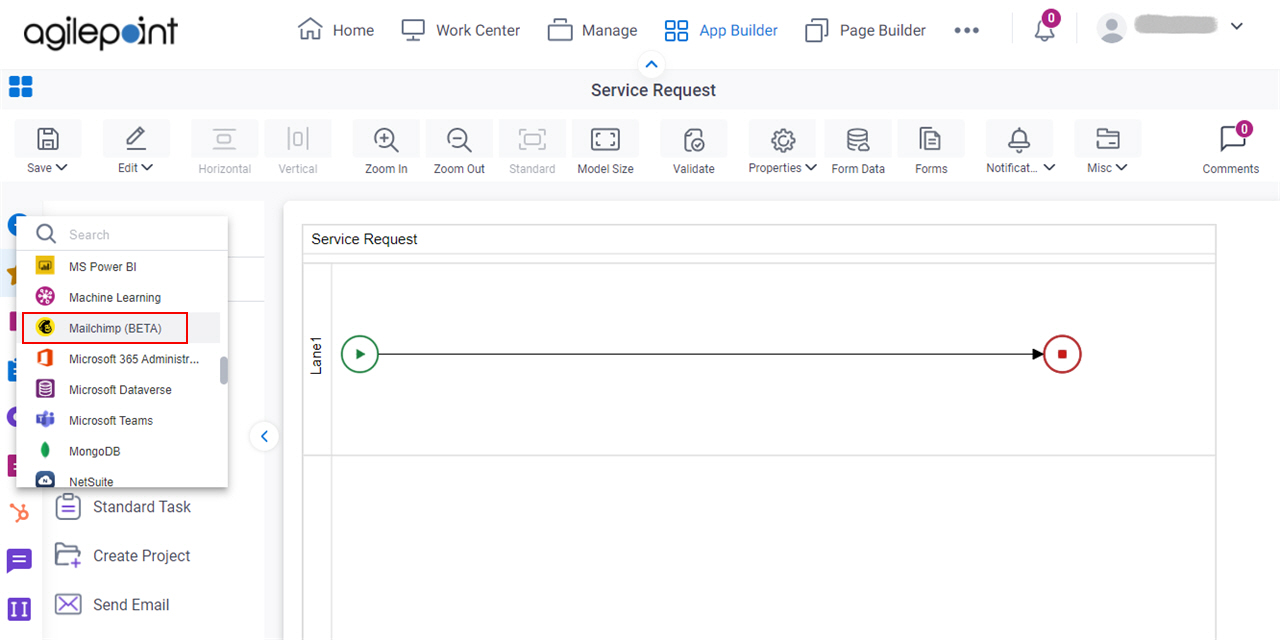
- On the Mailchimp tab,
drag the Create Audience
activity onto your process.
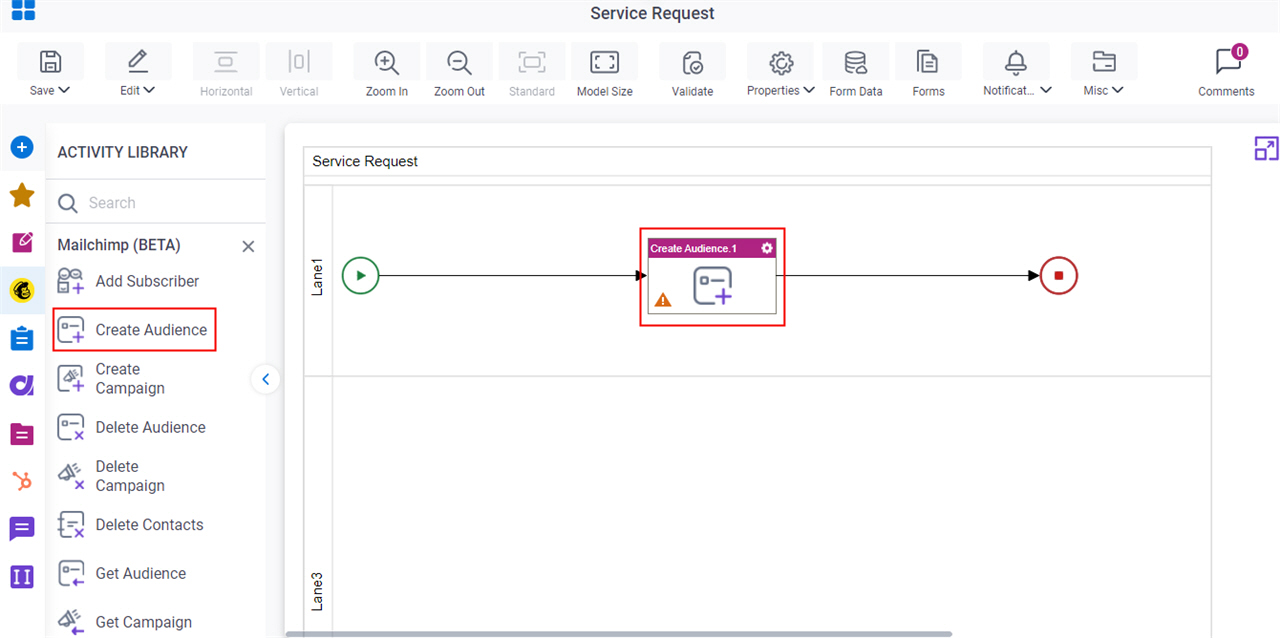
General Configuration
Specifies the basic settings for the Create Audience activity.
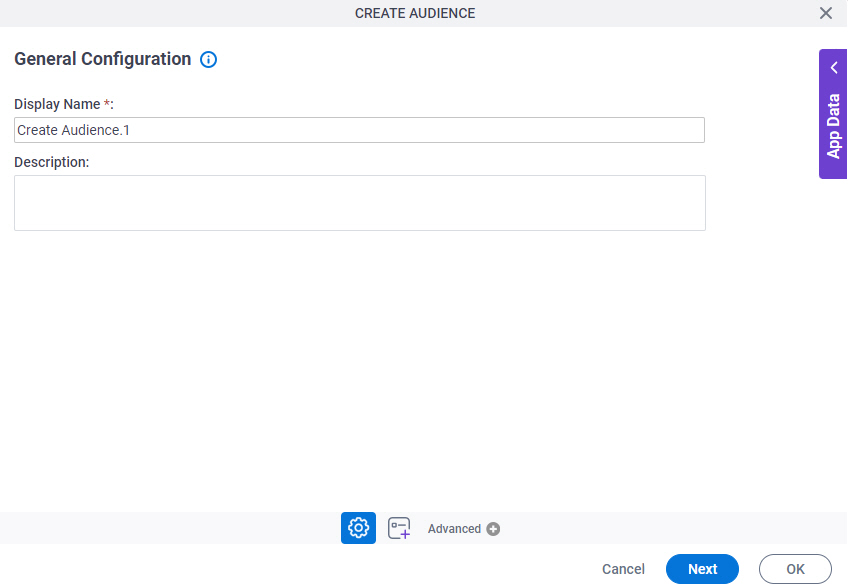
Good to Know
- Documentation for this screen is provided for completeness. The fields are mostly self-explanatory.
Fields
| Field Name | Definition |
|---|---|
|
Display Name |
|
|
Description |
|
Create Audience Configuration > Audience tab
Specifies the information to create an audience in Mailchimp.
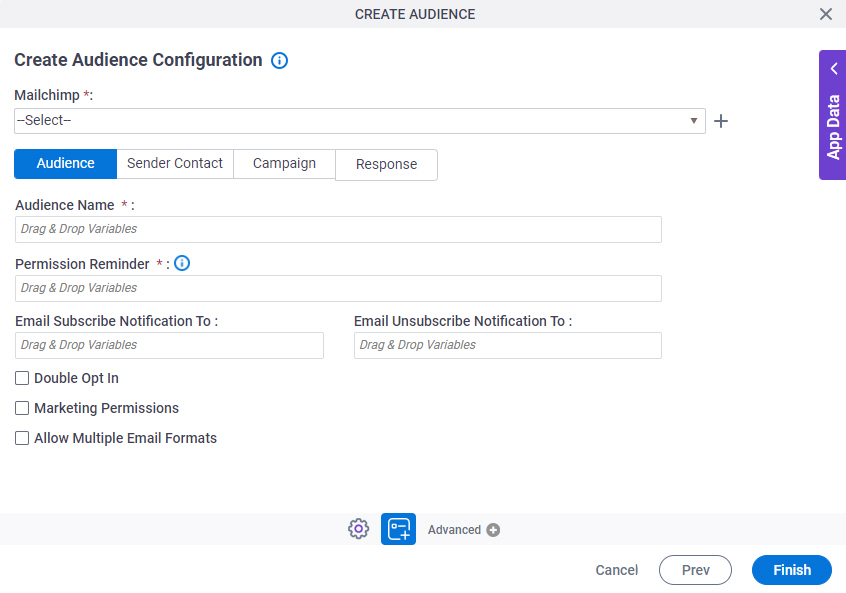
Fields
| Field Name | Definition |
|---|---|
|
Mailchimp |
|
|
Create |
|
|
Audience Name |
|
|
Permission Reminder |
|
|
Email Subscribe Notification To |
|
|
Email UnSubscribe Notification To |
|
|
Double Opt In |
|
|
Marketing Permissions |
|
Allow Multiple Email Format |
|
Create Audience Configuration > Sender Contact tab
Configures the contact information to show on the campaigns for the audience.
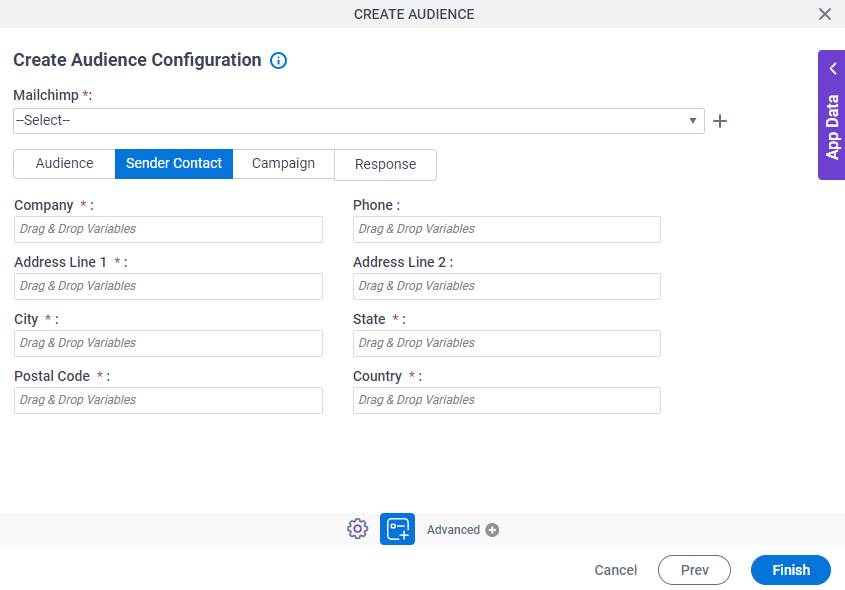
Fields
| Field Name | Definition |
|---|---|
|
Mailchimp |
|
|
Create |
|
|
Company |
|
|
Phone |
|
|
Address Line 1 |
|
|
Address Line 2 |
|
|
City |
|
|
State |
|
|
Postal Code |
|
|
Country |
|
Create Audience Configuration > Campaign tab
Configures the default values to show on the campaigns for the audience.
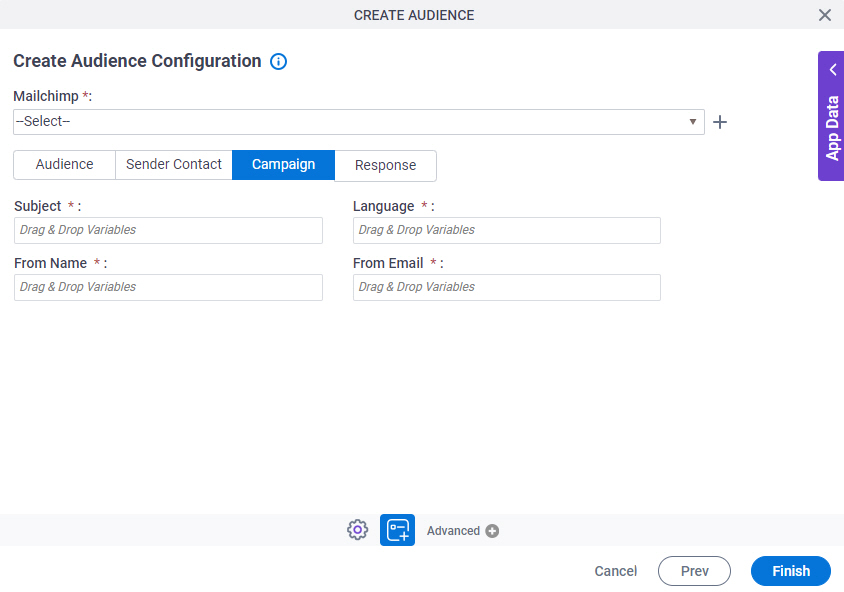
Fields
| Field Name | Definition |
|---|---|
|
Mailchimp |
|
|
Create |
|
|
Subject |
|
|
Language |
|
|
From Name |
|
|
From Email |
|
Create Audience Configuration > Response tab
Specifies a process data variable to store the response from Mailchimp.
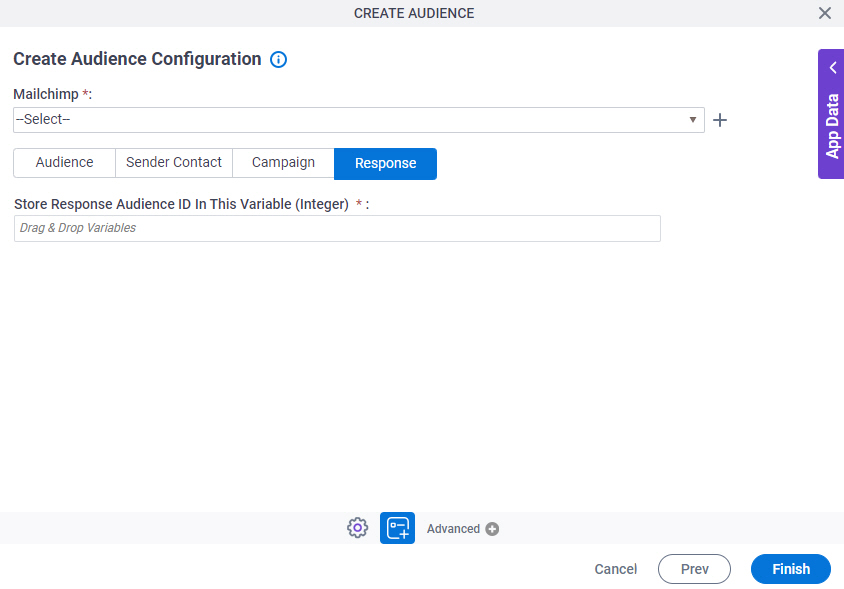
Fields
| Field Name | Definition |
|---|---|
|
Mailchimp |
|
|
Create |
|
|
Store Response Audience ID In This Variable |
|