Insert Rows activity
An activity that inserts one or more empty rows in Google Sheets.
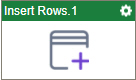
Configure the Insert Rows activity
Prerequisites
- AgilePoint NX OnDemand (public cloud), or AgilePoint NX PrivateCloud or AgilePoint NX OnPremises v8.0 Software Update 2 or higher.
Good to Know
- This activity inserts the rows in a specified row or at the last row of the sheet.
- To send an email notification, click
Advanced
 >
Email Notifications
>
Email Notifications  .
. For more information, refer to Email Notifications screen (Process Activities).
- In most text fields, you can use process data variables as an alternative to literal data values.
- You can configure whether this activity waits for other activities before it runs.
For more information, refer to How Do I Configure an Activity to Wait for Other Incoming Activities?
- This section shows the configuration settings on the configuration screens for this activity. Other configuration settings apply to system activities. For more information, refer to:
How to Start
- Open Process Builder.
For information about how to open this screen, refer to Process Builder.

- In Process Builder, in the Activity Library,
open the Google Sheets tab.
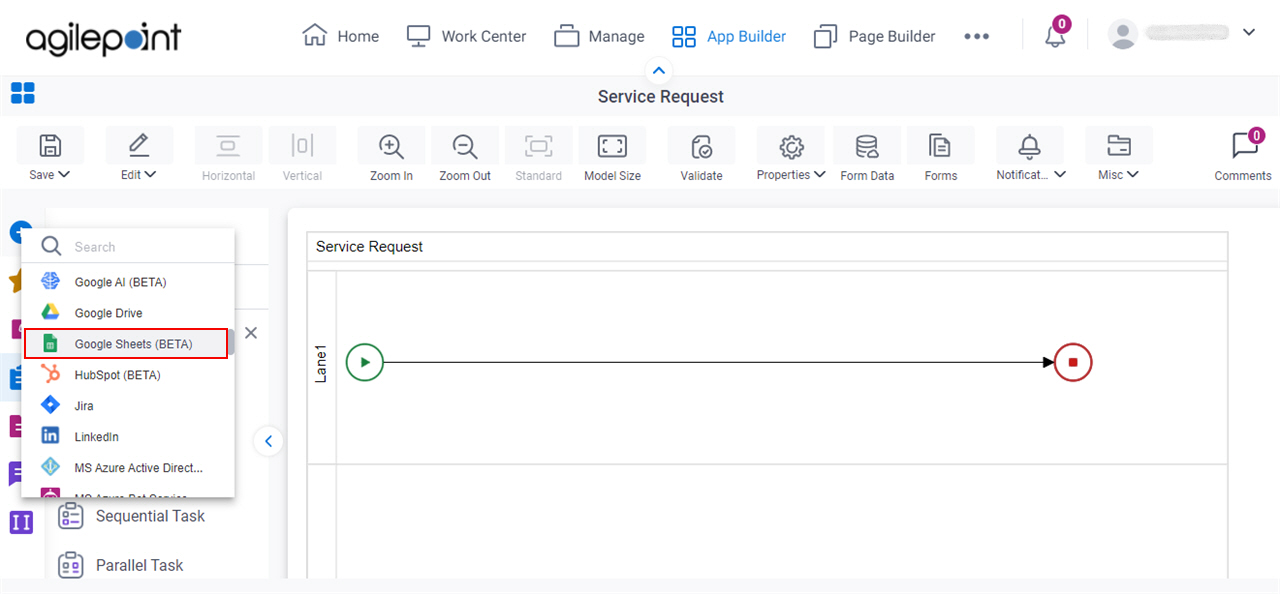
- On the Google Sheets tab,
drag the Insert Rows
activity onto your process.
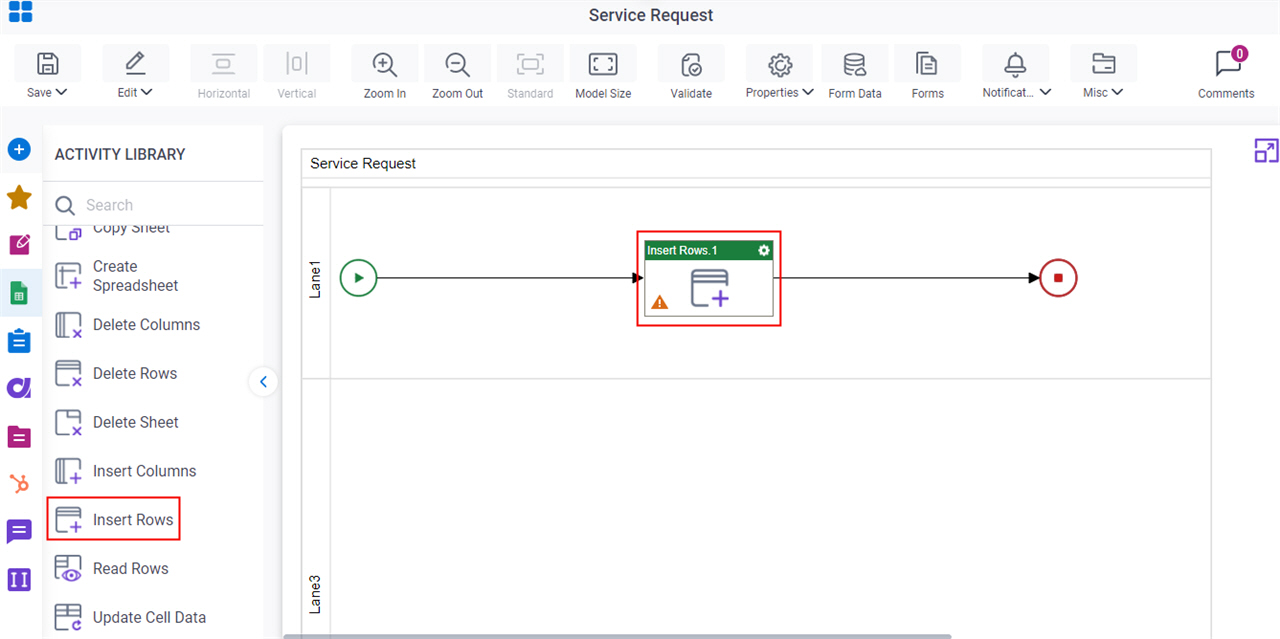
General Configuration
Specifies the basic settings for the Insert Rows activity.
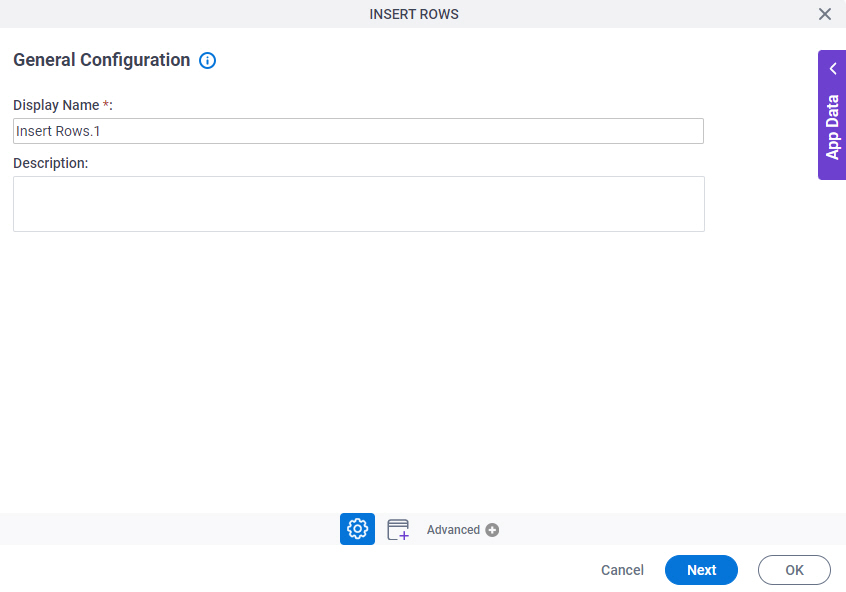
Good to Know
- Documentation for this screen is provided for completeness. The fields are mostly self-explanatory.
Fields
| Field Name | Definition |
|---|---|
|
Display Name |
|
|
Description |
|
Insert Rows Configuration
Specifies the information to insert one or more empty rows in Google Sheets.
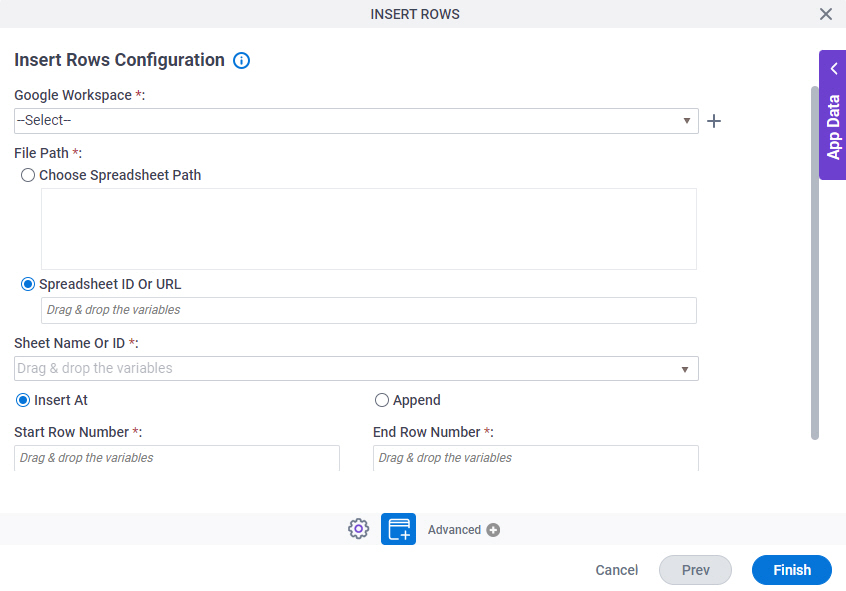
Fields
| Field Name | Definition |
|---|---|
|
Google Workspace |
|
|
Create |
|
|
File Path |
|
|
Spreadsheet ID Or URL |
|
|
Sheet Name Or ID |
|
|
Insert At / Append |
|
|
Start Row Number |
|
|
End Row Number |
|
|
Number Of Rows To Append |
|
Inherit Properties From The Previous Rows |
|



