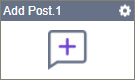Add Post activity
Configure the Create Post activity
To configure the Add Post activity, do the procedure in this topic.
Prerequisites
- AgilePoint NX OnDemand (public cloud), or AgilePoint NX PrivateCloud or AgilePoint NX OnPremises v7.0 or higher.
Good to Know
- This activity supports rich text posts. Raw HTML content is not currently supported, nor are other post types, such as image or video. You can use embedded images or video in your post, but configuration for these post types is not currently supported.
- To send an email notification, click
Advanced
 >
Email Notifications
>
Email Notifications  .
. For more information, refer to Email Notifications screen (Process Activities).
- In most text fields, you can use process data variables as an alternative to literal data values.
- You can configure whether this activity waits for other activities before it runs.
For more information, refer to How Do I Configure an Activity to Wait for Other Incoming Activities?
- This section shows the configuration settings on the configuration screens for this activity. Other configuration settings apply to system activities. For more information, refer to:
How to Start
- Open Process Builder.
For information about how to open this screen, refer to Process Builder.

- In Process Builder, in the Activity Library,
open the WordPress tab.
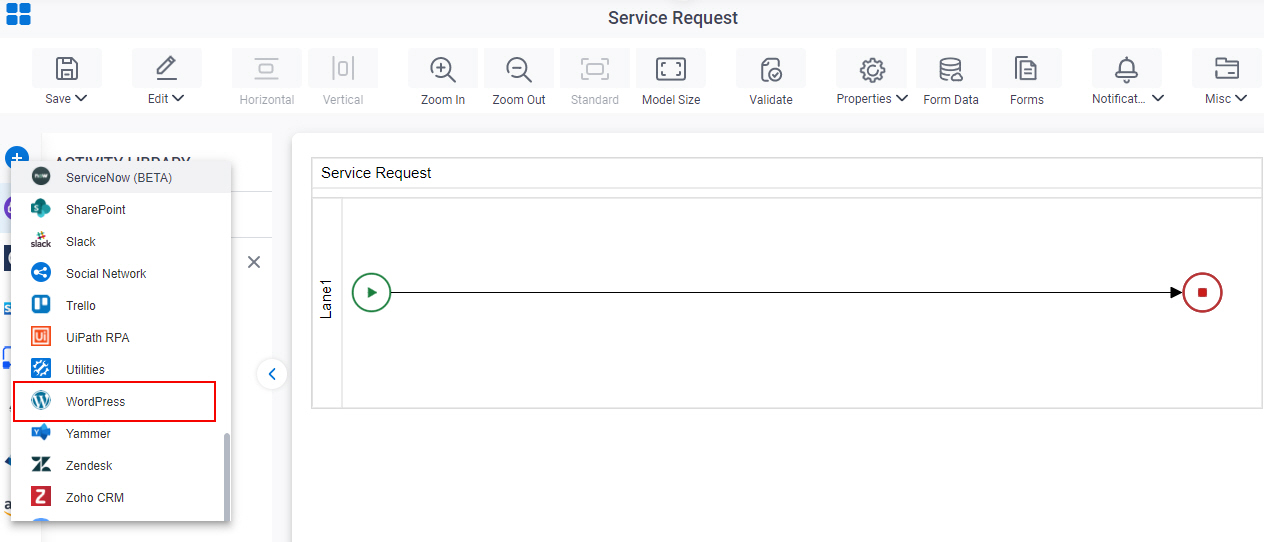
- On the WordPress
tab,
drag the Add Post
activity onto your process.
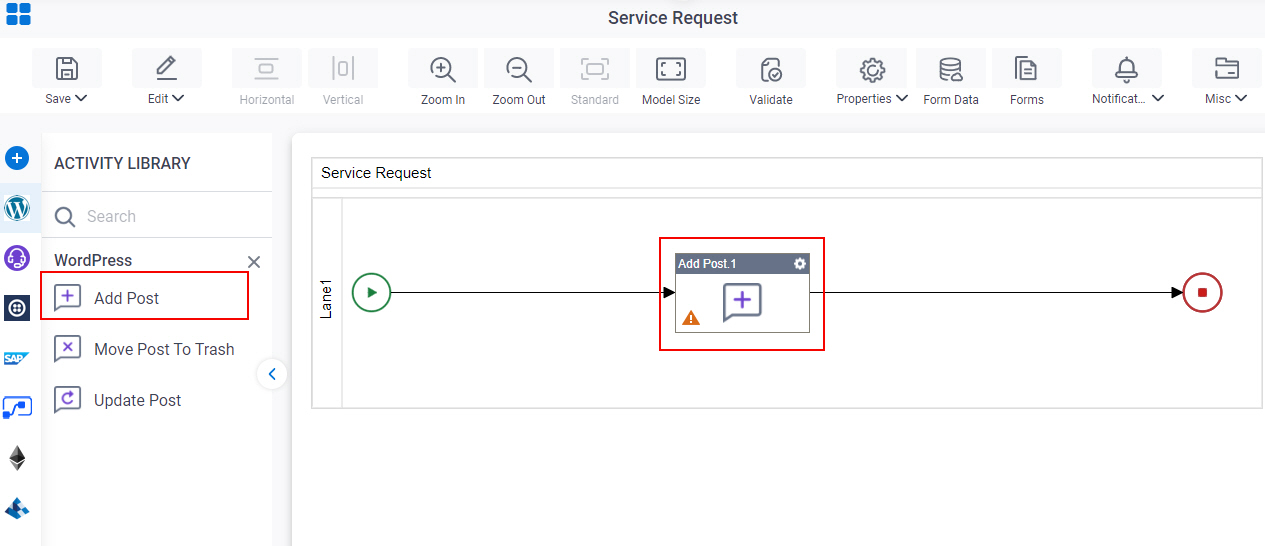
General Configuration
Specifies the basic settings for the Add Post activity.
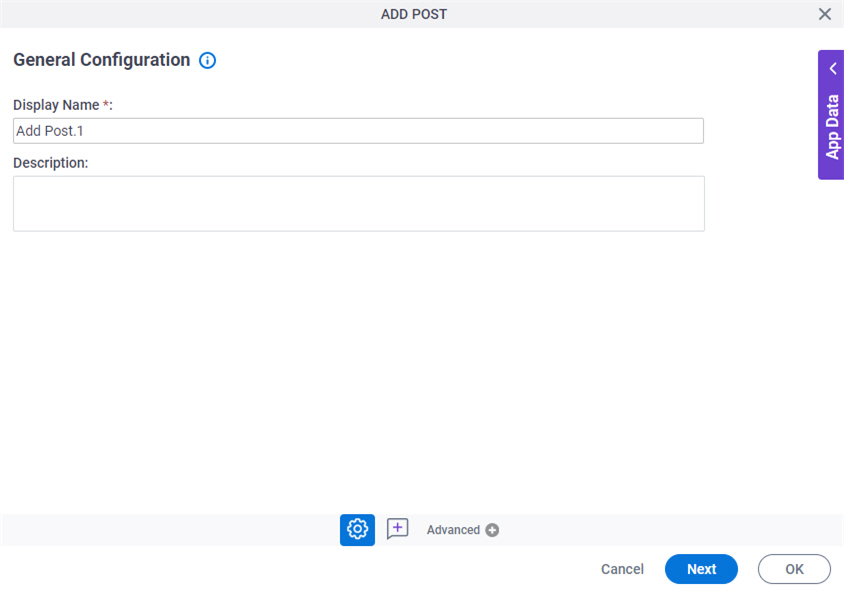
Good to Know
- Documentation for this screen is provided for completeness. The fields are mostly self-explanatory.
Fields
| Field Name | Definition |
|---|---|
|
Display Name |
|
|
Description |
|
Add Post Configuration screen > Configuration tab
Specifies the configuration to create a post on a WordPress site.
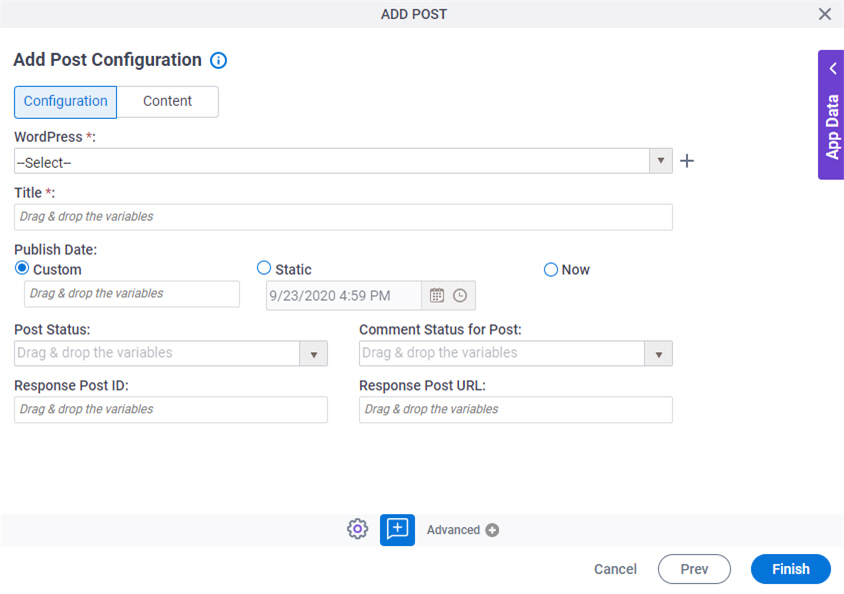
Fields
| Field Name | Definition |
|---|---|
WordPress |
|
Create |
|
Title |
|
Publish Date |
|
Post Status |
|
Comment Status for Post |
|
|
Response Post ID |
|
|
Response Post URL |
|
Add Post Configuration screen > Content tab
Specifies the content for your post in WordPress.
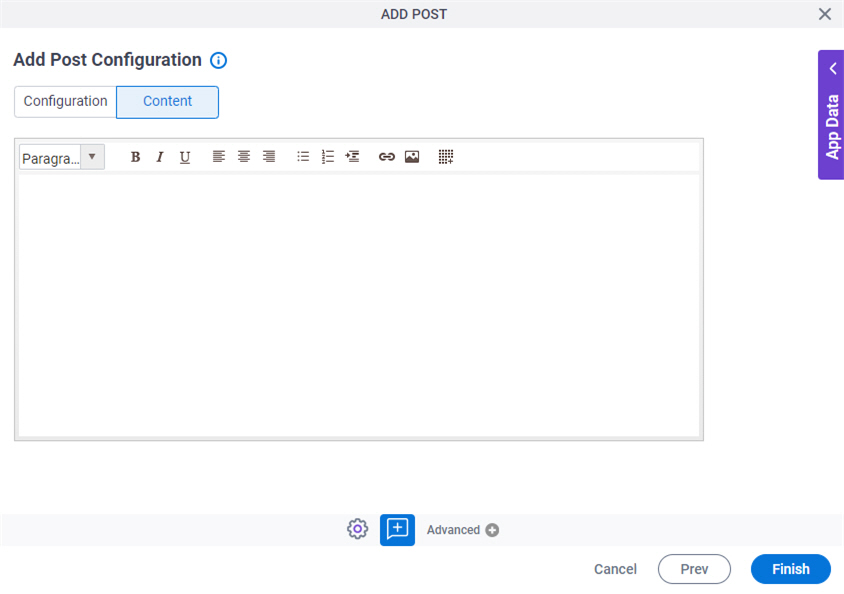
Fields
| Field Name | Definition |
|---|---|
Content |
|