Process Instance Notification screen
Sends an email notification when an event occurs in a process instance — for example, when a process instance is suspended or cancelled.
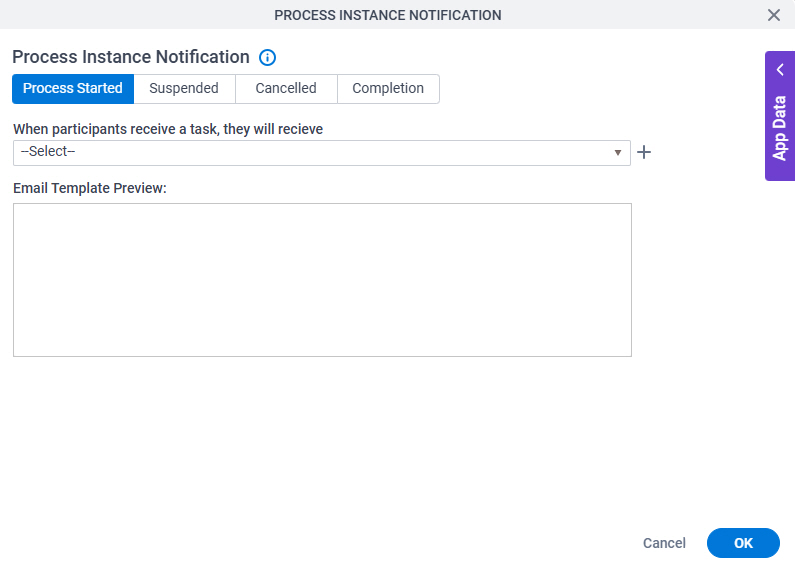
Prerequisites
- A process-based app.
- Before you can select an email template, you must create one.
For more information, refer to Email Template Configuration screen (Email Notifications).
- AgilePoint NX OnDemand (public cloud), AgilePoint NX PrivateCloud, or AgilePoint NX OnPremises v9.0 Software Update 1 or higher.
How to Start
- Open Process Builder.
For information about how to open this screen, refer to Process Builder.

- In Process Builder, click Misc > Process Instance Notification.
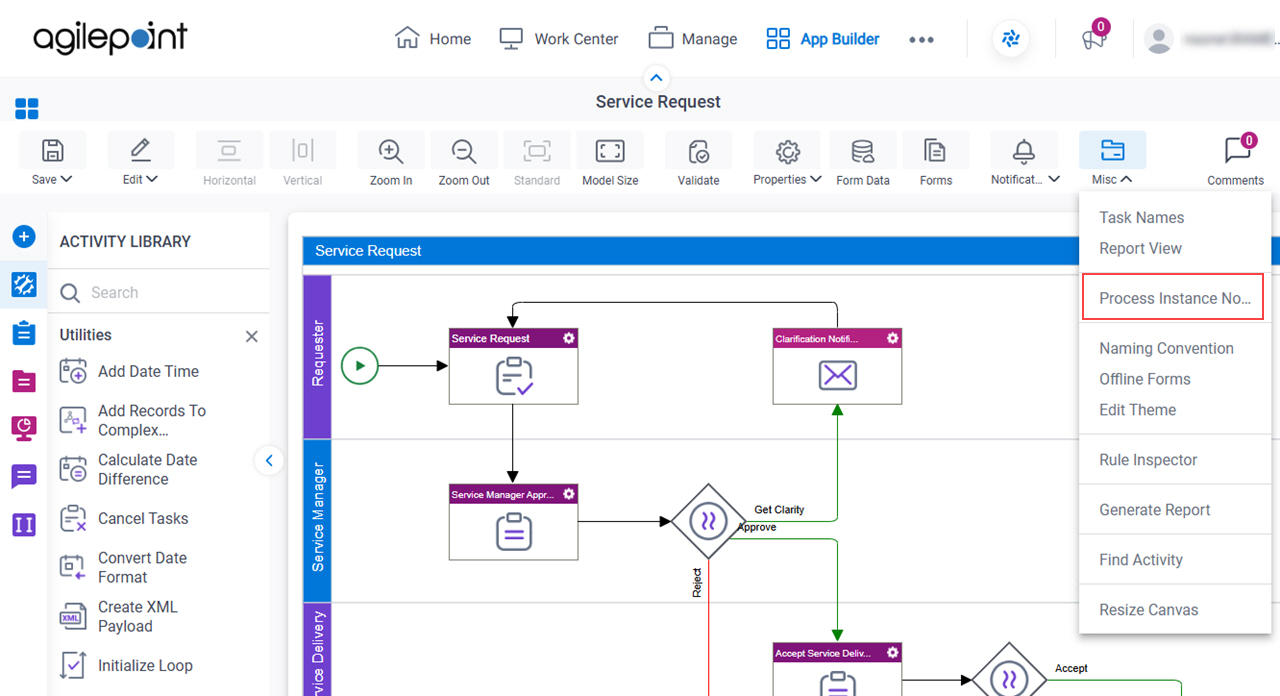
Fields
| Field Name | Definition |
|---|---|
|
Process Started |
|
|
Suspend |
|
|
Cancelled |
|
|
Completion |
|
|
Email Template list |
|
|
Create |
|
Edit |
|
|
Email Template Preview |
|



