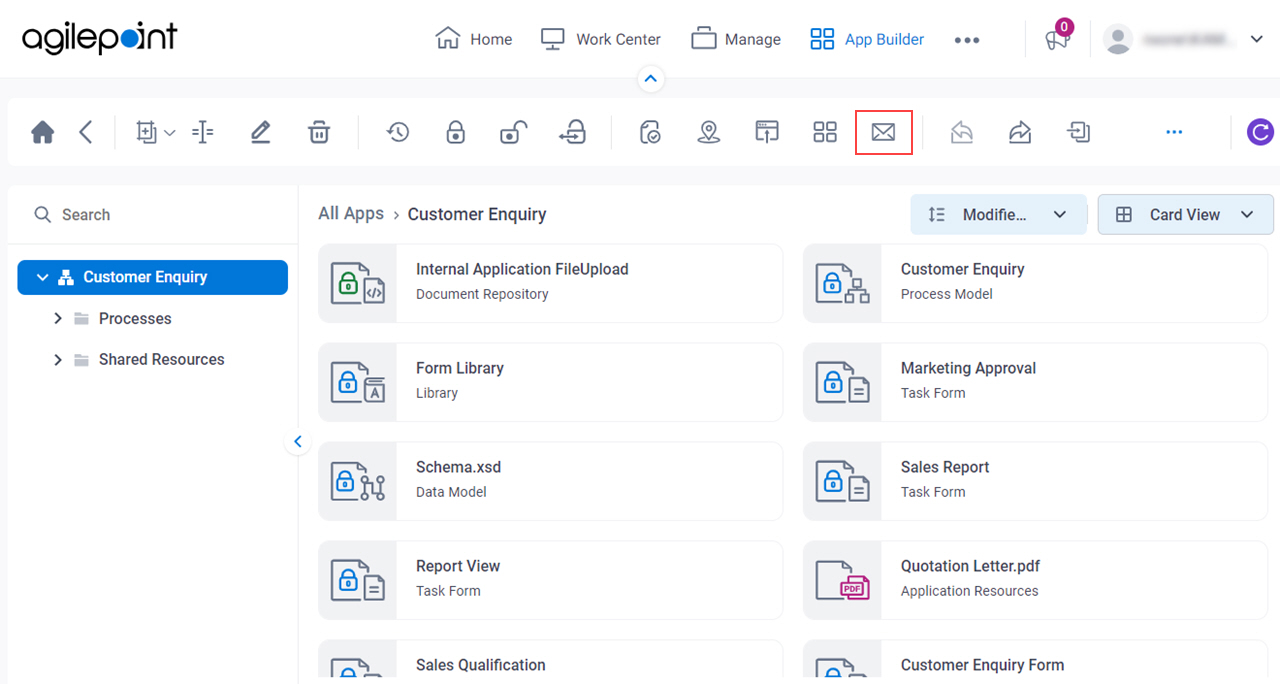Figure 1. Notify User screen
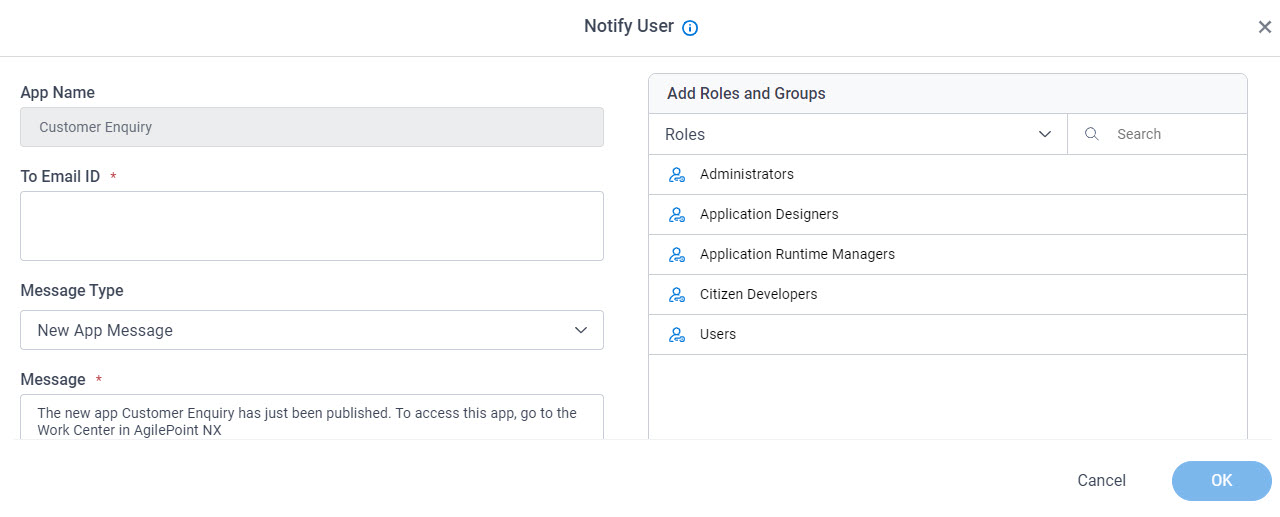
How to Start
- Click App Builder.

- On the App Builder Home screen, click All Apps.

- On the All Apps screen, on an app,
click Edit
 .
.

- On the App Details screen,
click Notify User
 .
.
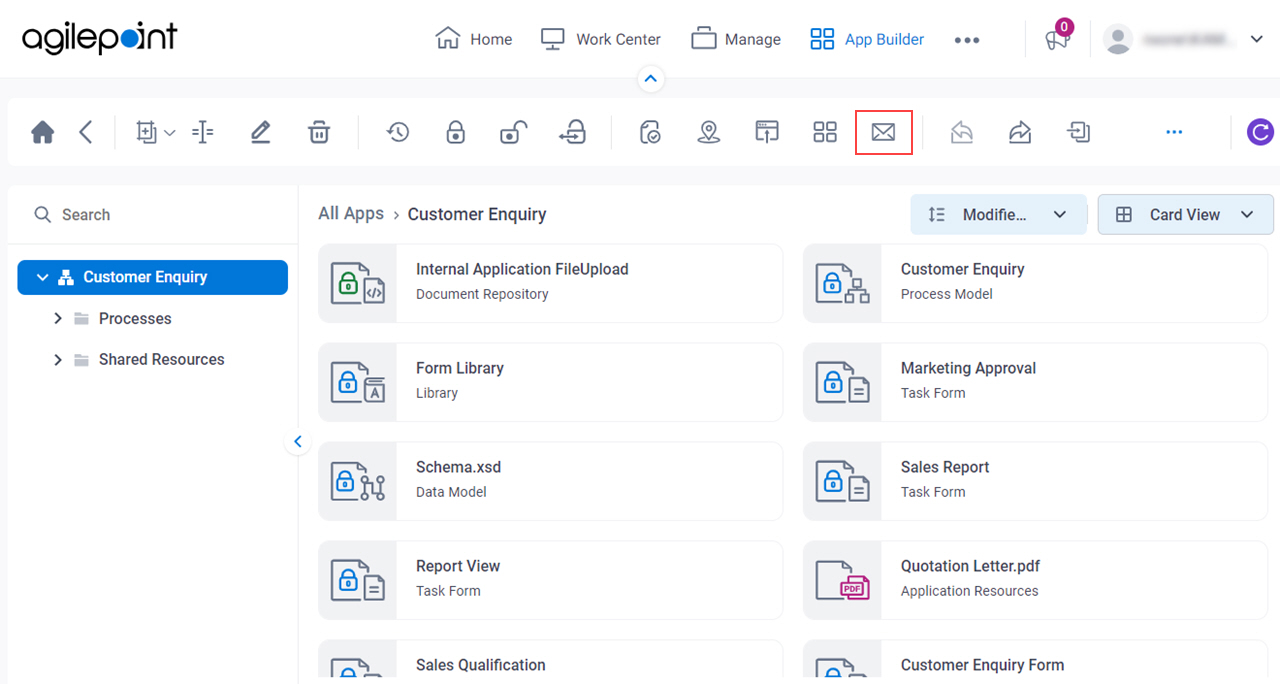
Fields
| Field Name | Definition |
|---|
|
App Name
|
- Description:
- Shows the name for the selected app.
- Allowed Values:
- Read only.
|
|
Add Roles or Groups
|
- Description:
- Specifies a category of participants to add to the task. The list of participants of the type you select shows.
- Allowed Values:
-
- Groups - Shows your AgilePoint groups.
To create a group, refer to Groups. - Roles - Shows your AgilePoint roles.
To create a role, refer to Roles.
- Default Value:
- Roles
- Accepts Variables:
- No
|
|
Search
|
- Function:
- Does a search based on the specified criteria.
|
|
To Email ID
|
- Description:
- Specifies the recipients for your email.
- Allowed Values:
-
- A list of email addresses, separated by semicolons (;).
- Any group or role - You can add groups or roles as recipients.
- Default Value:
- None
- Accepts Variables:
- Yes
- Example:
- admin@xxx.com; $GROUP(Group1); $ROLE(Application Designer); $ROLE(Users)
|
|
Message Type
|
- Description:
- Specifies the message template to use from the list.
- Allowed Values:
-
- New App Message - A message used when the app is published first time.
- Update App Message - A message used after the first time the app is published.
- Custom Message - A custom message.
- Default Value:
- This list varies, depends upon the context.
- New App Message
- Update App Message
- Accepts Variables:
- No
|
|
Message
|
- Description:
- Shows the content of the selected message template. You can change this message as necessary.
- Allowed Values:
- More than one line of text.
You can change the default value as necessary.
- Default Value:
- The content of the message, which depends upon the selected message template.
- Accepts Variables:
- No
|
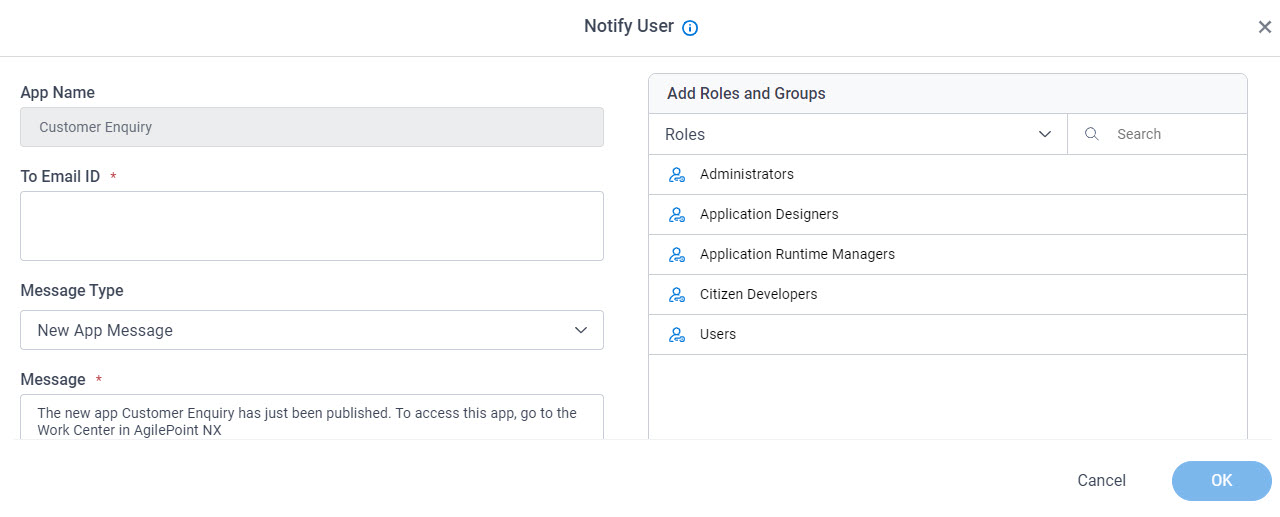


 .
.

 .
.