Change a File to PDF Format
To change a file to PDF format, do the procedure in this topic.
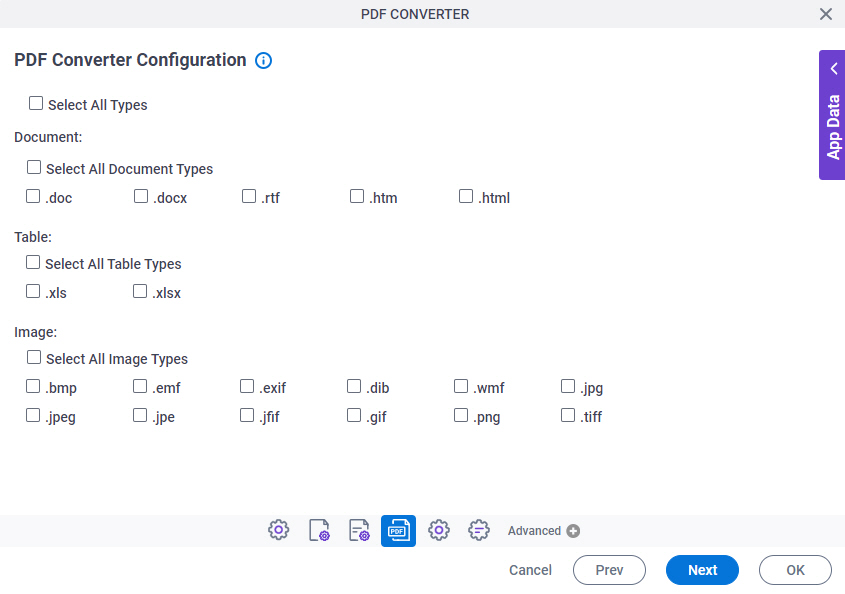
Prerequisites
- The file you want to change must be in the source location.
- An access token for your
source and target
data source to store
the file to change and the output PDF file.
For more information, refer to Access Tokens.
Good to Know
- You can configure whether this activity waits for other activities before it runs.
For more information, refer to How Do I Configure an Activity to Wait for Other Incoming Activities?
How to Start
- Open Process Builder.
For information about how to open this screen, refer to Process Builder.

- In Process Builder, in the Activity Library,
open the Document tab.
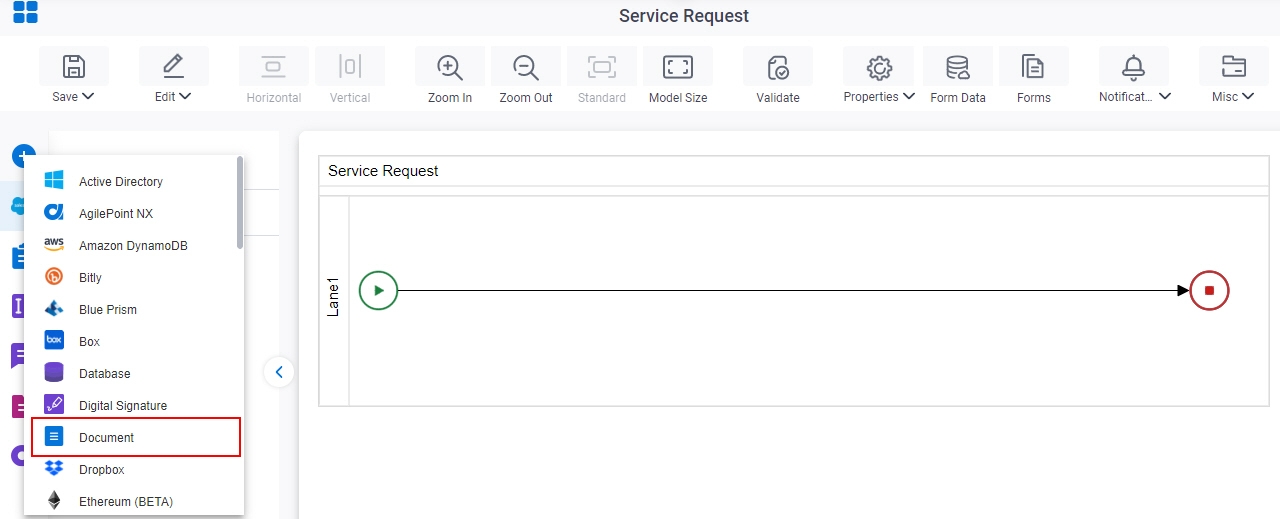
-
On the Document
tab,
drag the PDF Converter
activity onto your process.
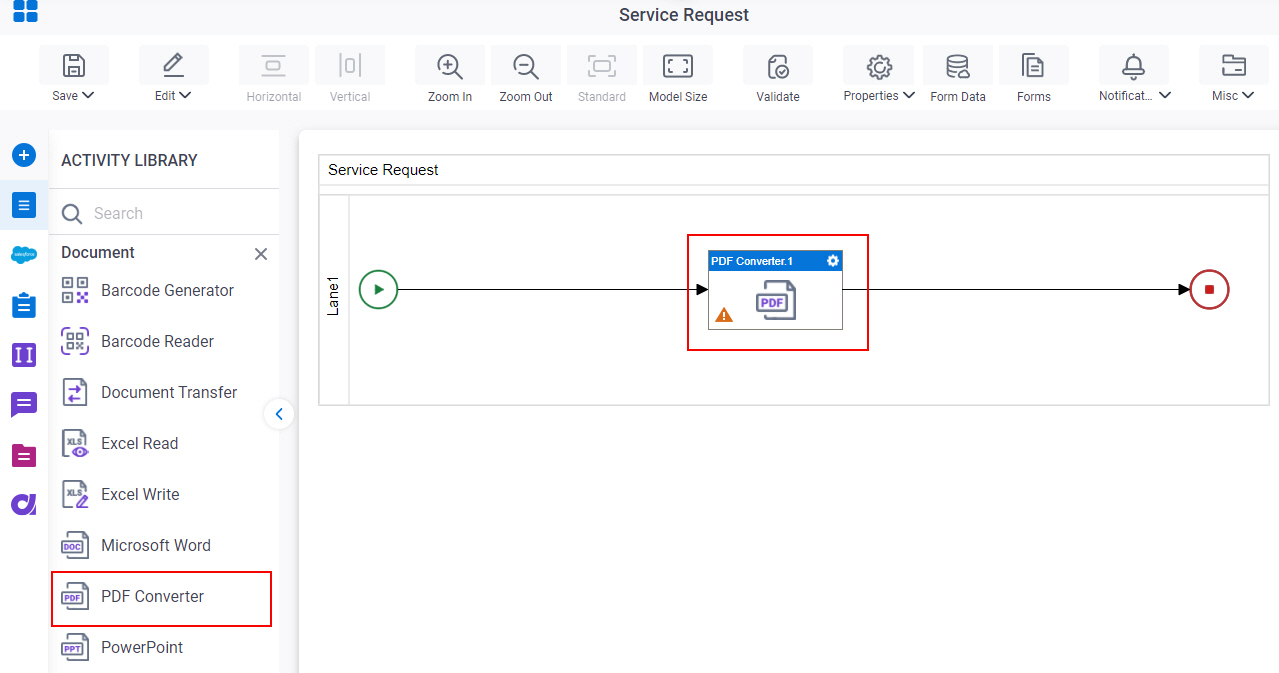
Procedure
- Complete the fields on the General Configuration screen.
- Click Source Configuration
 .
. - On the Source Repository screen, select the source location of your file to convert to PDF format.
- Click Target Configuration
 .
. - On the Target Repository screen, select the target location for your output PDF file.
- Click PDF Converter Configuration
 .
. - On the PDF Converter Configuration screen, select the file types you want to change to PDF.


