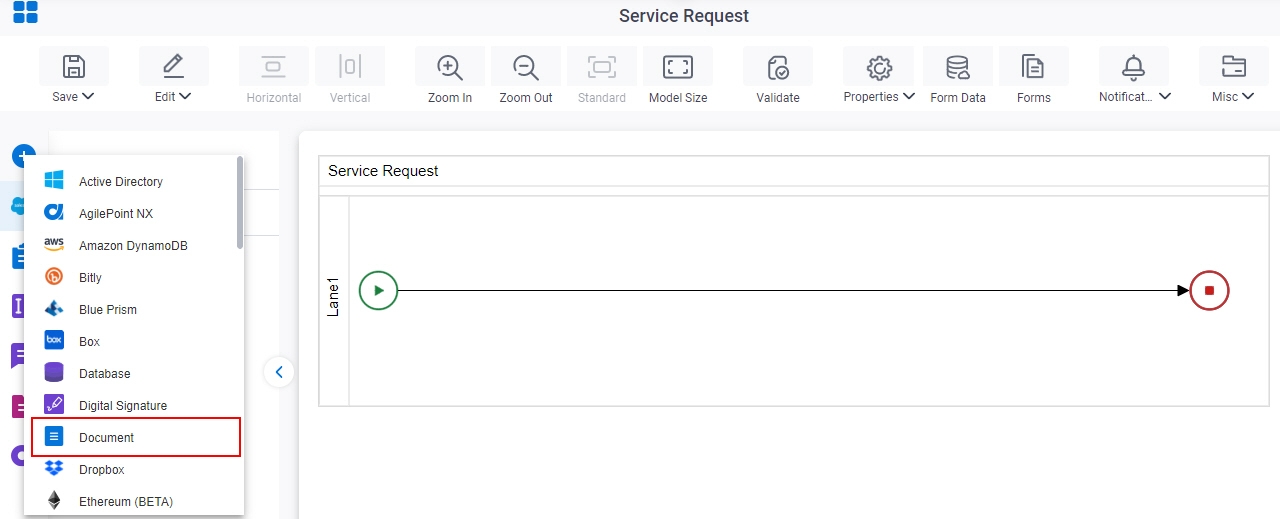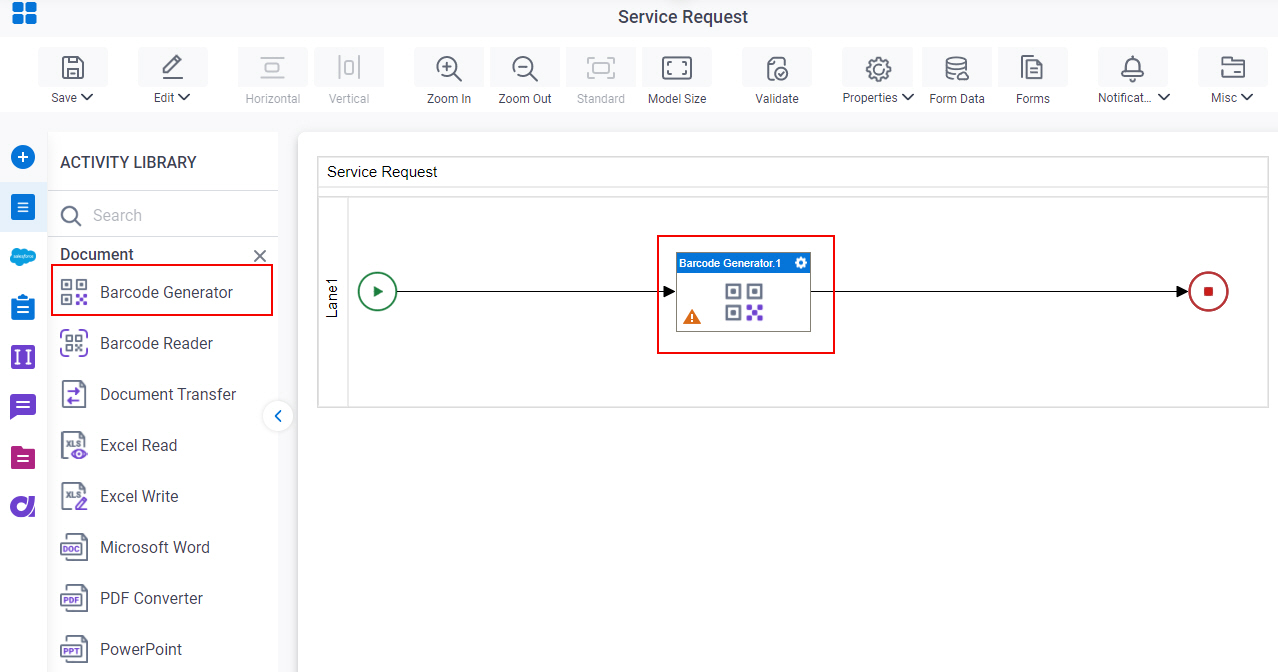Generate a Barcode Image
To generate a barcode image, do the procedure in this topic.
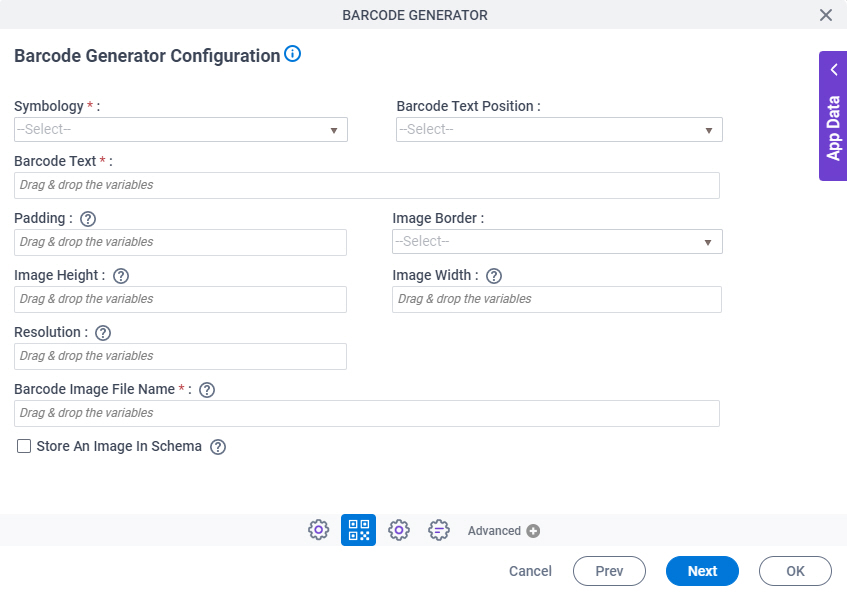
Prerequisites
- AgilePoint NX OnDemand (public cloud), or AgilePoint NX PrivateCloud or AgilePoint NX OnPremises v7.0 or higher.
Good to Know
- In most text fields, you can use process data variables as an alternative to literal data values.
- You can configure whether this activity waits for other activities before it runs.
For more information, refer to How Do I Configure an Activity to Wait for Other Incoming Activities?
How to Start
- Open Process Builder.
For information about how to open this screen, refer to Process Builder.

- Do one of these:
- Click Barcode Generator Configuration
 .
.
Procedure
- On the Barcode Generator Configuration screen, complete these fields
as necessary.
Field Name Definition Symbology
- Description:
- Specifies the symbology for the barcode image to create.
- Allowed Values:
- A symbology type from the list.
- Default Value:
- None
Barcode Text
- Description:
- Specifies the code text to show in the barcode image.
- Allowed Values:
- One line of text (a string).
- Default Value:
- None
- Accepts Variables:
- Yes
- Limitations:
-
Barcode Image File Name
- Description:
- Specifies the file name for the barcode image.
- Allowed Values:
- One line of text that can have spaces.
- If you enter a file name with an extension, the activity creates the barcode image in the associated file format.
- If you enter a file name with non extension, the activity creates the barcode image in .jpeg format.
File names can have any of these extensions:
- .bmp
- .emf
- .exif
- .gif
- .icon
- .jpeg
- .memorybmp
- .png
- .tiff
- .wmf
- Default Value:
- None
- Accepts Variables:
- Yes
- (Optional) Complete this field
as necessary.
Field Name Definition Barcode Text Position
- Description:
- Specifies where to show the code text on the barcode image.
- Allowed Values:
-
- Below - The code text shows on the bottom of the barcode.
- Above - The code text shows on the top of the barcode.
- None - The code text does not show.
- Default Value:
- None
Image Quality
- Description:
- Specifies whether to use antialiasing for the barcode image.
- Allowed Values:
-
- Default - Creates the image with no antialiasing.
- Antialias - Uses antialiasing for the barcode image.
- Default Value:
- None
Image Border
- Description:
- Specifies whether to show a border on the barcode image.
- Allowed Values:
-
- True - The barcode image has a border.
- False - The barcode image has no border.
- Default Value:
- None
Margin
- Description:
- Specifies the number of pixes between the barcode and the border.
- Allowed Values:
- An integer or decimal, separated by commas (,).
- Default Value:
- None
- Accepts Variables:
- Yes
Barcode Height
- Description:
- Specifies the height of the bars in the barcode image.
- Allowed Values:
- An integer or decimal, separated by commas (,).
- Default Value:
- None
- Accepts Variables:
- Yes
Store An Image In Schema
- Description:
- Specifies whether to store information about the barcode image in a process data variable.
- Allowed Values:
-
- Selected - Stores information about the barcode image in a variable.
- Deselected - Does not store information about the barcode image in a variable.
- Default Value:
- Deselected
Store an Image in this Variable
- Description:
- Specifies the process data variable that stores an information about the barcode image as base64 bit string.
- To Open this Field:
-
- In the Barcode Generator Configuration screen, select Store an Image in Schema.
- Allowed Values:
- A variable.
Format:
- String
Accepted:
- Base64 value for an image
- Default Value:
- None
- Accepts Variables:
- Yes
- Limitations:
-