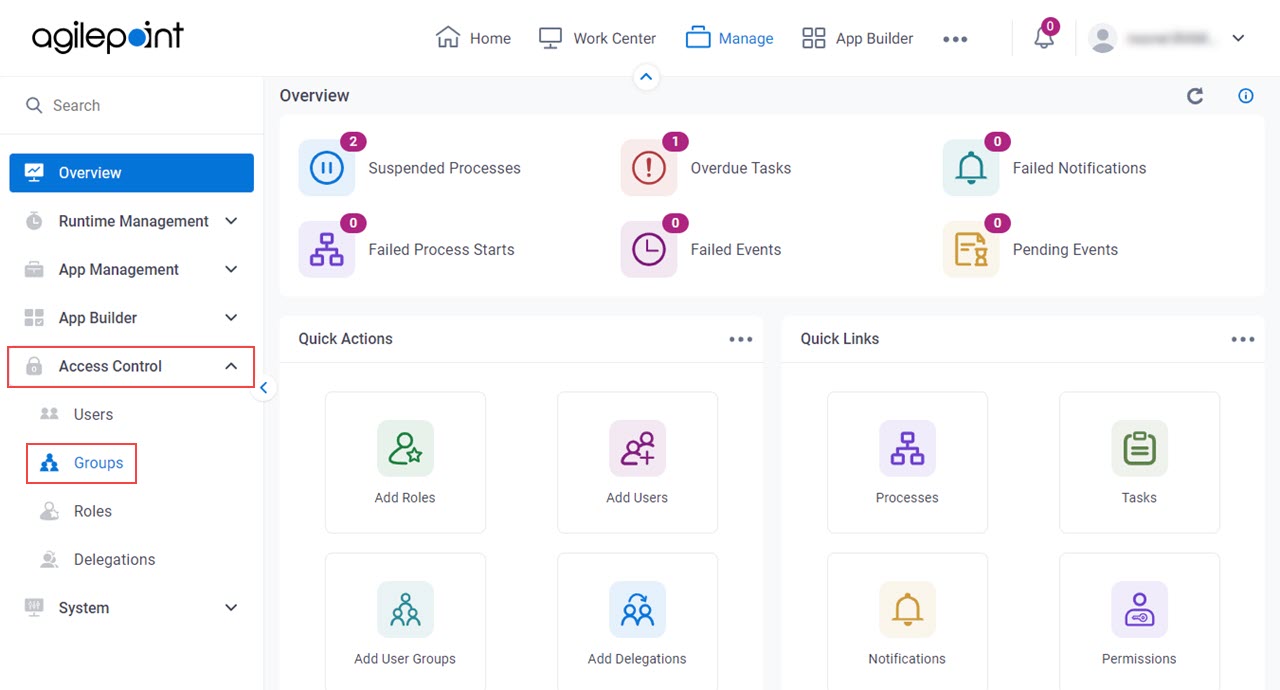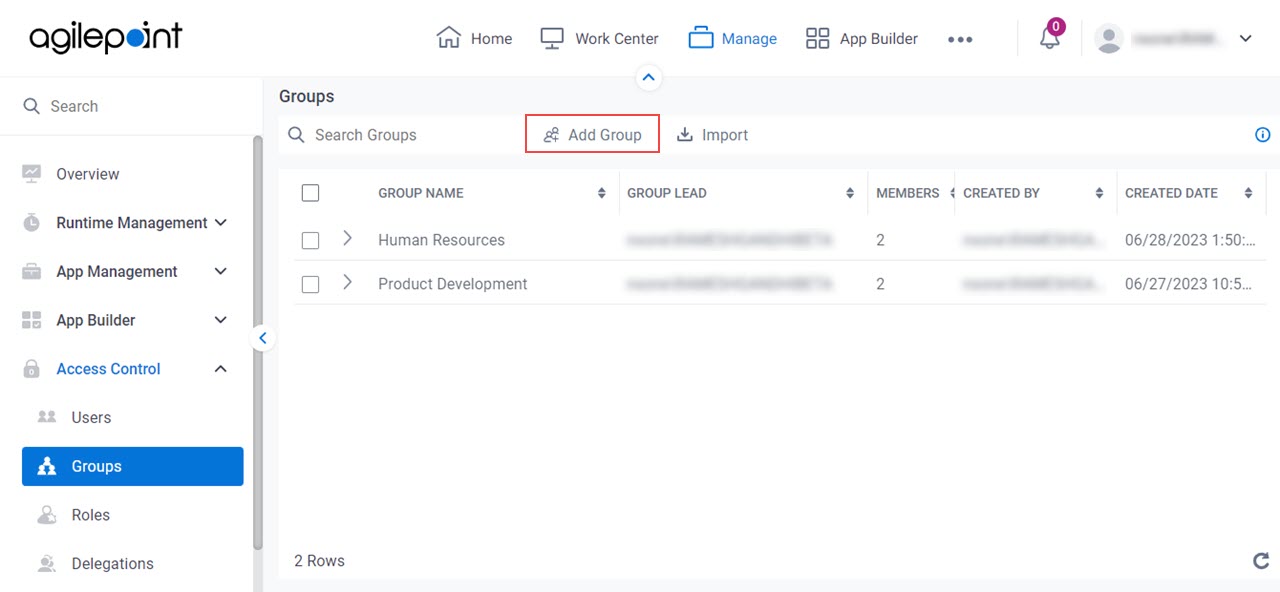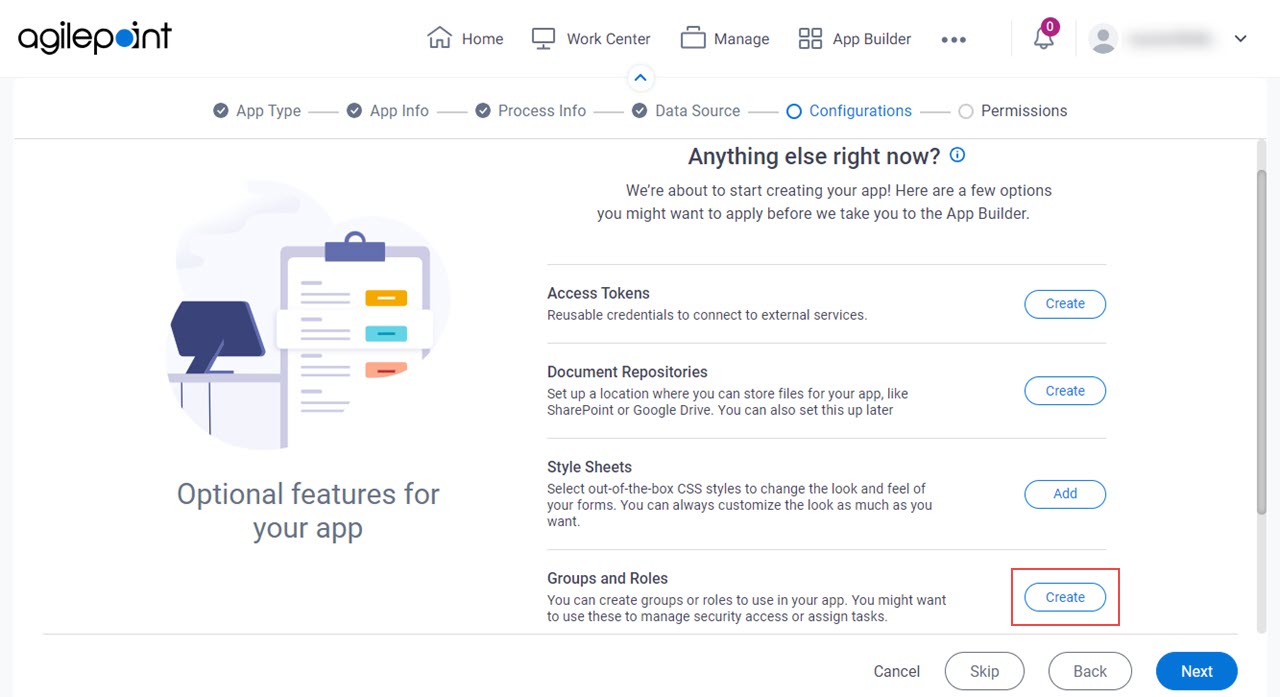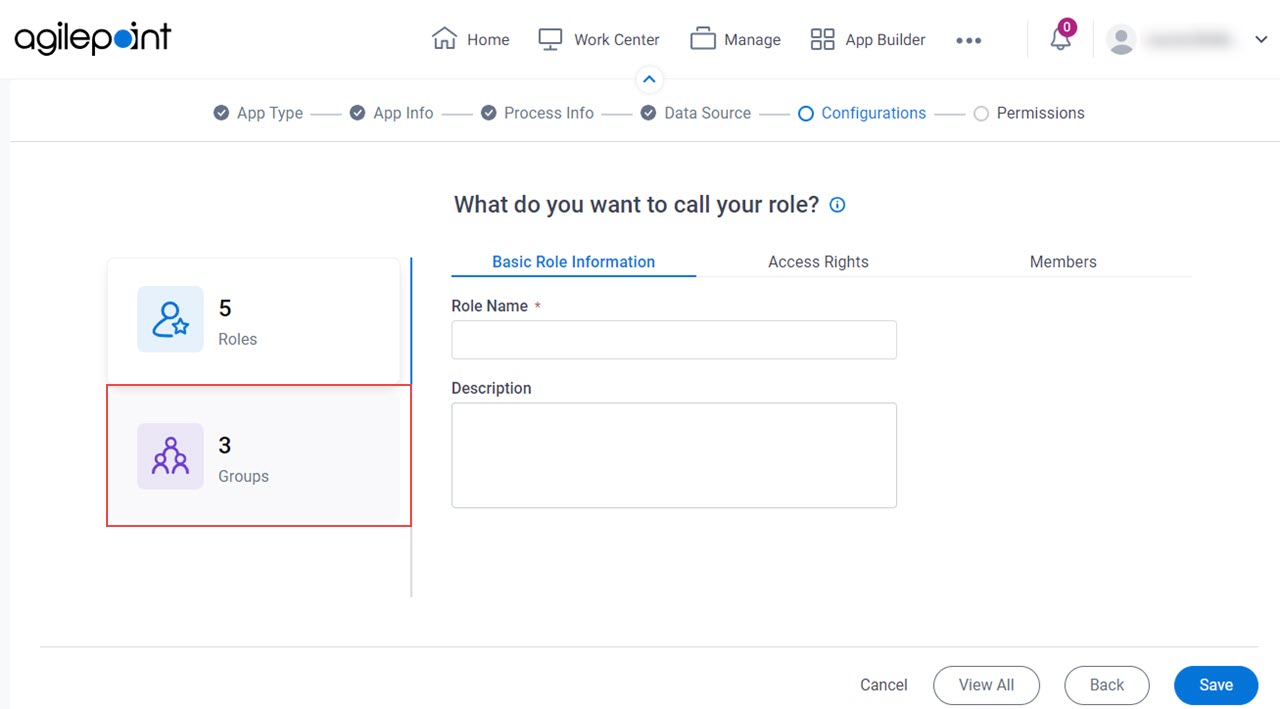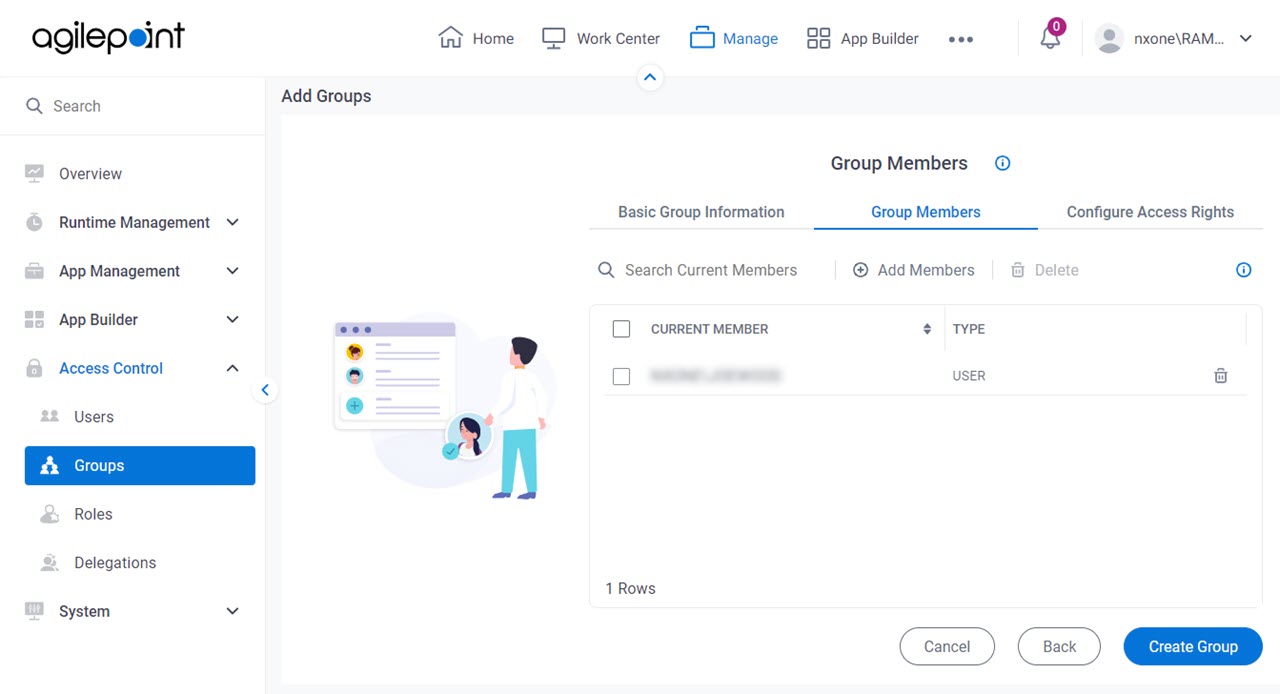Groups
A group is a set of members with common access right settings that are managed together.
A group is usually related to a feature of the organization. For example, a group may include all employees at a work site, or all business analysts in the company.
Background and Setup
Video: Access Control
Examples
- (Example) Add a Group
- (Example) Change the Roles for a Group
- Examples - Step-by-step use case examples, information about what types of examples are provided in the AgilePoint NX Product Documentation, and other resources where you can find more examples.
How to Start
Add or Edit Group > Basic Group Information tab
Adds or changes the basic information for a group.
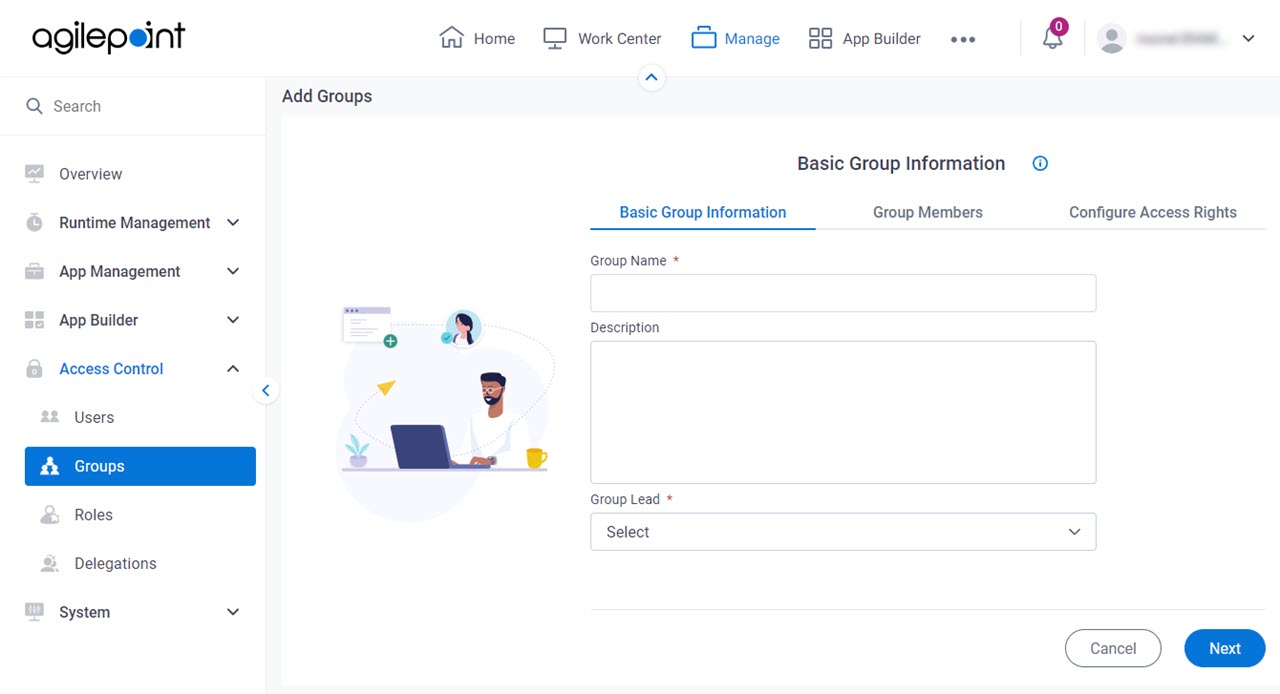
Fields
| Field Name | Definition |
|---|---|
Group Name |
|
Description |
|
Group Lead |
Add or Edit Group > Group Members tab
Available Members screen
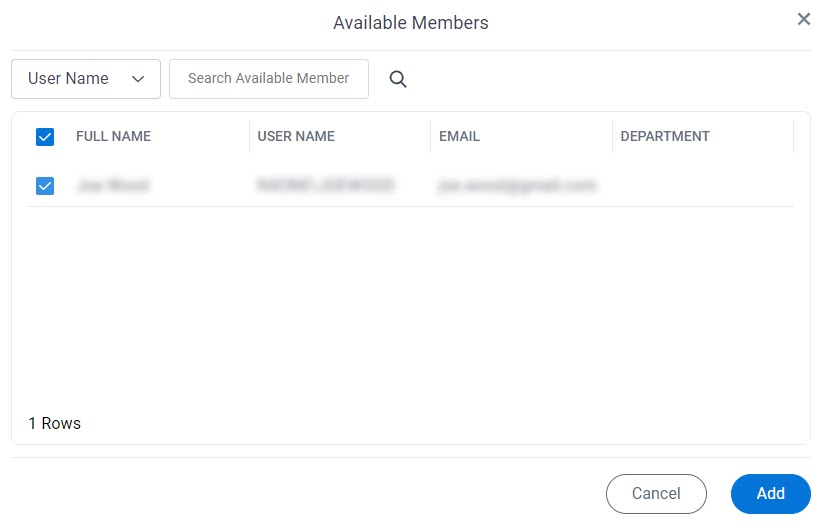
Fields
| Field Name | Definition |
|---|---|
User Name / Full Name / Department |
|
Search Available Member |
|
User Name |
|
| |
Department |
|
Add or Edit Group > Configure Access Rights tab
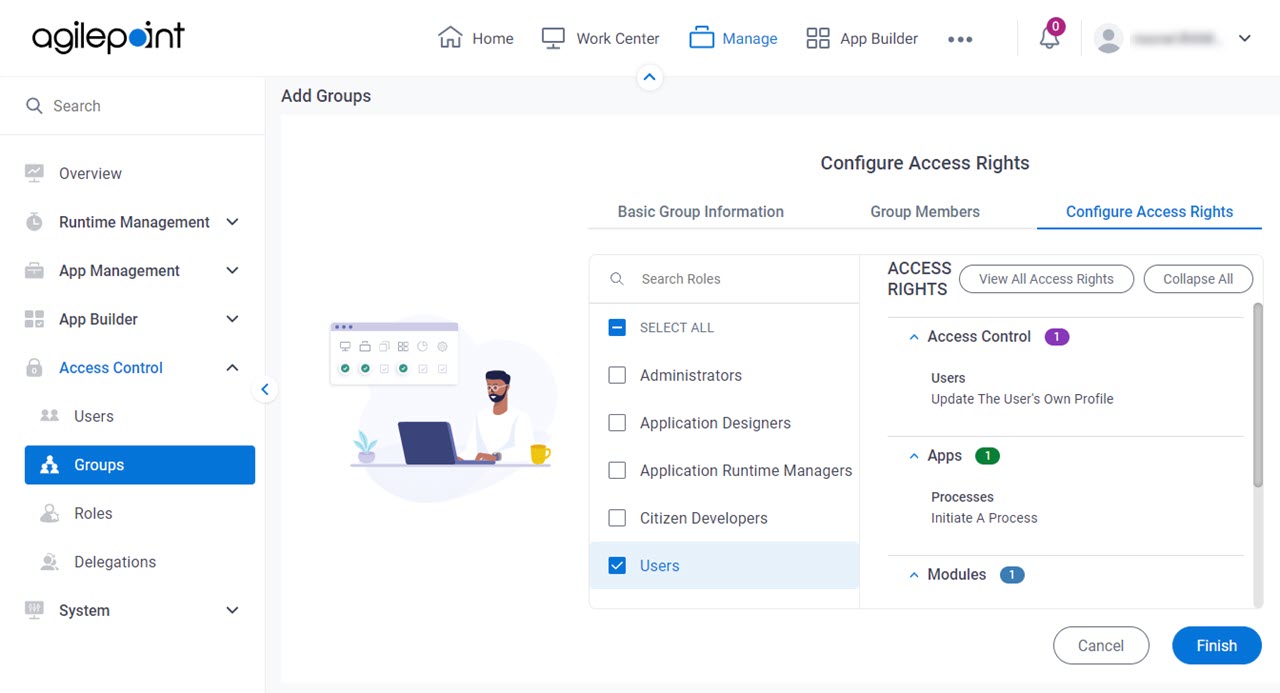
Fields
| Field Name | Definition |
|---|---|
Search Roles |
|
Select All |
|
Role List | |
Access Rights |
|
View All Access Rights |
|
View Assigned Access Rights |
|
Collapse All |
|
Expand All |
|
Edit Group > Audit Log tab
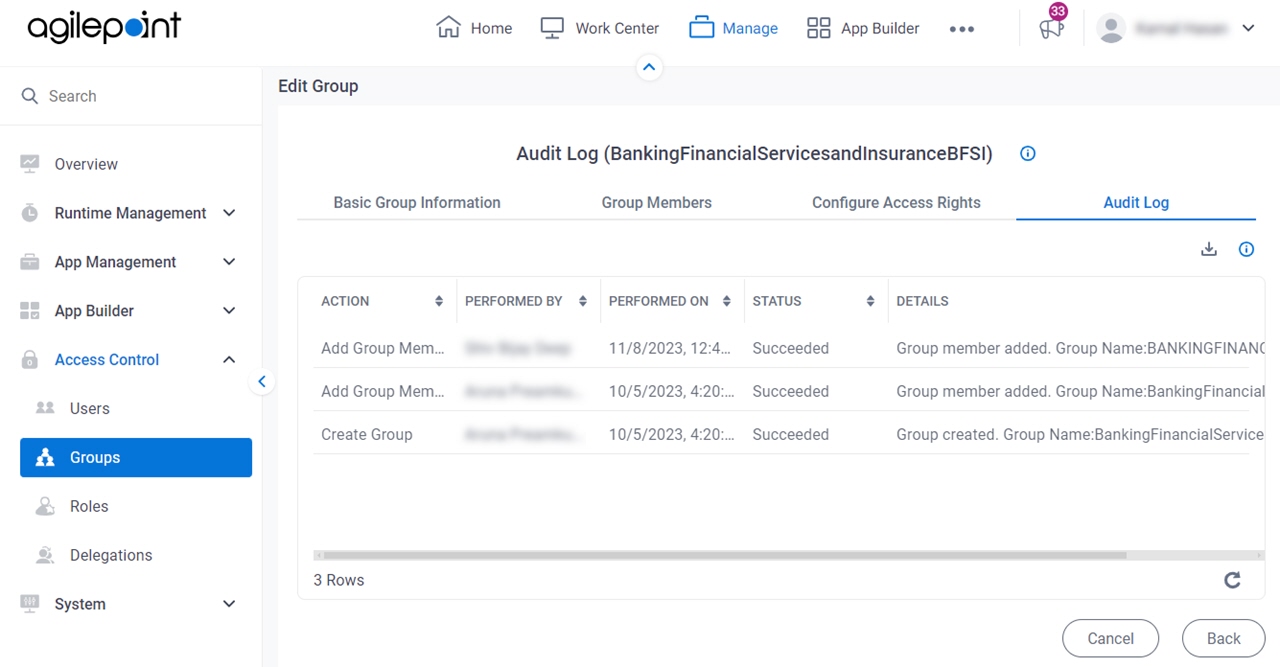
Prerequisites
- AgilePoint NX OnDemand (public cloud), AgilePoint NX PrivateCloud, or AgilePoint NX OnPremises v9.0 or higher.
- This screen only shows in Manage Center.
Fields
| Field Name | Definition |
|---|---|
Search Roles |
|
Role List | |
Access Rights |
|
Update |
|