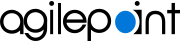Create a SharePoint Web Application
Determine which SharePoint web application will be used for the AgilePoint SharePoint Integration. If a SharePoint web application to be used for the AgilePoint SharePoint Integration is not already created, you will need to create one.
To create a new SharePoint web application, do the procedure in this topic.
Prerequisites
- These instructions apply only if you plan to install SharePoint Integration, which is an optional component.
How to Start
- From the SharePoint Central Administration page, click the Application Management tab.
Procedure
- In the SharePoint Web Application Management section, click the Create or extend Web application link.
- Click the Create a new Web application link. The Create New Web Application page appears.
- In the IIS Web Site section, it is recommended to select the Create a new IIS web site option and use the default Port number and Path. If necessary, specify a Host Header name.
Note: If your AgilePoint Server instance uses HTTPS, to use on-premises SharePoint, the web application for your SharePoint site must be configured to use HTTPS.
- In the Security Configuration section, select either NTLM or Kerberos depending on your preferred network authentication mode.
- In the Load Balanced URL section, accept the default values.
- In the Application Pool section, it is recommended to create a
new unique application pool for this Web site. When entering
a security account, use a different local administrator
account (not the AgilePoint System User account). Note: You can choose not to use a local administrator account. However, this requires additional configuration. For more information, refer to How Do I Connect On-Premises SharePoint Integration to the Windows Event Log?.
- In the Reset Internet Information Services section, accept the default value.
- In the Database Name and Authentication section, accept the default values.
- Click OK. The Application Created page appears.
- Click the Create Site Collection link.
- Complete the fields as desired. For the Site Collection Administrator, it is recommended to not use the same name that was used as the Identity account for the application pool.
- After the Top-Level site is created, click OK.