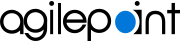Install AgilePoint NX Developer
To install AgilePoint NX Developer, do the procedure in this topic.
Prerequisites
-
Your system meets the minimum
system requirements for this component.
For more information, refer to System Requirements for AgilePoint NX Developer.
- You have completed all of the pre-installation instructions for this component.
- If AgilePoint Server is not installed on the same computer that you will be installing on, it should be installed and running on a server that you can access via the internet from the computer where you are installing.
- If you have a lower version of AgilePoint NX Developer installed, and you want to
upgrade, you must first uninstall AgilePoint NX Developer, and then complete this
procedure to install the latest version.
For more information, refer to Uninstall AgilePoint NX Developer.
Good to Know
- The installer UI is optimized for system resolutions 1366x768 or 1920x1080 with 100% scaling. If you use other screen resolutions, the installer UI may not display correctly, which can cause installation errors.
How to Start
- On your AgilePoint Server machine, right-click the AgilePoint NX installer package, and click Run as Administrator.
- On the End User License Agreement screen, review the license agreement, and click Yes. I accept the terms in the license agreement.
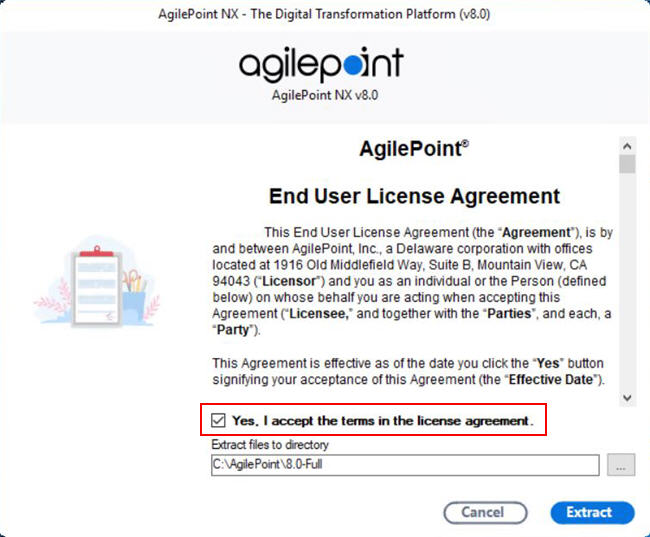
- On the Extract files to directory field, click the Ellipses (...) button to select the folder where you want to extract the
installation files.
The default location for the installer is C:\AgilePoint. It is recommended that you decompress the installation package directly under you C:\ drive folder. The installation file path must be less than 50 characters.
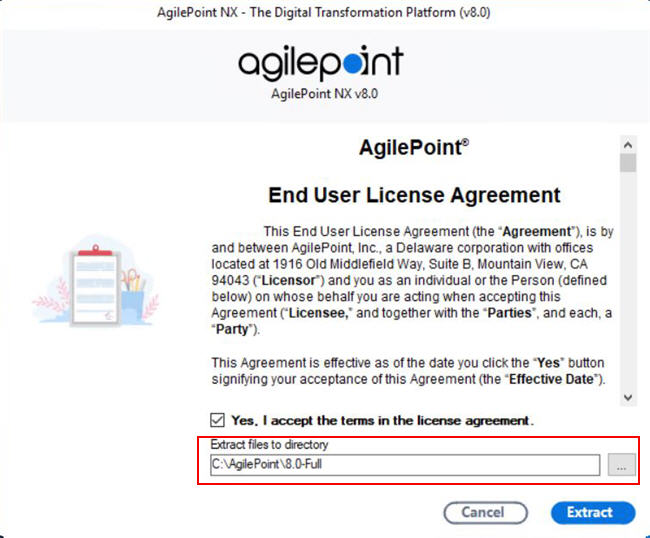
- Click Extract.
The installation files are extracted to the specified folder. When the extraction is complete, the Information screen shows.
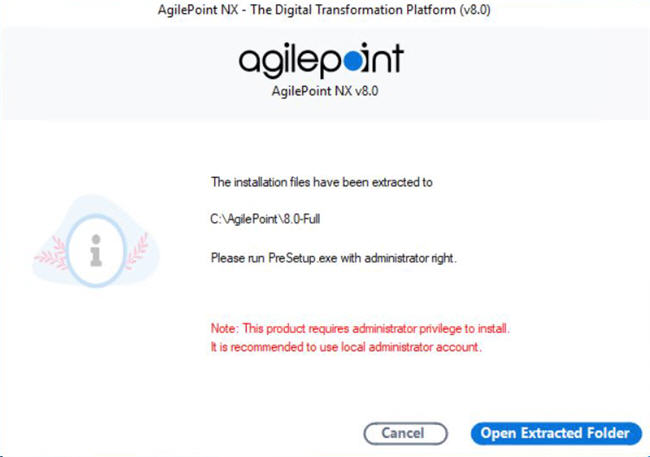
- On the Information screen, click Open Extracted Folder.

- In your specified folder, right-click the AgilePoint NX PreSetup.exe file, and click Run as Administrator.
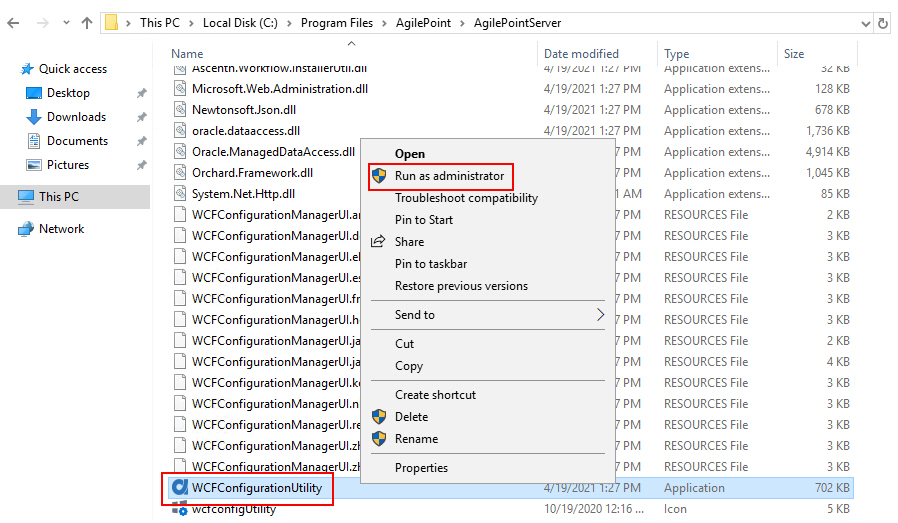
- On the Welcome Please Read Before You Begin screen, select all the items on this screen.
You can click Complete the form to create your custom "Preparing for Installation" guide to complete a short form that will generate a document that tells you on which machines in your enviornment to install the AgilePoint NX components.
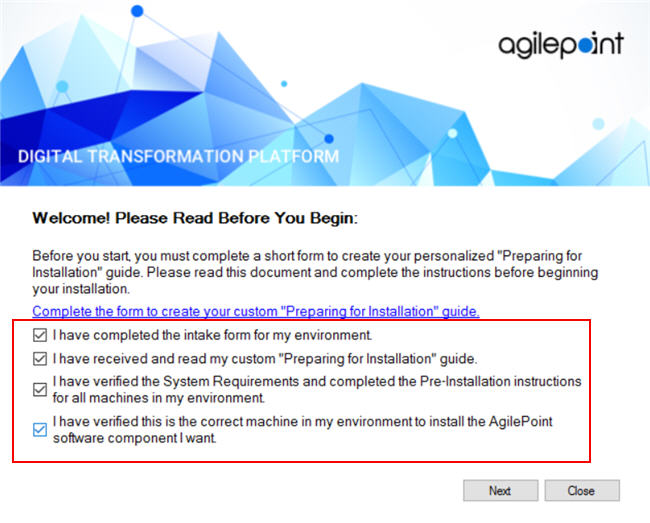
- Click Next.
Procedure
- On the AgilePoint NX v8.0 screen,
click AgilePoint NX Developer.
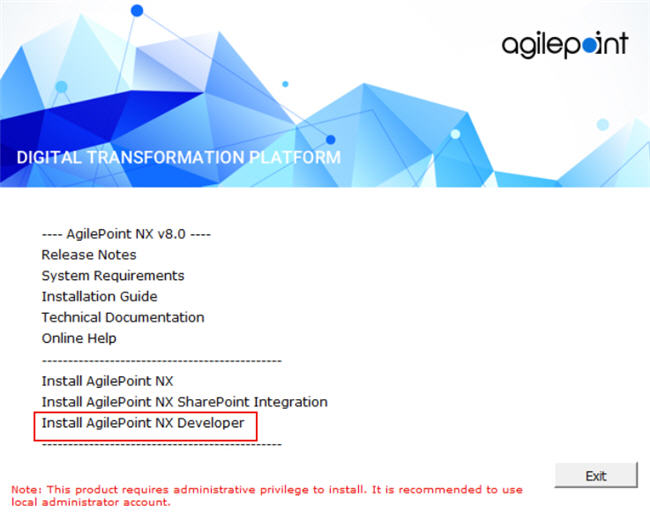
- On the Welcome screen, click Next.
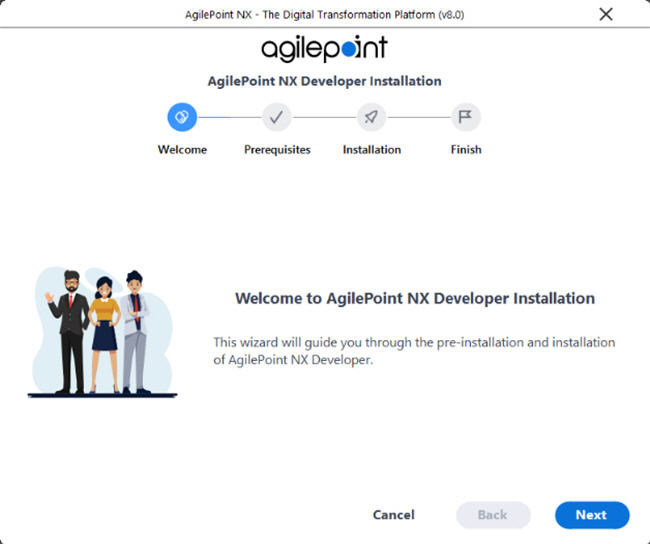
- On the Verifying System Requirements screen:
- If there are any errors, correct them. Once you have resolved the issue, click
Recheck.
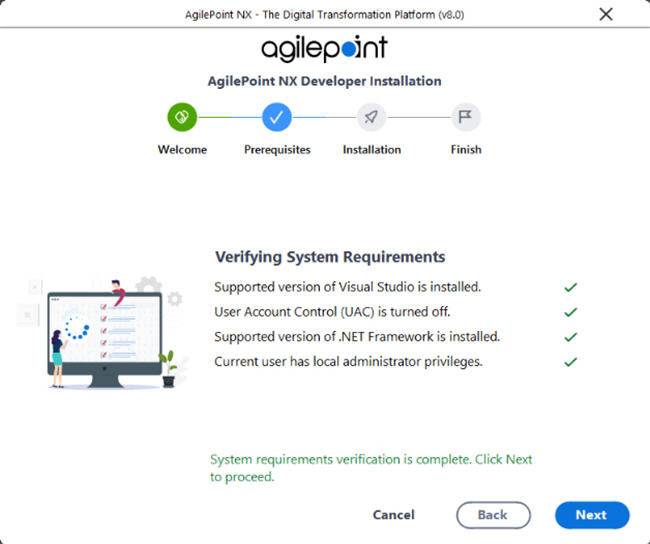
Issue Resolution Supported version of Visual Studio is installed
Install a supported version of Visual Studio on this machine.
For more information, refer to System Requirements for AgilePoint NX Developer.
User Account Control (UAC) is turned off
Turn user access control (UAC) off.
For more information, refer to Turn Off User Account Control (UAC).
Supported Version of .NET Framework is installed
Install a supported version of .NET Framework on this machine.
For more information, refer to System Requirements for AgilePoint NX Developer.
Current user has local administrator privileges
Sign in to this machine as a user with administrator privileges.
- If there are no errors, click Next.

- If there are any errors, correct them. Once you have resolved the issue, click
Recheck.
- On the AgilePoint NX Installation screen, complete these fields.
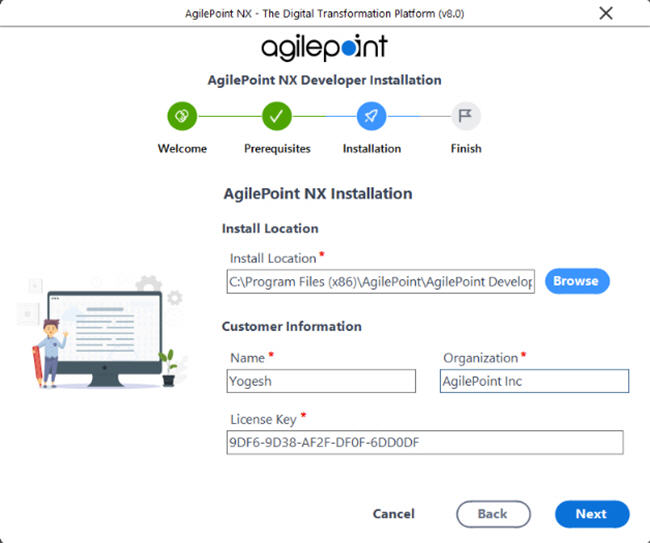
Field Name Definition Install location
The folder where you want to install AgilePoint NX Developer.
Name
Your first and last name.
Organization
The name of your organization, or company.
License Key
Your AgilePoint NX Developer license key.
- Click Next.
The AgilePoint NX Developer installation starts.
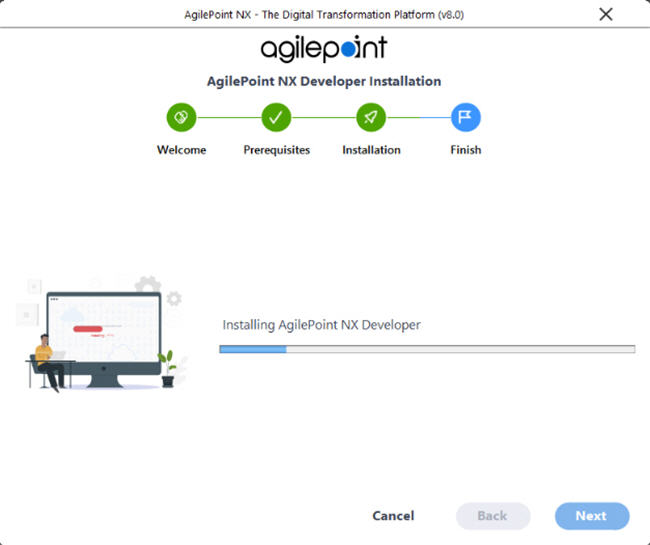
- After the installation completes, click Next.
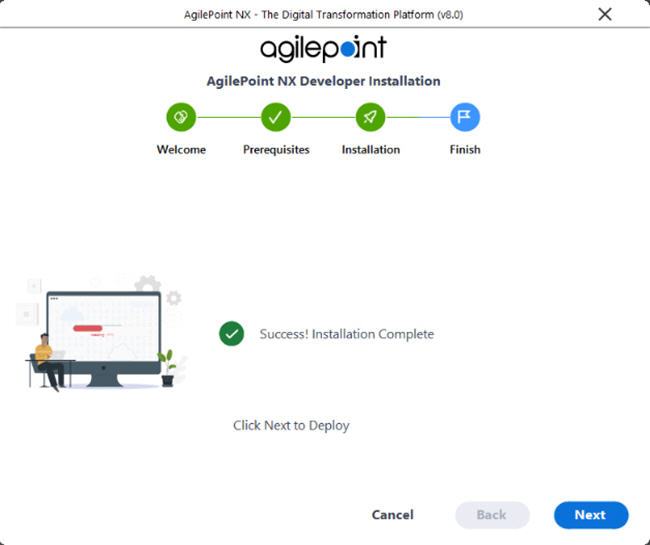
- Once the Installation Completed message is displayed,
click Finish.
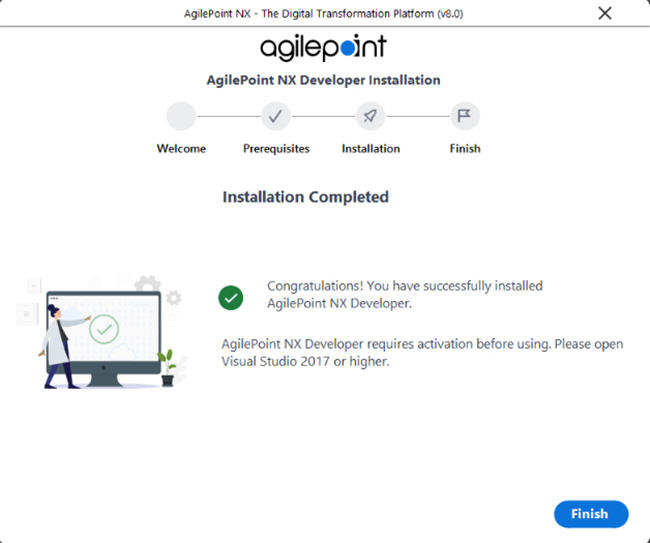
- Restart the machine.
This is optional, but recommended. Rarely AgilePoint users have reported an issue with shortcuts not displaying if the machine is not restarted. There are no other known issues if you do not restart the machine. Windows sometimes prompts to restart, and sometimes not. This is determined by the operating system.
- Open Microsoft Visual Studio as an administrator.