How Do I Change the Default Value for the Yes No Radio Button Form Control?
To change the default value for the Yes No Radio Button form control, do the procedure in this topic.
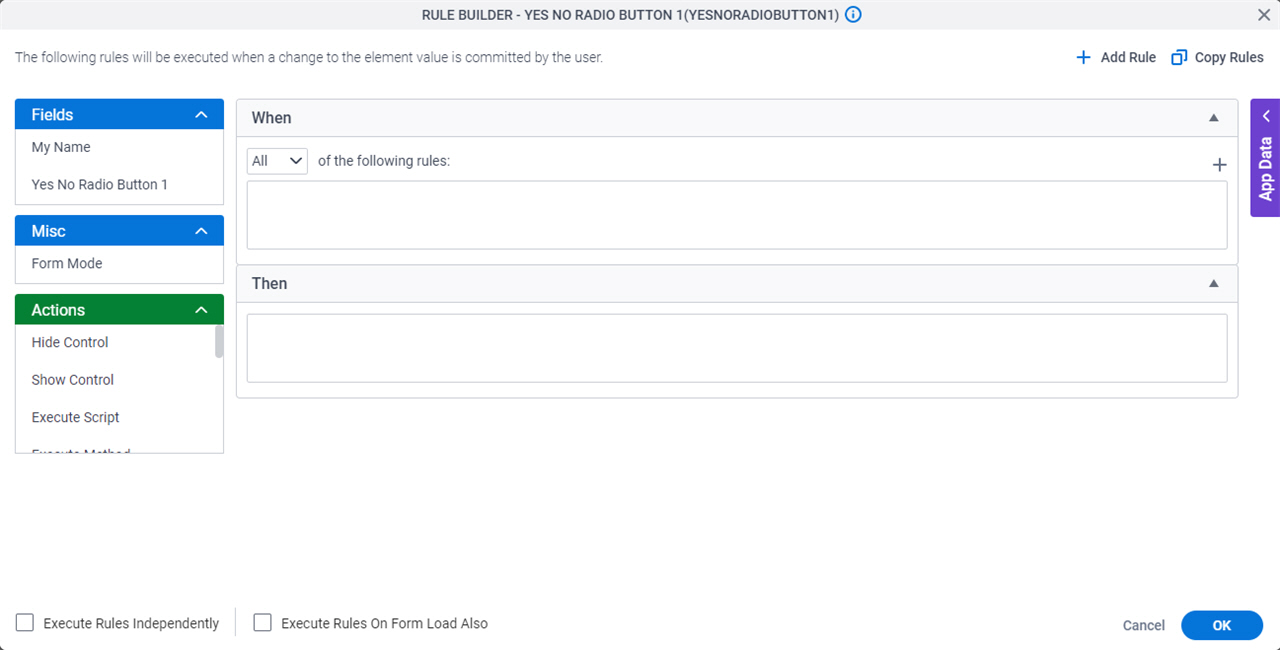
How to Start
- On the Application Explorer screen, do one of these:
- On the eForm Builder screen, in the Tool Box, open the Commmon Controls tab.
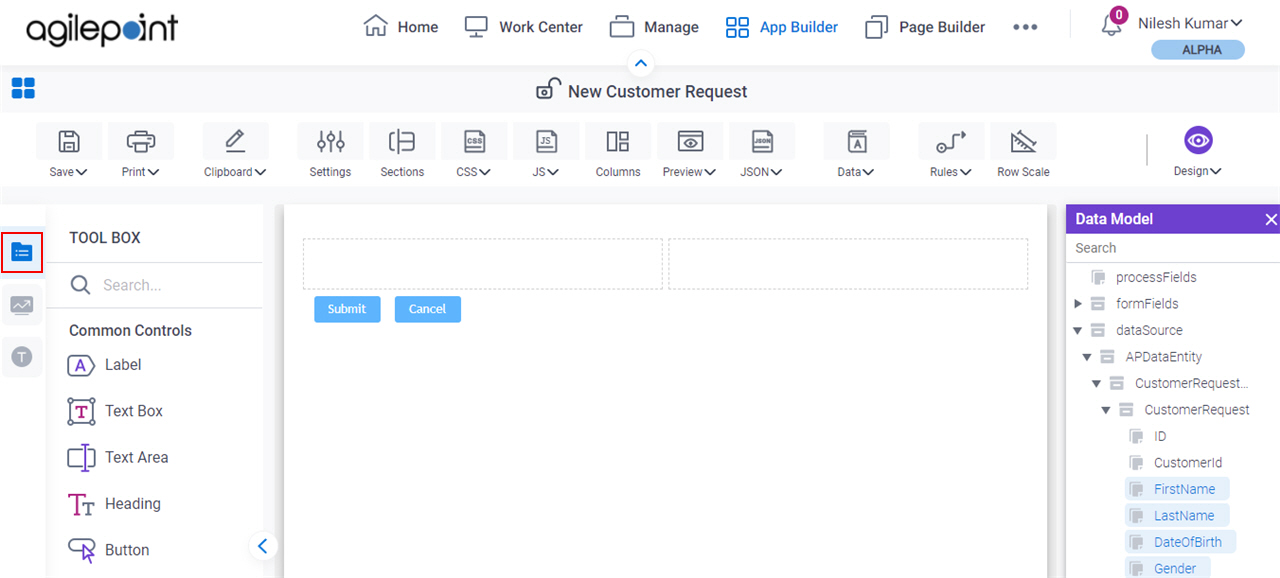
- On the
Common Controls tab, drag a Yes No Radio Button
 form control onto your eForm.
form control onto your eForm.
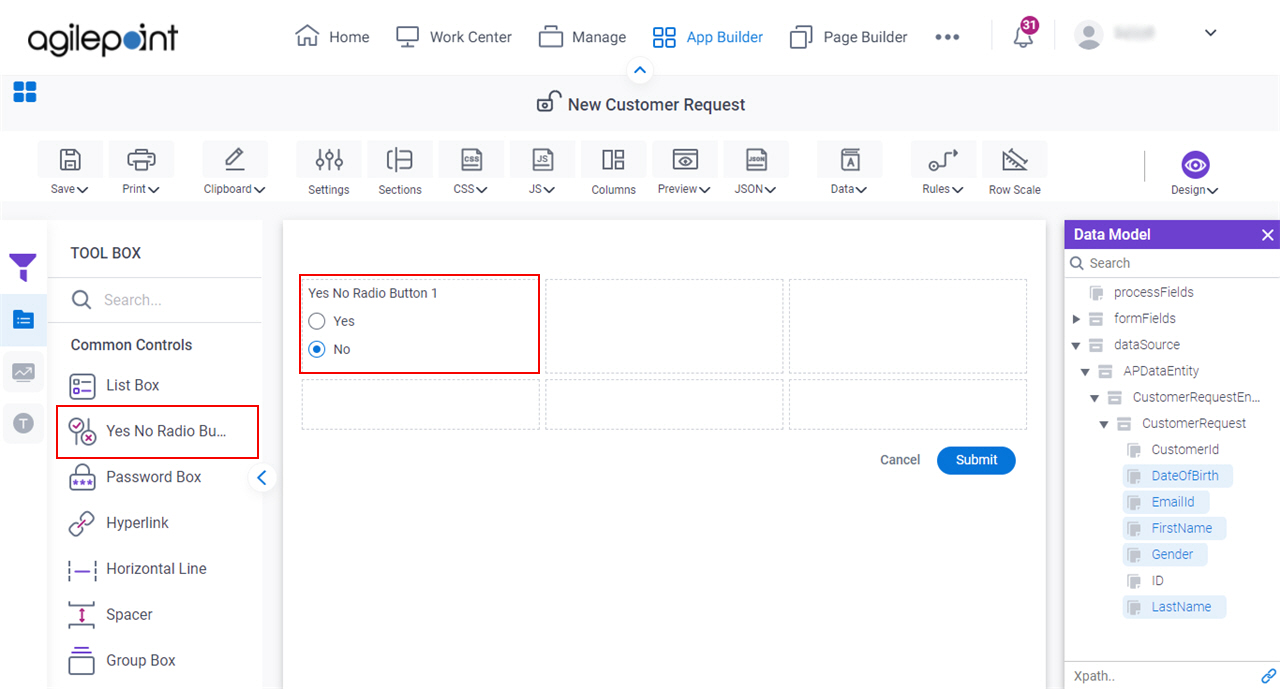
- On the eForm Builder screen, put your mouse on your Yes No radio button form control.
- Click Rules.
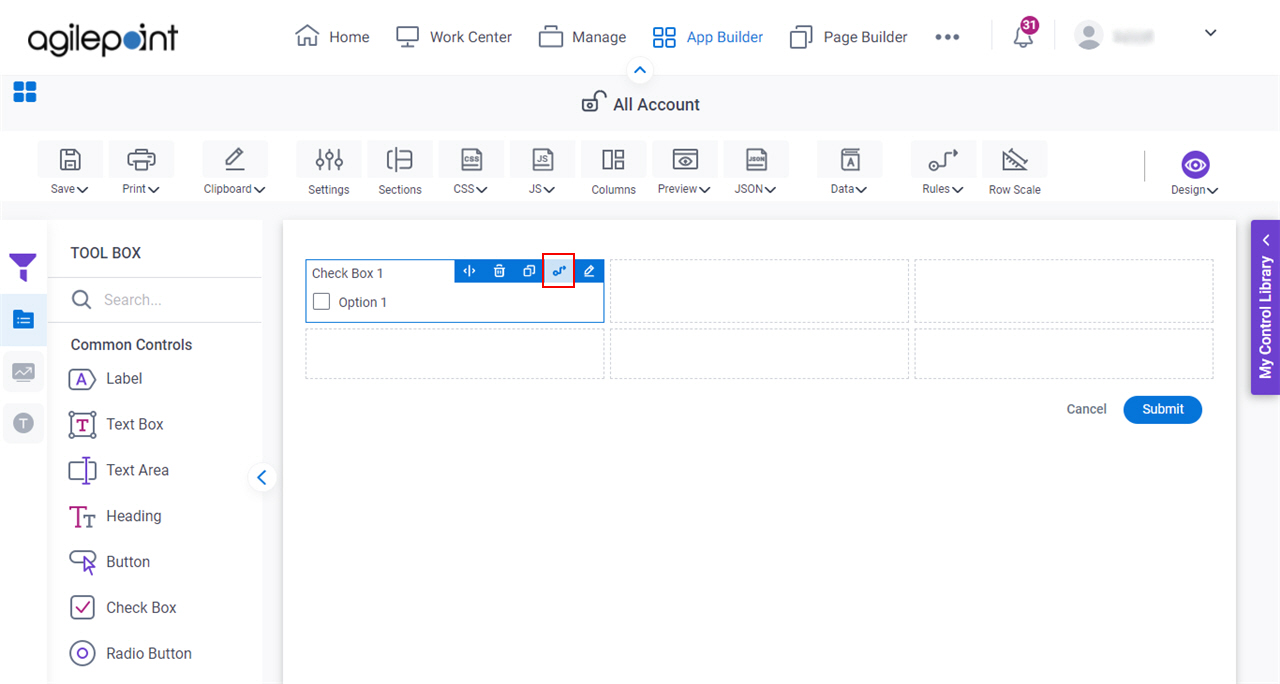
Procedure
- On the Rule Builder screen, drag the Set Field Value action from the Actions list to the Then field.
- Select a Yes No form control to which to apply the Set Field Value action.
- To set the default value for the Yes No form control, do this procedure.
- Select one of these:
- Yes - The default value is Yes.
- No - The default value is No.
- None - There is no default value.
- Select one of these:
- Select Execute Rules On Form Load Also.


