How Do I View the Status of a Process in the Process Viewer?
To view the status of a process in the Process Viewer, do the procedure in this topic.
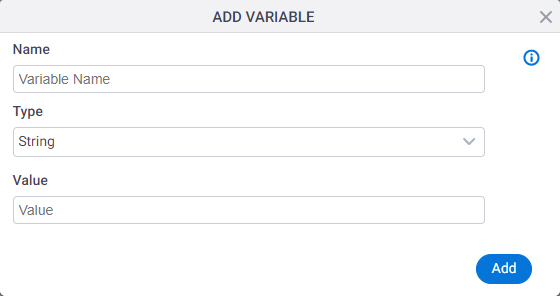
How to Start
- Click Manage.
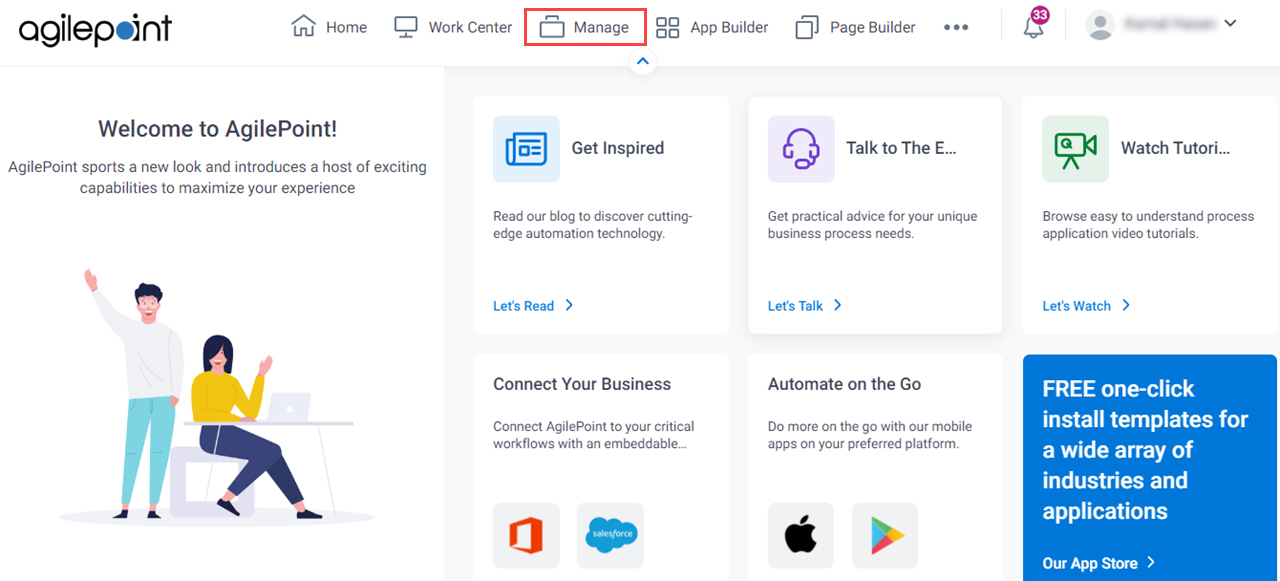
- In the Manage Center, click App Builder
> Shared Variables.
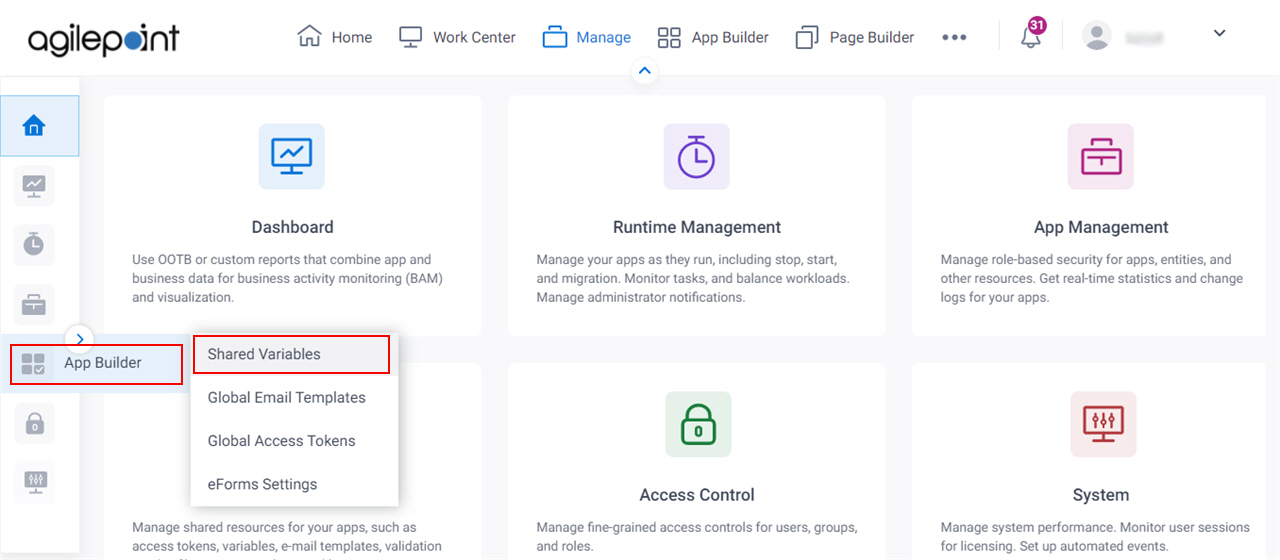
- On the Shared Variables screen,
click Add.
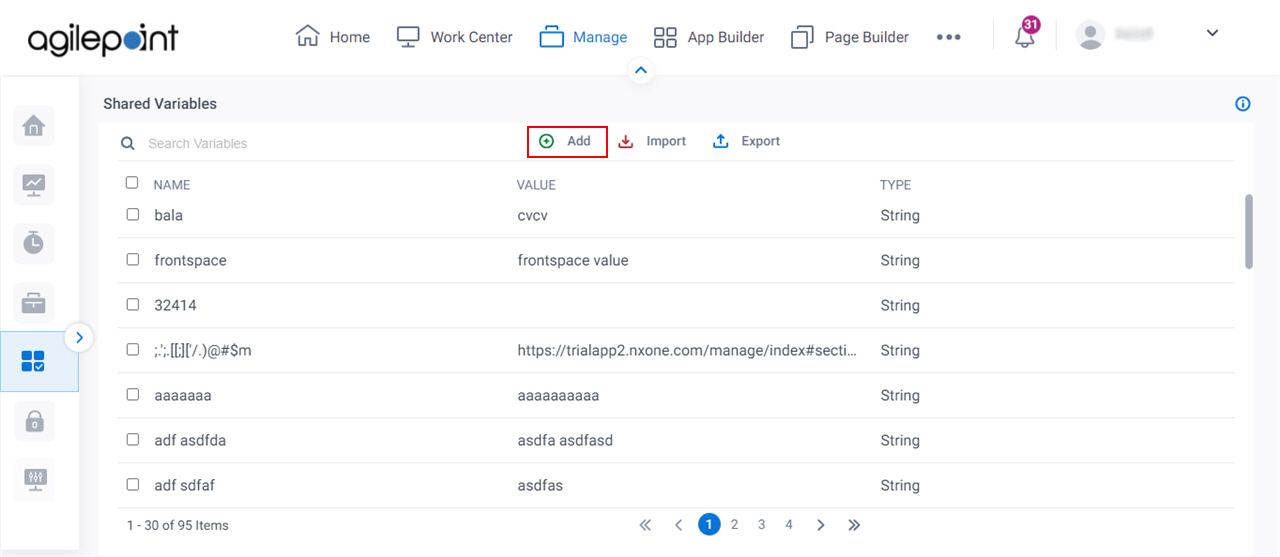
Procedure
- On the Add Variables screen, in the Name field, enter a name for your variable.
Example:
ProcessViewerLinkBaseUrl
- In the Type list, select String.
- In the Value field, enter the base URL.
Format:
https://[portal instance URL]/workcenter/ProcessViewer?PID=
Example:
https://trialapp1.nxone.com/workcenter/ProcessViewer?PID=
In the URL, PID is the technical ID of the process instance.
The Portal Instance URL shows on the Tenant Settings.
- To create the complete process viewer URL, do this:
- Open the configuration screen where you want to add the variable—for example, an email template or eForm.
- On the Process Data pane, on the Global Data tab, drag your shared variable for the process viewer link URL—for example, ${ProcessViewerLinkBaseUrl}.
- In the Process Data pane, drag the standard process variable ProcessID, and place it immediately after
the variable for your process viewer link base URL.
In the configuration screen, the result looks similar to this:
${ProcessViewerLinkBaseUrl}${ProcessID}
When the process runs, the result looks similar to this:
https://trialapp1.nxone.com/workcenter/ProcessViewer?PID=EC4BDC3FD478E51180F6120F4EBD31E7


