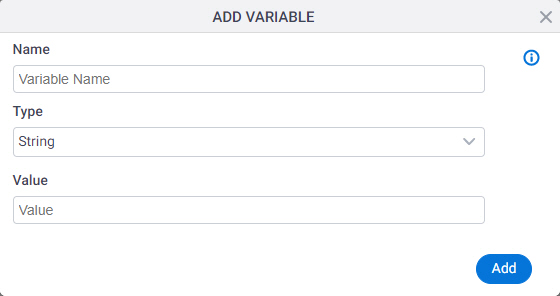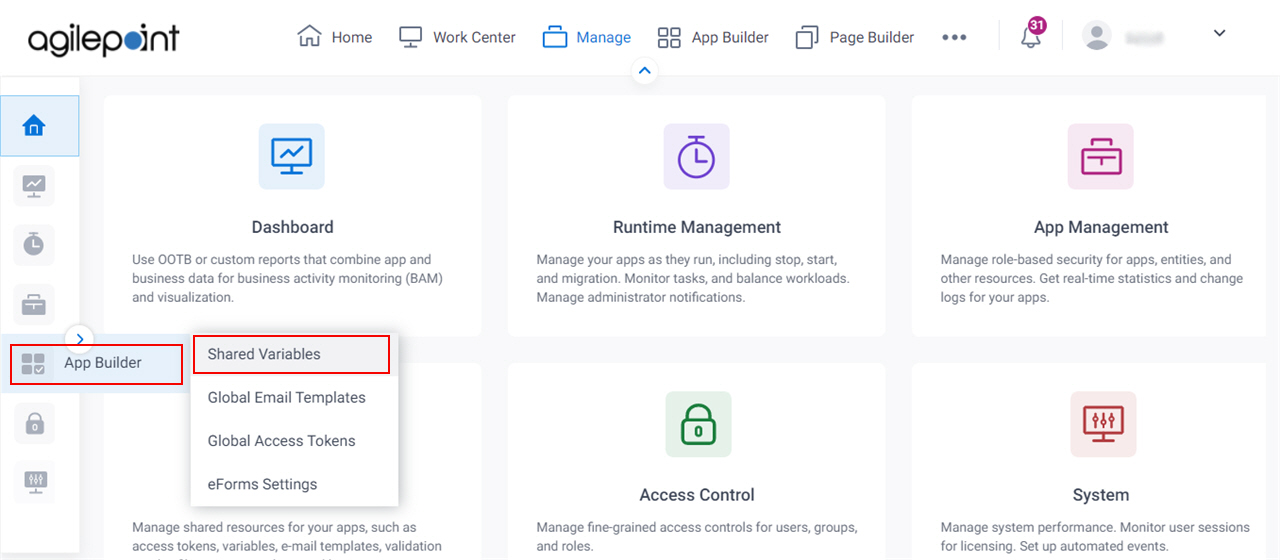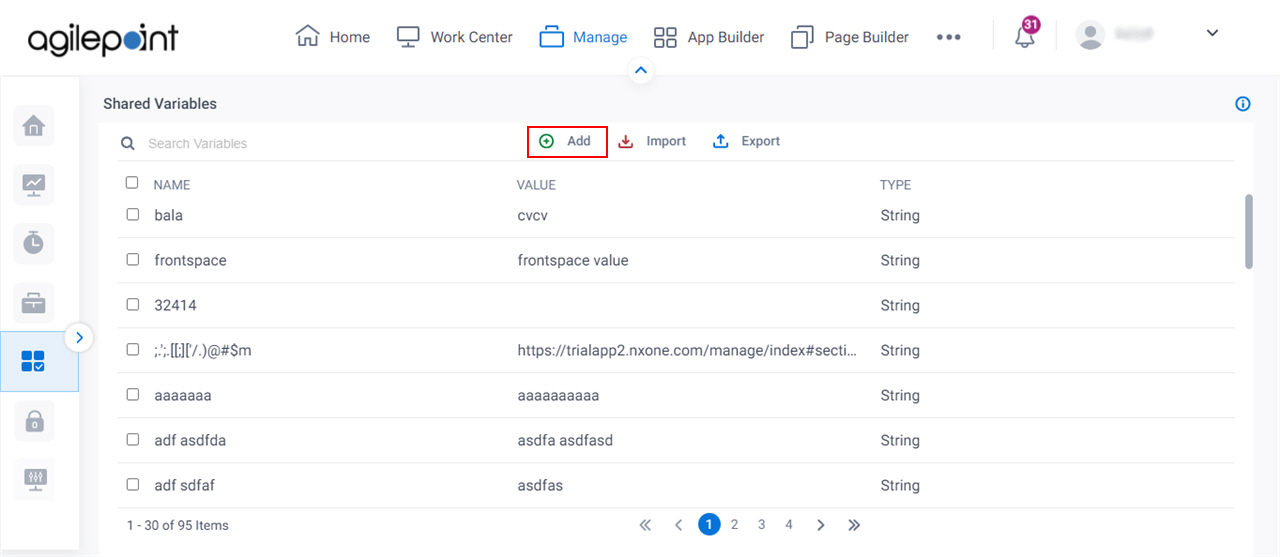Figure: Add Variable screen
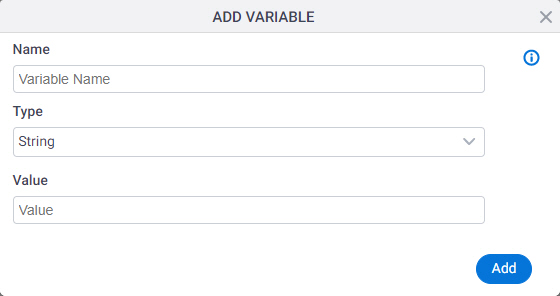
How to Start
- Click Manage.

- In the Manage Center, click App Builder
> Shared Variables.
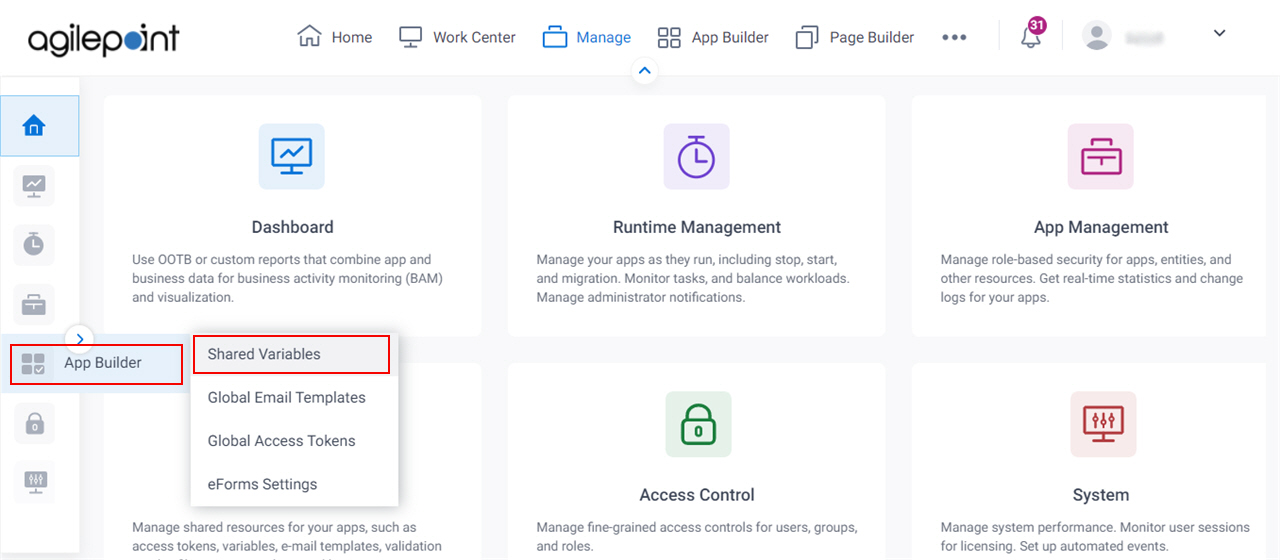
- On the Shared Variables screen,
click Add.
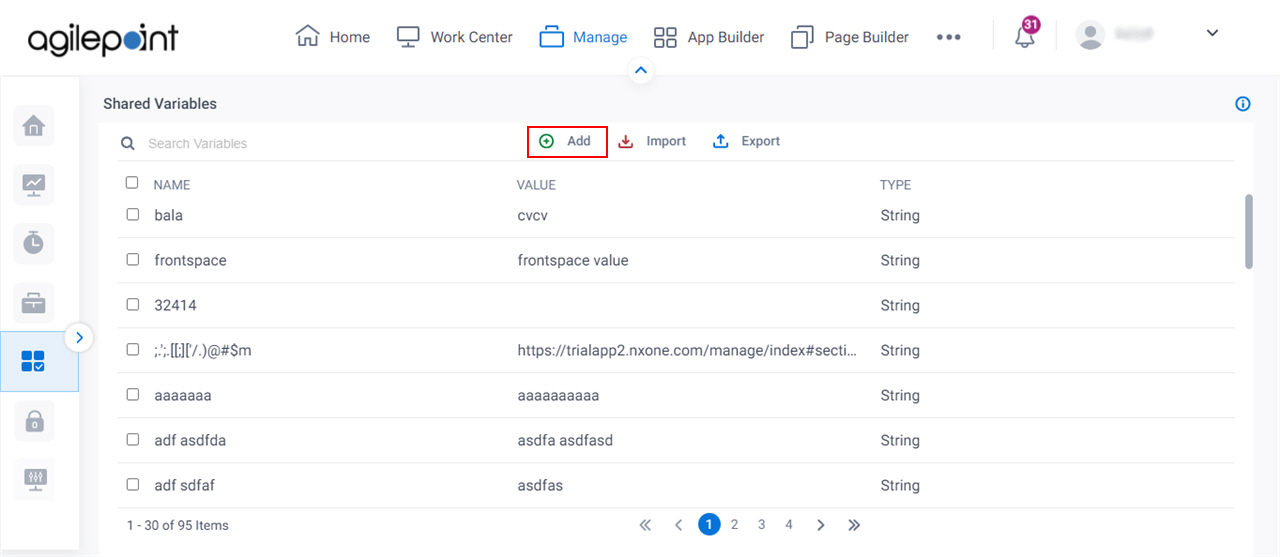
Fields
| Field Name | Definition |
|---|
Name |
- Function:
- Specifies the reference name of the variable.
For eForms in mobile devices, enter MobileEFormsBaseURL.
- Accepted Values:
- One line of text (a string).
Accepted:
- Default Value:
- None
|
Type |
- Function:
- Specifies the data type for the shared variable.
- Accepted Values:
-
- String
- Int32/Decimal
- DateTime
- Boolean
- Default Value:
- String
|
Value |
- Function:
- The value that applies to the global variable when the process runs.
- Accepted Values:
- A number or a text string that can contain spaces.
- Default Value:
- None
- Example:
- Refer to:
|
Add |
- Function:
- Adds the global variable to Manage Center.
|