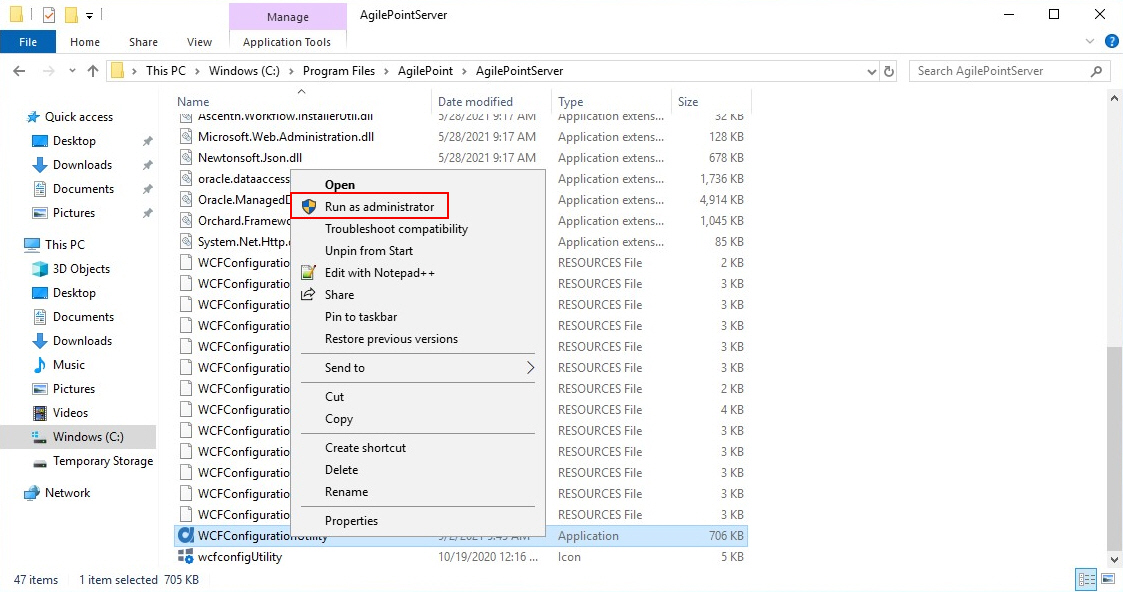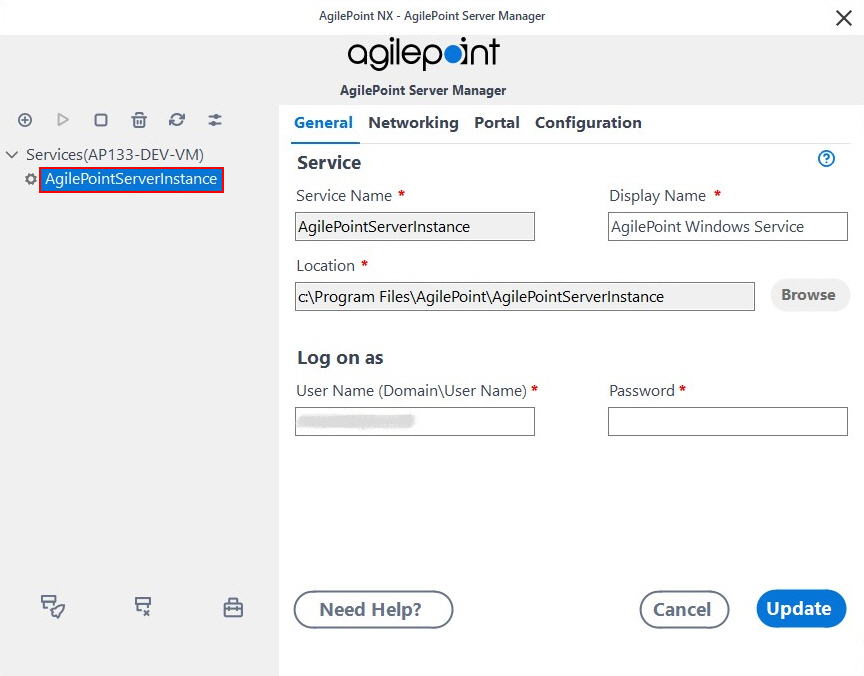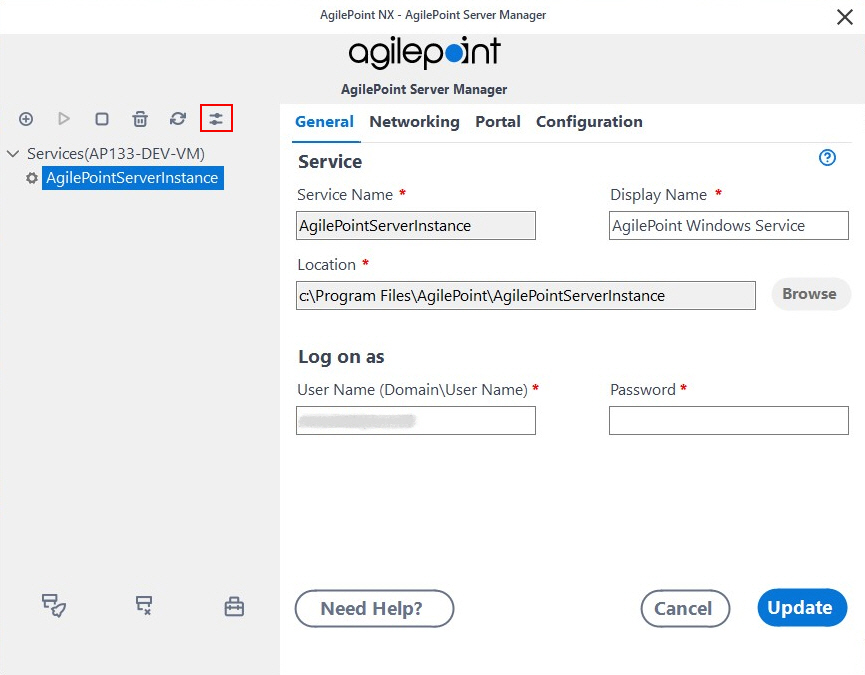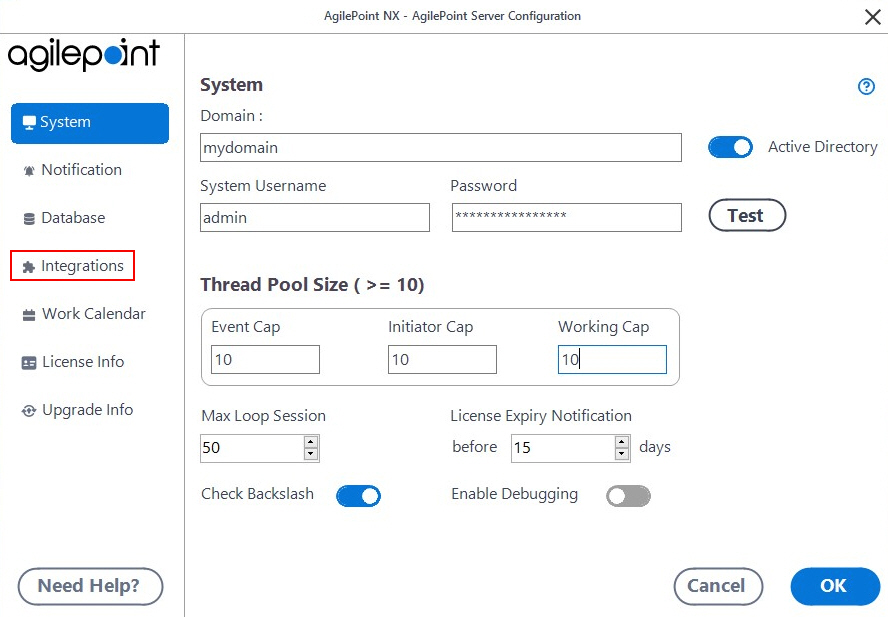Configure a Custom Exception Handler AgileConnector
To configure the custom Exception Handler AgileConnector in AgilePoint NX, do the procedure in this topic.
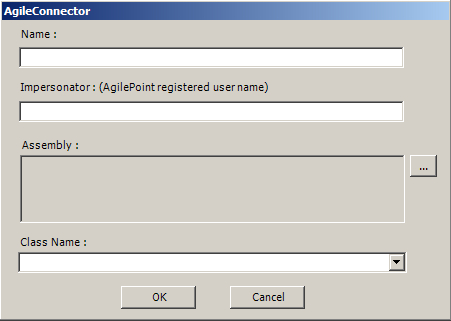
Prerequisites
- You must create a custom Exception Handler AgileConnector.
For more information, refer to Create the Custom Exception Handler AgileConnector.
- Deploy a Custom Exception Handler AgileConnector in AgilePoint NX.
Good to Know
- The custom Exception Handler AgileConnector is shown on the AgilePoint Server Extensions screen.
- The configuration information is stored in the file netflow.cfg.
- To implement the custom Exception Handler AgileConnector in the AgilePoint NX Portal, refer to Implement the Custom Exception Handler AgileConnector.
Procedure
- On the Global Extended Module screen, in the Name field, enter the name of your assembly — for example, CustomExceptionHandler.
- In the Assembly field, click the Ellipses button.
- Select CustomExceptionHandler.dll.
- Click Open.
The Class Name field completes.
- Click OK.
- (Optional) To set additional configuration properties for this AgileConnector, do this procedure.
- Click Configure.
- On the Custom Form screen, configure the rules.
- Click OK.