Connection String Builder screen
Sets up a connection string to a workflow database or archive database for your tenant.
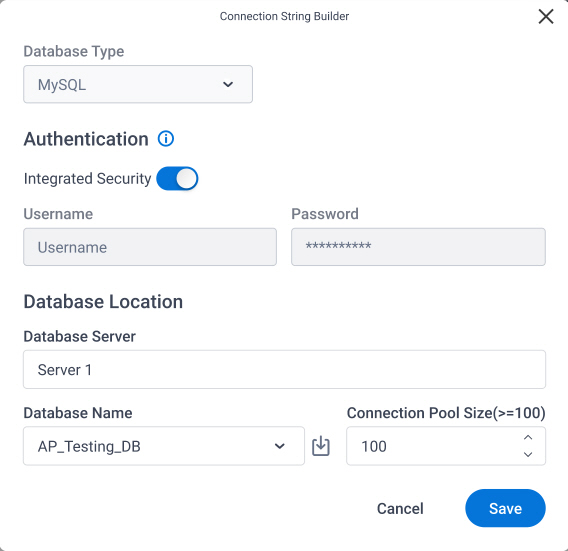
Prerequisites
How to Start
- On the AgilePoint Server machine,
in Windows Explorer, right-click the file
(AgilePoint Server installation folder)
C:\Program Files\AgilePoint\AgilePoint Server\WCFConfigurationUtility.exe,
and click Run as Administrator.
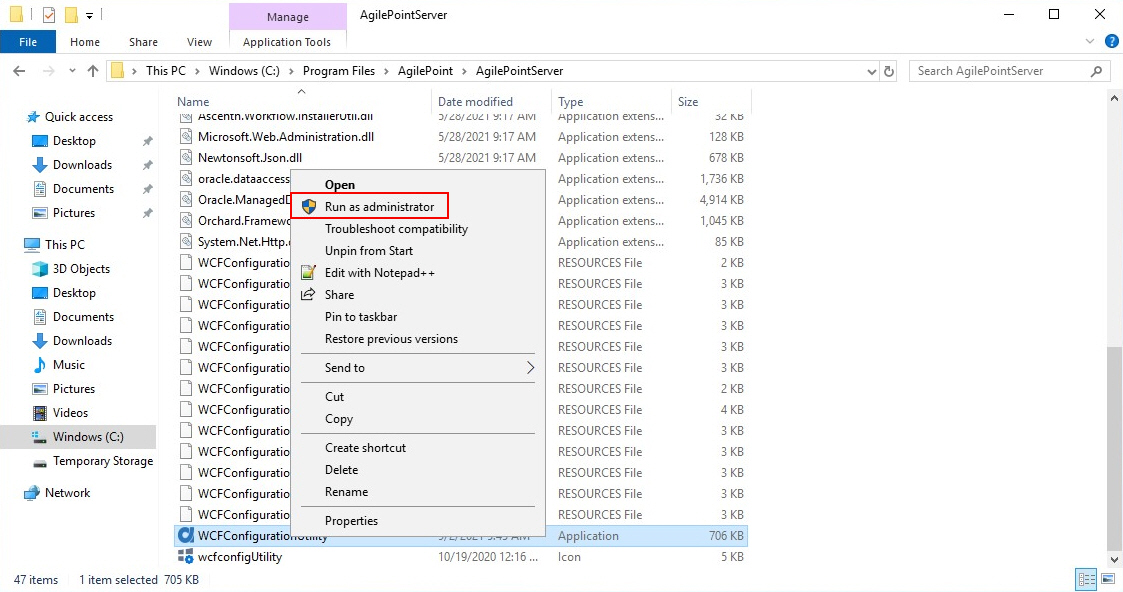
- On the AgilePoint Server Manager screen, in
the left pane, select your AgilePoint Server instance.
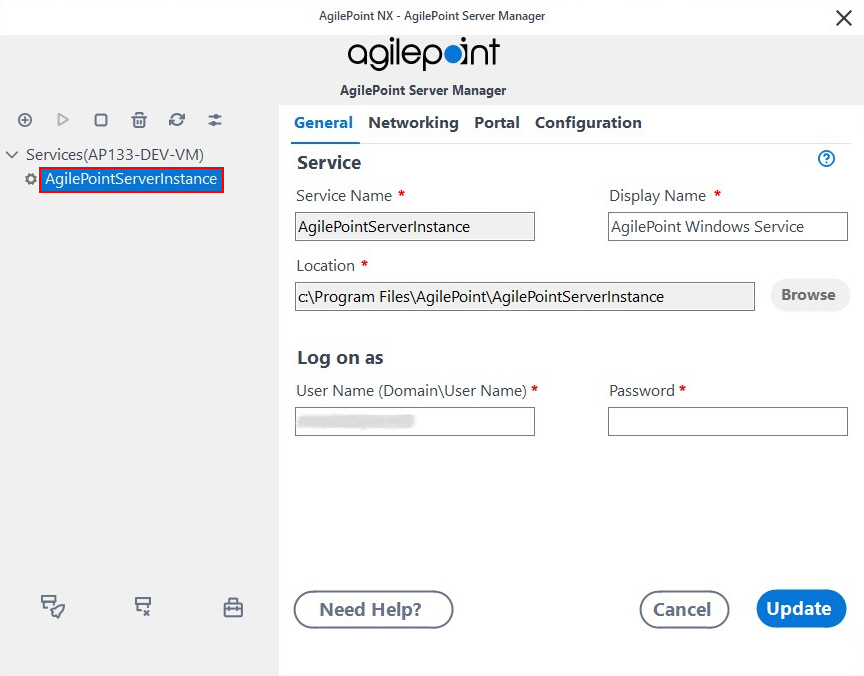
- Click Open Server Configuration
 .
.
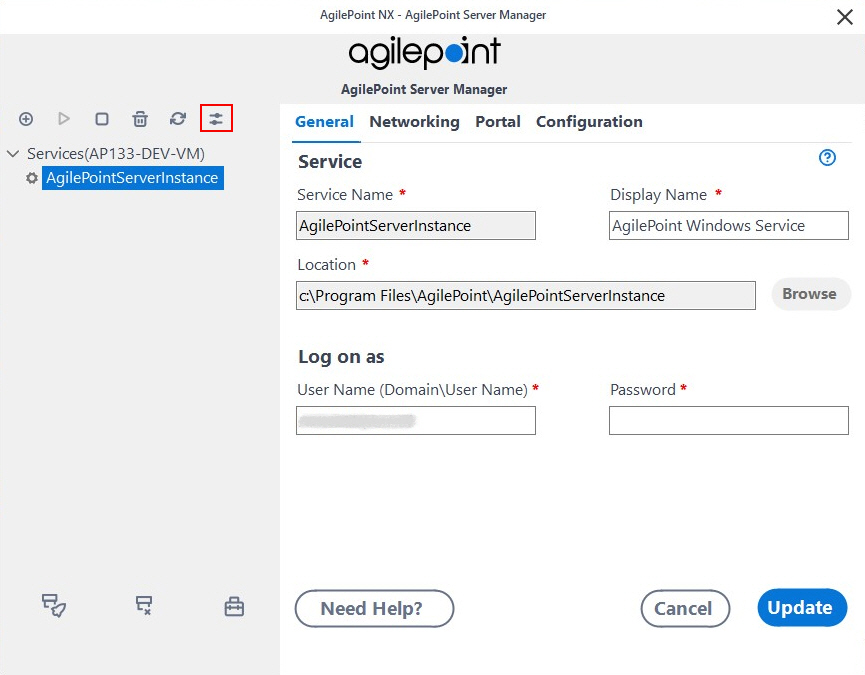
- On the AgilePoint Server Configuration screen, click Multi-Tenant Configuration.
- On the Mult-Tenant Configuration screen, click the Tenant Configuration tab.
- Click the Tenant Database\Tenant Archive Database tab.
Fields
| Field Name | Definition |
|---|---|
Database Type |
|
Username |
|
Password |
|
Integrated Security |
|
Database Server |
|
Database Name |
|
Retrieve |
|
Connection Pool Size |
|


