Add New Event Service Screen > Scheduled Service Screen
Starts a process based on a specified schedule.
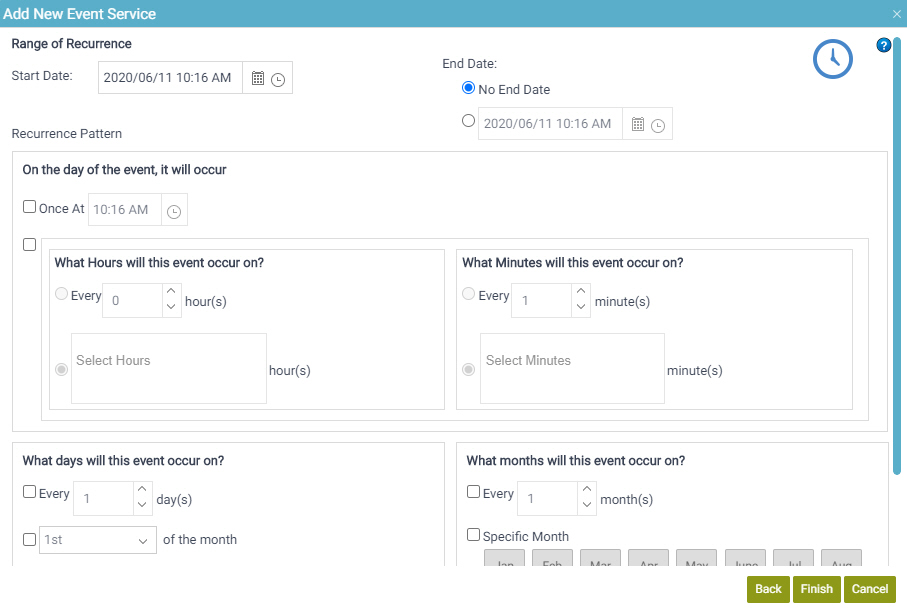
Examples
- (Example) Start a Process with Scheduled Event Service
- Examples - Step-by-step use case examples, information about what types of examples are provided in the AgilePoint NX Product Documentation, and other resources where you can find more examples.
Good to Know
- This feature is not available for AgilePoint OnDemand.
- The Event Service AgileConnector must be added via the AgilePoint Server Configuration utility before using the Event Service.
How to Start
- In the Manage Center, click
System
 > Events Service.
> Events Service.
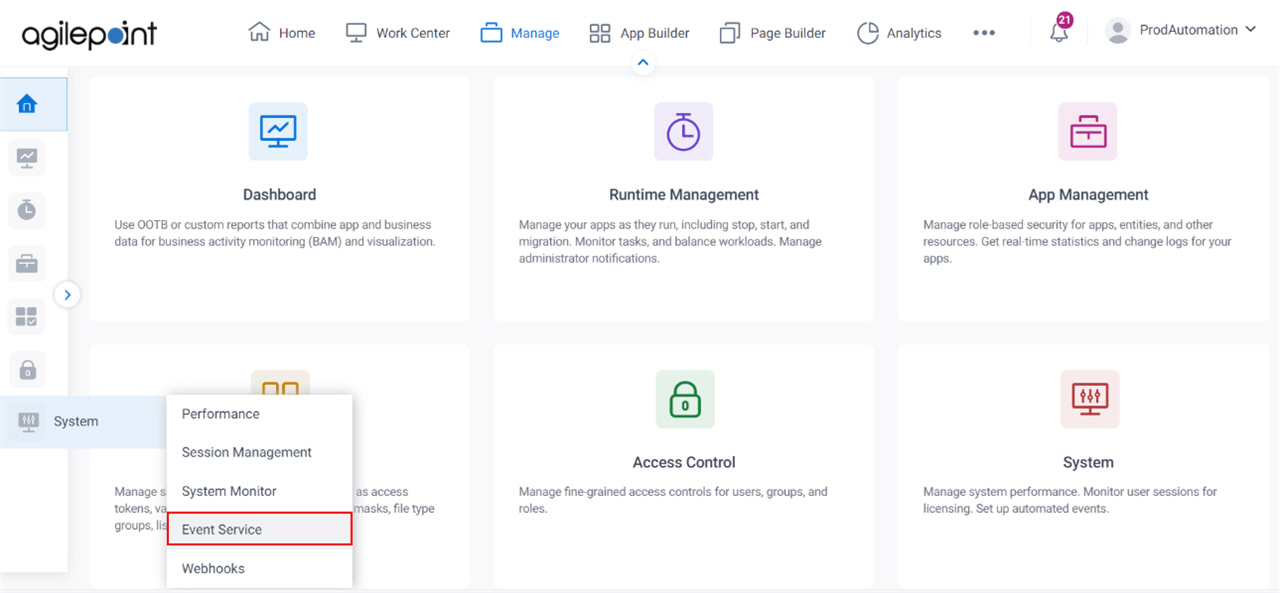
- On the Events Service screen,
click Add Event Service

- On the Add New Event Service Screen > Select Type of Event Service, select Scheduled Service.
- Click Next.
- On the Add New Event Service screen, complete the fields as necessary.
- Click Next.
Fields
| Field Name | Definition |
|---|---|
Start Date |
|
No End Date / End Date |
|
On the day of the event, it will occur |
|
What days will this event occur on? |
|
What months will this event occur on? |
|
Enable Scheduled Event |
|


