Figure: Edit Event Service > Database Insert > Configuration tab Good to Know
This feature is not available for AgilePoint OnDemand. The Event Service AgileConnector AgilePoint Server As a best practice it is recommended to use a separate database table
that is used for the Database Update monitoring, this is
because once the new database update process is triggered,
the new database table row and records will be deleted. How to Start
In the Manage Center , click
System Events Service .
On the Events Service Screen , click Expand event service Click Edit .Click the Configuration tab. Fields
Field Name Definition Database Type
Function: Specifies the database Accepted Values:
Default Value: SQL Server Connection String
Function: Specifies the connection string to authenticate to the database Accepted Values:
Choose an existing Connection String - Specifies a current database connection string.New Connection String - Specifies the a new database connection string. Default Value: New Connection String
Test Connection String
Function: Makes sure that the specified
connection string event services database Build Connection String
Function: Creates a connection string to connect AgilePoint event services database Data Source
Function: Specifies the database server name, where SQL Server has been installed. To Open this Field:
Click Build Connection String button. Accepted Values: A valid database server name. Default Value: None User ID
Function: Specifies the user name for database To Open this Field:
Click Build Connection String button. Accepted Values: A valid user name.
Default Value: None Password
Function: The password for the authentication To Open this Field:
Click Build Connection String button. Accepted Values: An alphanumeric string
that represents a password.Default Value: None Port
Function: Specifies the port number to connect to the database To Open this Field:
Click Build Connection String button. Accepted Values:
Default Value: None SSPI (Integrated Security)
Function: Determines whether the SSPI integrated security is to be activated. To Open this Field:
Click Build Connection String button. Accepted Values: Deselected - Specifies not to activate the SSPI integrated security.
Selected - Specifies to activate the SSPI integrated security.
Name
Function: Specifies the name of the your database To Open this Field:
Click Build Connection String button. Accepted Values: The name of your database.
Default Value: None Cancel
Function: Cancels the configuration of database To Open this Field:
Click Build Connection String button. Table Name
Function: Specifies the name of the your database Accepted Values: The name of your table .
Default Value: None Primary Key
Function: Specifies the primary key for the database Accepted Values: The name of your primary key.
Default Value: None Query Frequency
Function: Specifies the query frequency in minutes. Accepted Values: An integer .Default Value: None Column Name
Function: Specifies the name of the database column. Accepted Values: A valid database column name. Default Value: None Variable
Function: Specifies a process data variable Accepted Values: A process data variable. Default Value: None Enable Database Insert Event
Function: Determines whether the database insert trigger is to be activated. Accepted Values: Deselected - Deactivates the database insert trigger.Selected - Activates the database insert trigger.Default Value: Deselected Update
Function: Changes the information of database event
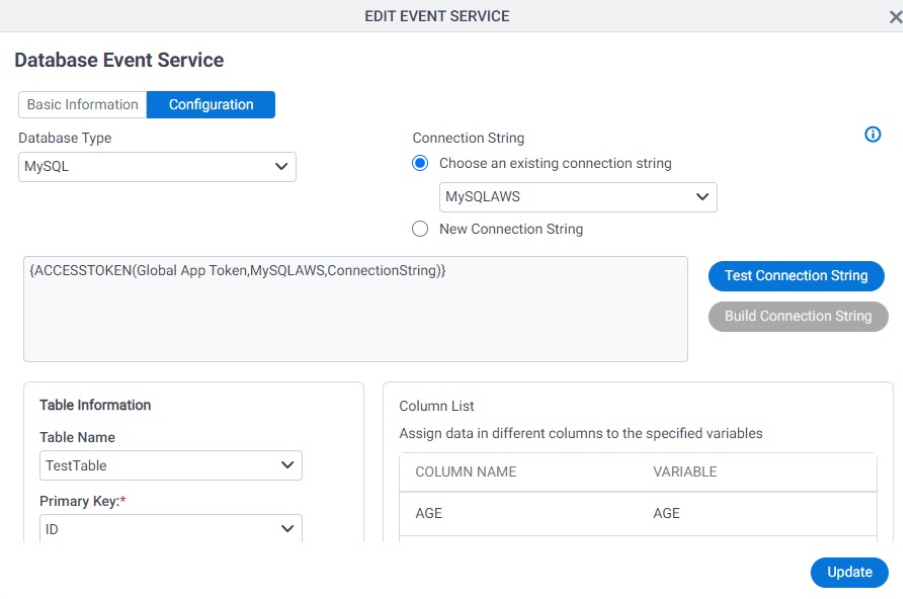
 > Events Service.
> Events Service.
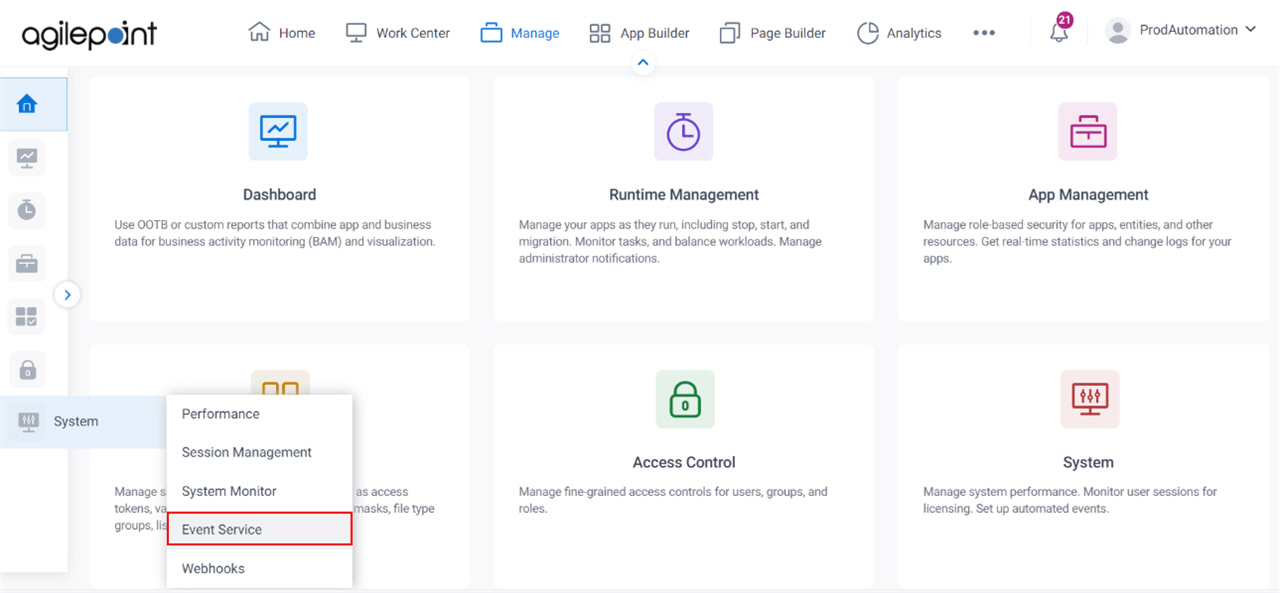
 for your event service.
for your event service.

