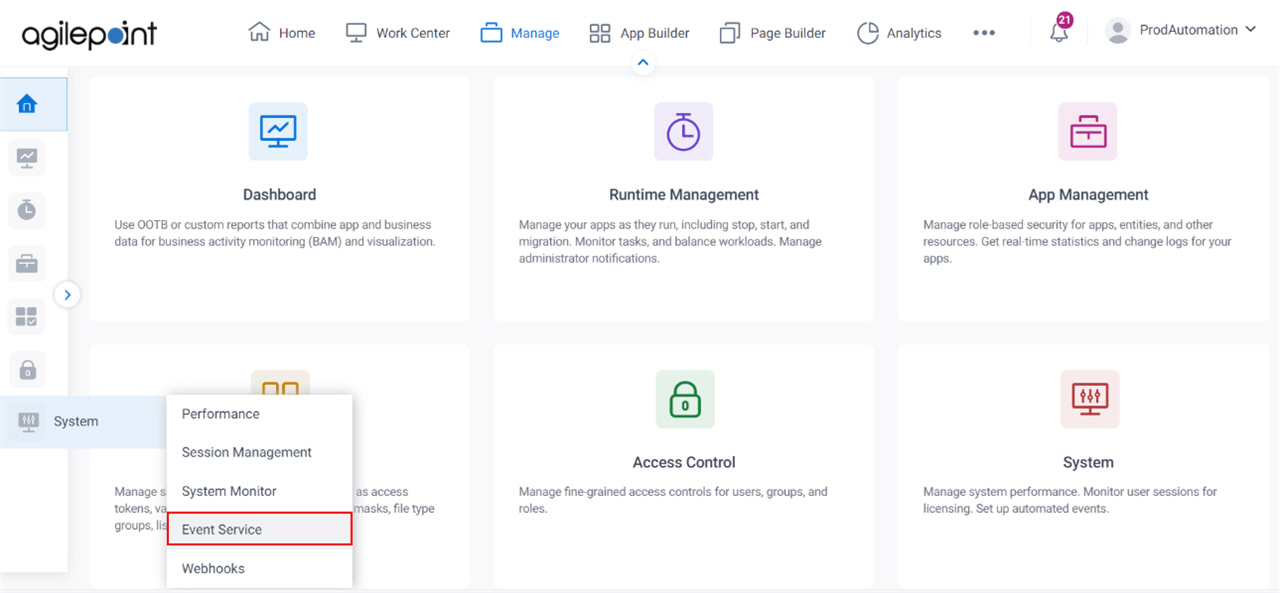Choose an existing Mail Server / Configure New Mail Server |
- Function:
- Specifies whether to use an e-mail server that is already configured to receive e-mails.
- Accepted Values:
- Choose an existing Mail Server - Selects an e-mail server from the current list.
- Configure New Mail Server - Starts configuration for a new e-mail server.
- Default Value:
- Configure New Mail Server
|
Mail Server |
- Function:
- Specifies they type of e-mail server that receives incoming e-mail.
- Accepted Values:
-
- MS Exchange
- POP3
- IMAP
- EWS
- Microsoft 365
- Default Value:
- POP3
- Accepts Process Data Variables:
- No
|
Exchange Server Name |
- Function:
- Specifies the URL for your email server.
- To Open this Field:
-
- Select MS Exchange.
- Accepted Values:
- A valid email server URL.
- Default Value:
- None
|
IMAP Server Name |
- Function:
- Specifies the host name or IP address of the IMAP4 server.
- To Open this Field:
-
- Select IMAP.
- Accepted Values:
- A valid host name or IP address for your IMAP4 Server.
- Default Value:
- None
|
POP3 Server Address |
- Function:
- Specifies the IP address of the POP3 server.
- To Open this Field:
-
- Select POP3.
- Accepted Values:
- A valid IP address for your POP3 server.
- Default Value:
- None
- Example:
- Refer to:
|
Exchange Web Service URL |
- Function:
- Specifies the URL for your email server.
- To Open this Field:
-
- Select EWS.
- Accepted Values:
- A valid email server URL.
- Default Value:
- None
|
Microsoft 365 Service URL |
- Function:
- Specifies the URL for your Microsoft 365 server.
- To Open this Field:
-
- Select Microsoft 365.
- Accepted Values:
- A valid Microsoft 365 server URL.
The standard URL for Microsoft 365 is this:
https://outlook.office365.com/EWS/Exchange.asmx
- Default Value:
- None
|
Port |
- Function:
- Specifies the port number which is configured to communicate with your server.
- Accepted Values:
-
- Default Value:
- None
|
Require SSL |
- Function:
- Specifies if the server uses an SSL encrypted connection.
- Accepted Values:
-
- Selected - The server can use an SSL connection.
- Deselected - The server does not use an SSL connection.
- Default Value:
- Deselected
|
Name |
- Function:
- Specifies a name of the server to associate with an e-mail event.
- Accepted Values:
- A valid server name.
- Default Value:
- None
- Example:
- Refer to:
|
Account |
- Function:
- Specifies account name of the user to associate with an
e-mail event.
- Accepted Values:
- A valid user account name.
If you are using Exchange Server running in
EWS mode, the user name can be in the format domain\username.
- Default Value:
- None
- Example:
- Refer to:
|
Password |
- Function:
- Specifies the password for your email server.
- Accepted Values:
- One line of text (a string) with no spaces.
- Default Value:
- None
- Example:
- Refer to:
|
Test |
- Function:
- Verifies whether the specified account credential is valid.
|
Incoming E-mail Filter Options |
- Function:
- Filters the incoming e-mail based on the sender name.
- Accepted Values:
-
- Selected - Filters the incoming e-mail based on the sender name.
- Deselected - Does not filter the incoming e-mail.
- Default Value:
- Deselected
|
Check for new messages every |
- Function:
- Does a check for new messages in the e-mail account each specified minute.
- Accepted Values:
-
- Selected - Does a check for new message in the e-mail account for each specified minute.
- Deselected - Does not do a check for new messages.
- Default Value:
- Deselected
|
Leave Mail on Server |
- Function:
- Stores the e-mail on specified server.
- Accepted Values:
- Selected - Stores the e-mail on server.
- Deselected - Does not store the e-mail on server.
- Default Value:
- Deselected
|
Email Subject |
- Function:
- Specifies a variable
that stores the subject of the e-mail that starts the process instance.
This variable name is entered as plain text or Xpath.
When the specified e-mail account receives an e-mail,
the data associated with this variable is stored.
It can then be used in the process
with the specified variable.
- Accepted Values:
-
- One line of text (a string) that can have spaces.
- A valid Xpath to a node in your AgilePoint schema. Do not include the characters, ${}.
- Default Value:
- None
- Example:
-
- Email Subject - An example of the variable name format.
The variable names can include spaces.
- /pd:AP/pd:formFields/pd:EmailSubject - An example of an Xpath in
the process schema.
|
Sender |
- Function:
- Specifies a variable
that stores the sender of the e-mail that starts a
process instance.
This variable name is entered as plain text or Xpath.
When the specified e-mail account receives an e-mail,
the data associated with this variable is stored.
It can then be used in the process
with the specified variable.
- Accepted Values:
-
- One line of text (a string) that can have spaces.
- A valid Xpath to a node in your AgilePoint schema. Do not include the characters, ${}.
- Default Value:
- None
- Example:
-
- Sender - An example of the variable name format.
The variable names can include spaces
- /pd:AP/pd:formFields/pd:Sender - An example of an Xpath in
the process schema
|
Attachment Location |
- Function:
- Specifies a folder to store e-mail attachments for the
e-mail event service.
This folder is used if an e-mail that starts a
process instance
has file attachments.
- Accepted Values:
-
- Default Value:
- None
- Example:
-
- C:\Event Service\My Attachments - When the e-mail event service
starts a process instance,
the file attachments for the e-mail that starts the process are
stored in the specified path on the AgilePoint Server machine.
If the path does not exist, the Event Services creates any folders
in the path that do not exist.
- My Attachments - When the e-mail event service starts a process instance,
the file attachments for the e-mail that starts the process are
stored in the folder C:\Windows\System32\My Attachments.
If the My Attachments folder does not exist, Event Services creates
this folder under the default path, C:\Windows\System32.
|
Mail Body |
- Function:
- Specifies a variable
that stores the body of an e-mail that starts a
process instance.
This variable name is entered as plain text or Xpath.
When the specified e-mail account receives an e-mail,
the data associated with this variable is stored.
It can then be used in the process
with the specified variable.
If the message body does not have content, the value
of this variable is null. - Accepted Values:
-
- One line of text (a string) that can have spaces.
- A valid Xpath to a node in your AgilePoint schema. Do not include the characters, ${}.
- Default Value:
- None
- Example:
-
- Email Body - An example of the variable name format.
The variable names can include spaces
- /pd:AP/pd:formFields/pd:EmailBody - An example of an Xpath in
the process schema
|
Enable Incoming Email Event |
- Function:
- Specifies if the incoming e-mail trigger is active.
- Accepted Values:
- Selected - The incoming e-mail trigger is active.
- Deselected - The incoming e-mail trigger is not active.
- Default Value:
- Deselected
|
Done |
- Function:
- Saves the configuration of the incoming e-mail event.
|
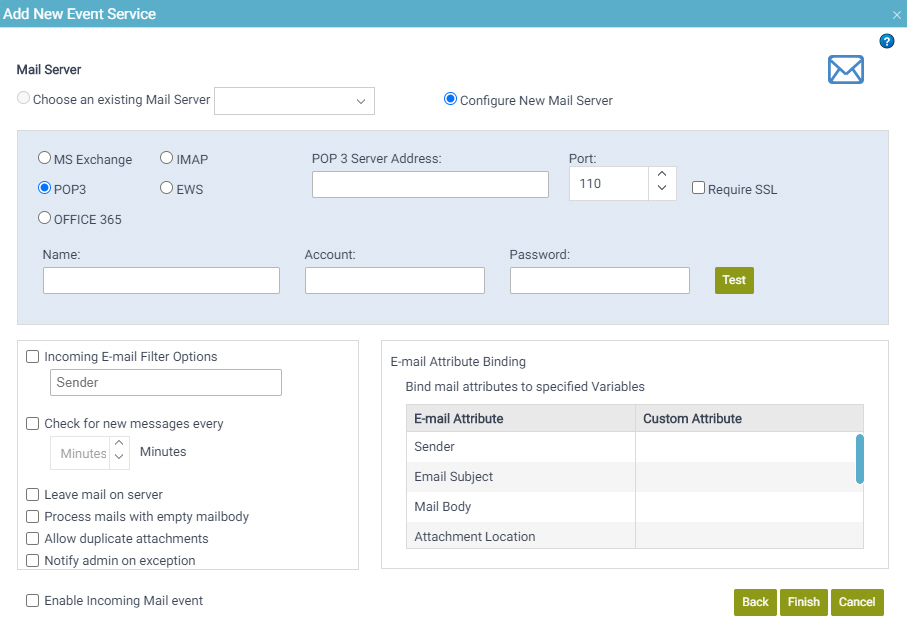
 > Events Service.
> Events Service.