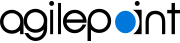Edit Delegation screen (Classic, SharePoint On-Premises)
Changes a delegation in the Classic Work Center view for SharePoint on-premises.
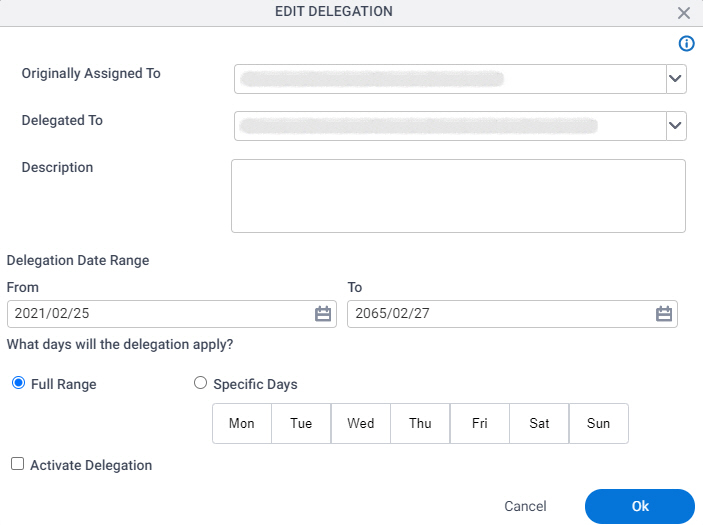
Prerequisites
- SharePoint in an on-premises environment.
For SharePoint for Microsoft 365, refer to AgilePoint NX Dashboard for Microsoft 365.
- AgilePoint NX OnPremises or AgilePoint NX Private Cloud.
How to Start
- In On-premises SharePoint, on the SharePoint site, click AgilePoint Dashboard.
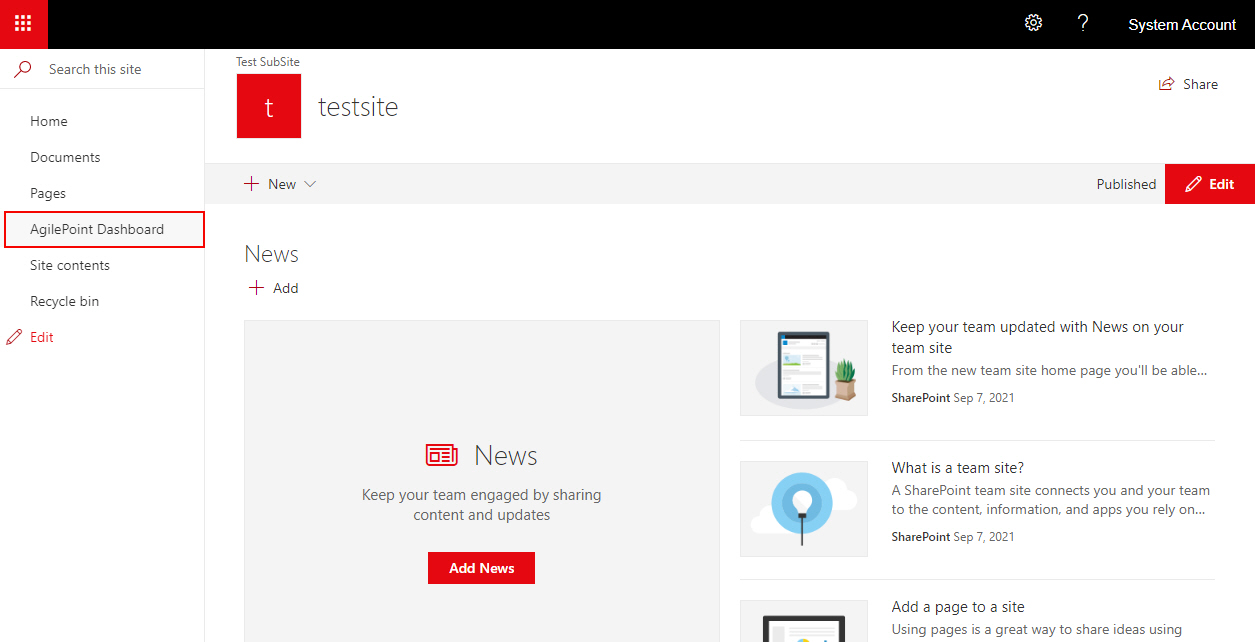
- On the AgilePoint Dashboard screen, click Delegations.
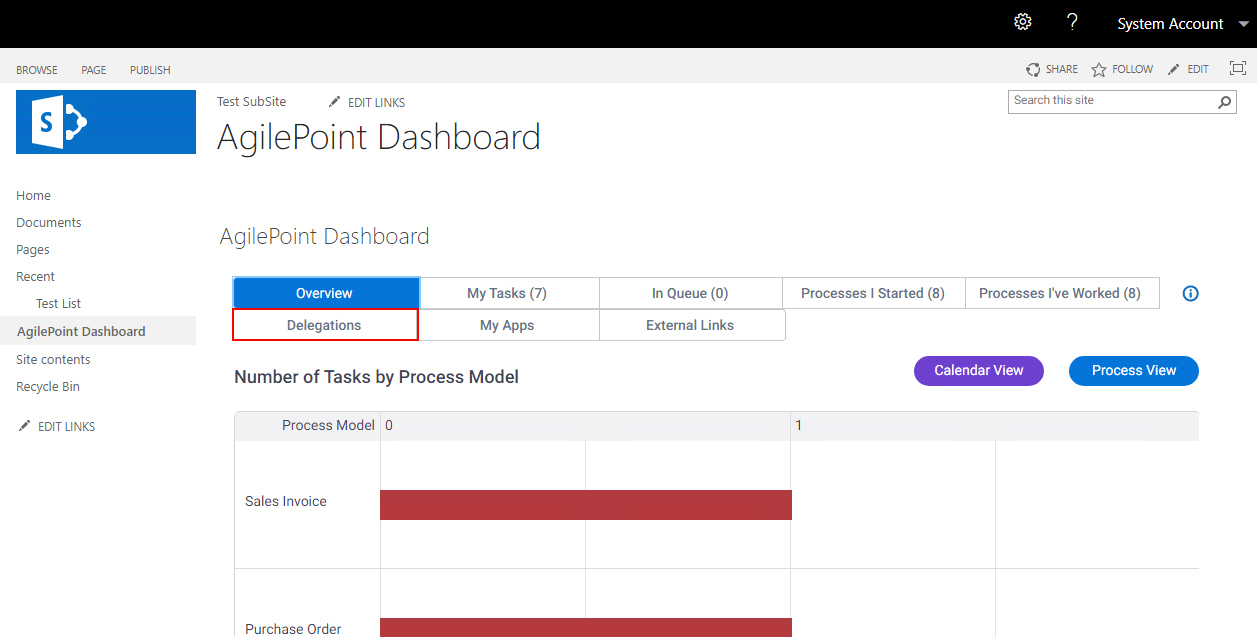
- On the Delegations tab,
select a delegation.
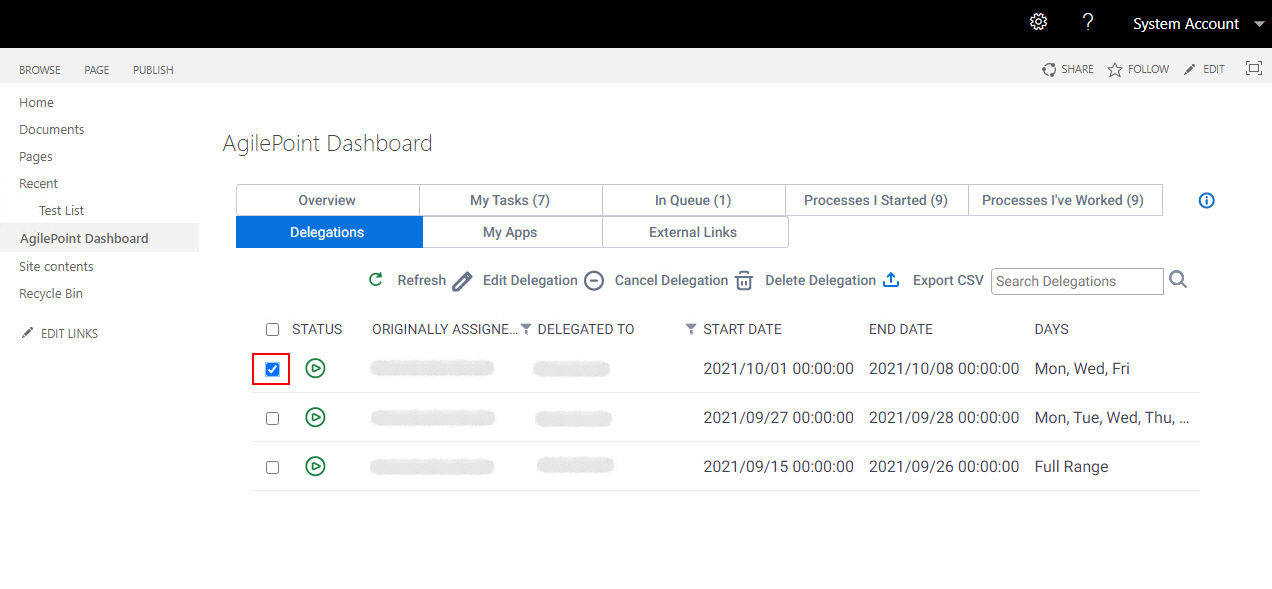
- Click Edit Delegation.
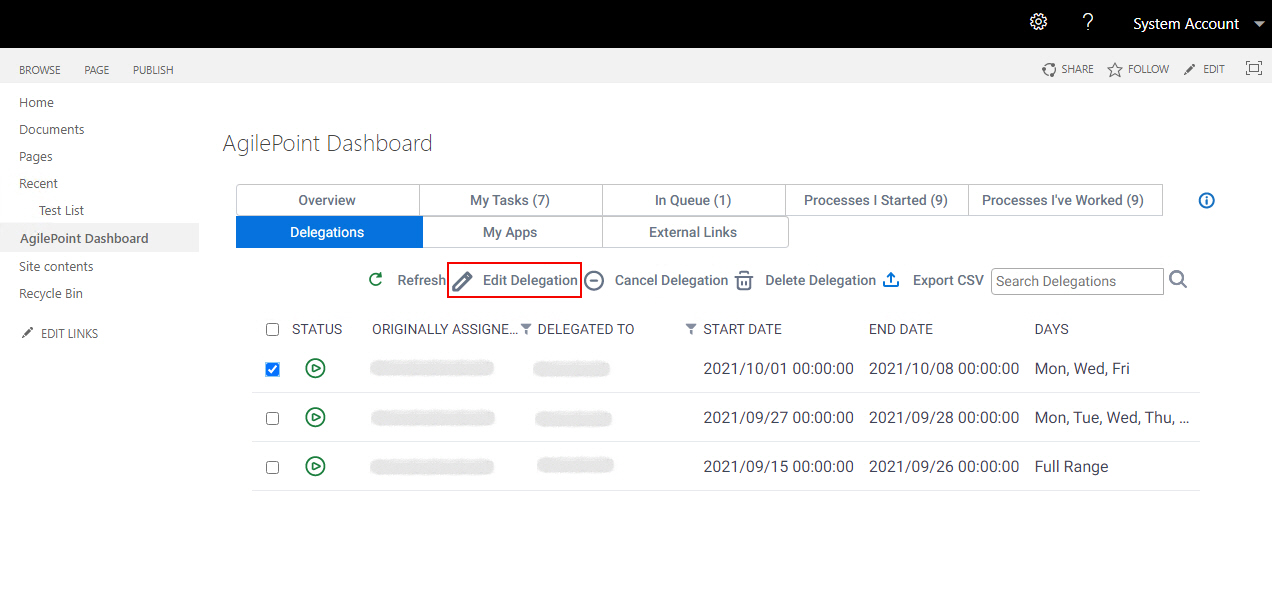
Fields
| Field Name | Definition |
|---|---|
Originally Assigned To |
|
Delegated To |
|
Description |
|
From |
|
To |
|
What days will the delegation apply? |
|
Activate Delegation |
|