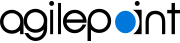AgilePoint eForm Association screen (SharePoint On-Premises, Form-Based App)
Lets you configure a form-based app to associate with a SharePoint list in on-premises SharePoint.
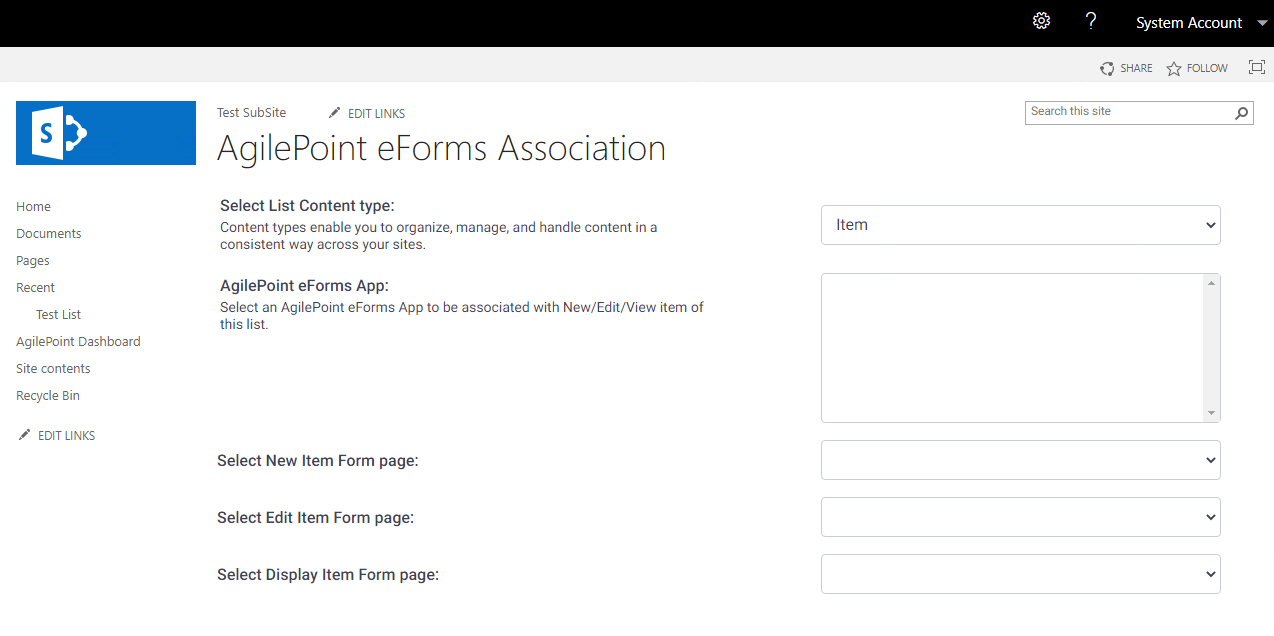
Prerequisites
- AgilePoint NX Private Cloud or AgilePoint NX OnPremises v7.0 Software Update 1 or higher.
- SharePoint in an on-premises environment.
How to Start
- In On-premises SharePoint, on the SharePoint site, open the SharePoint list.
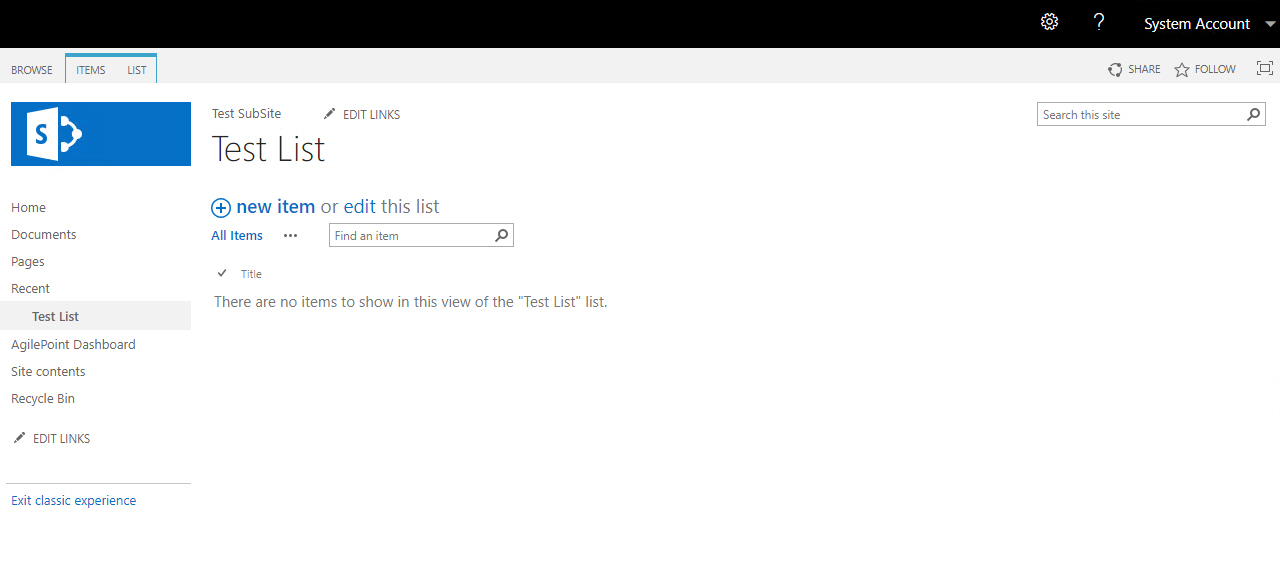
- On the SharePoint list, click the List tab.
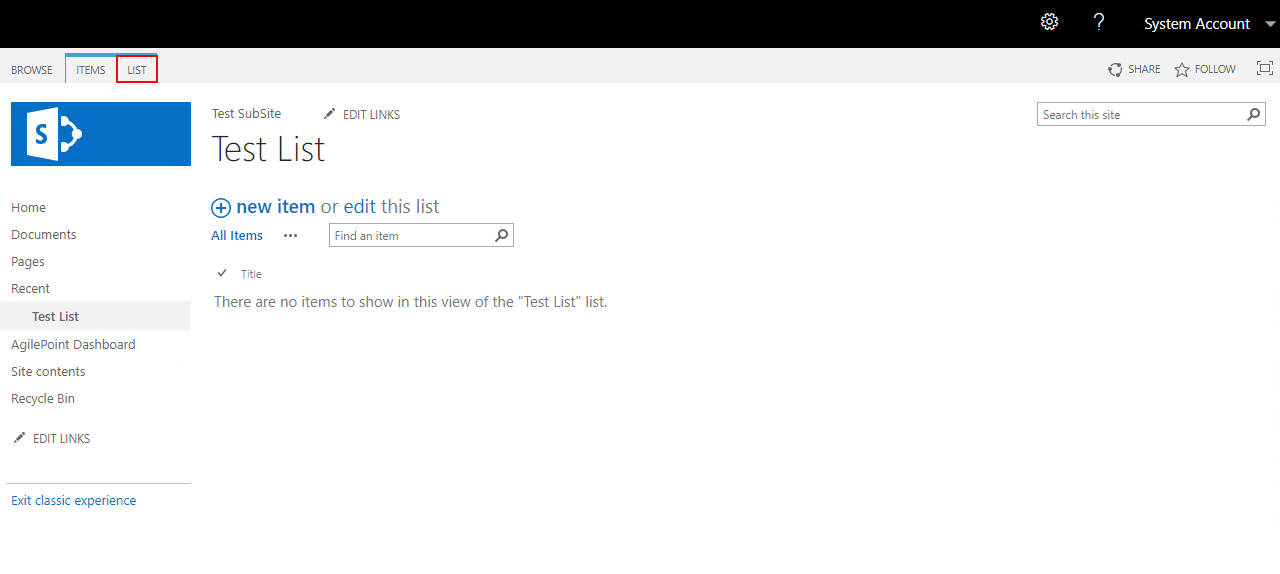
- On the List tab, click AgilePoint eForms.
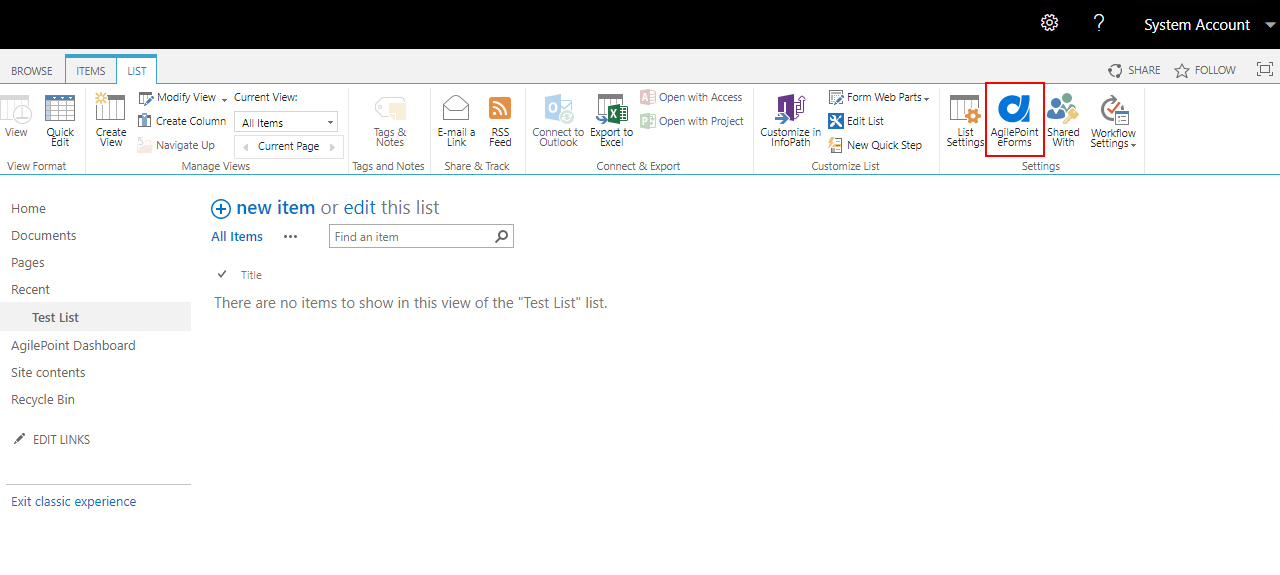
Fields
| Field Name | Definition |
|---|---|
Select List Content Type |
|
AgilePoint eForms App |
|
Select New Item Form Page |
|
Select Edit Item Form Page |
|
Select Display Item Form Page |
|