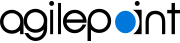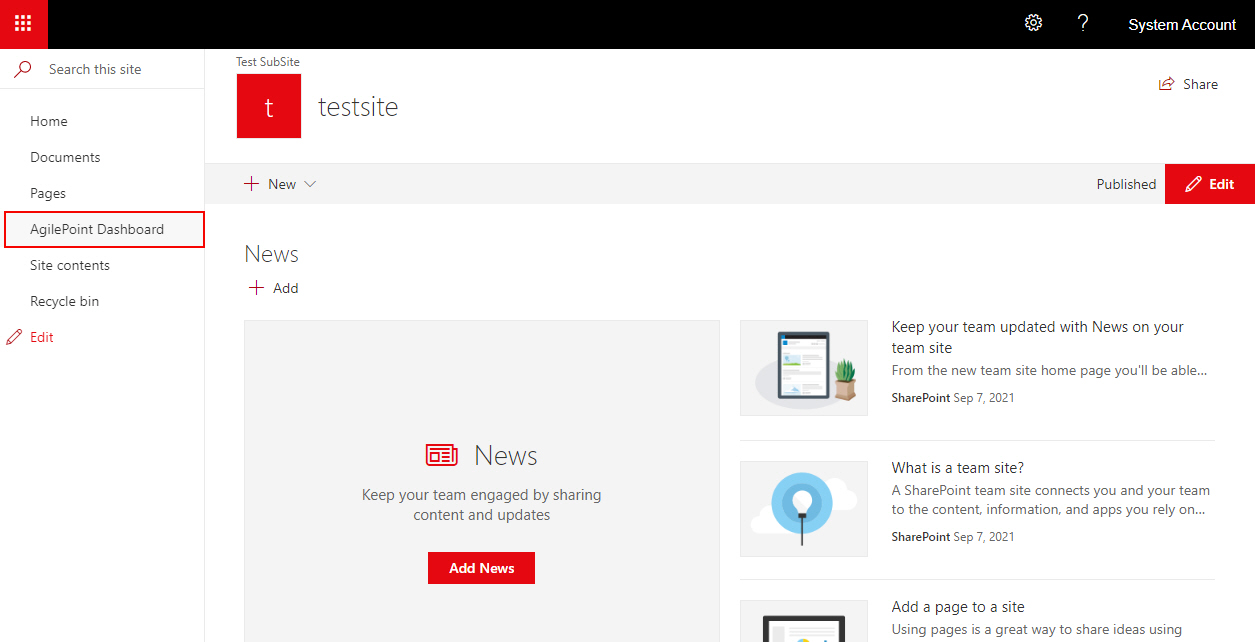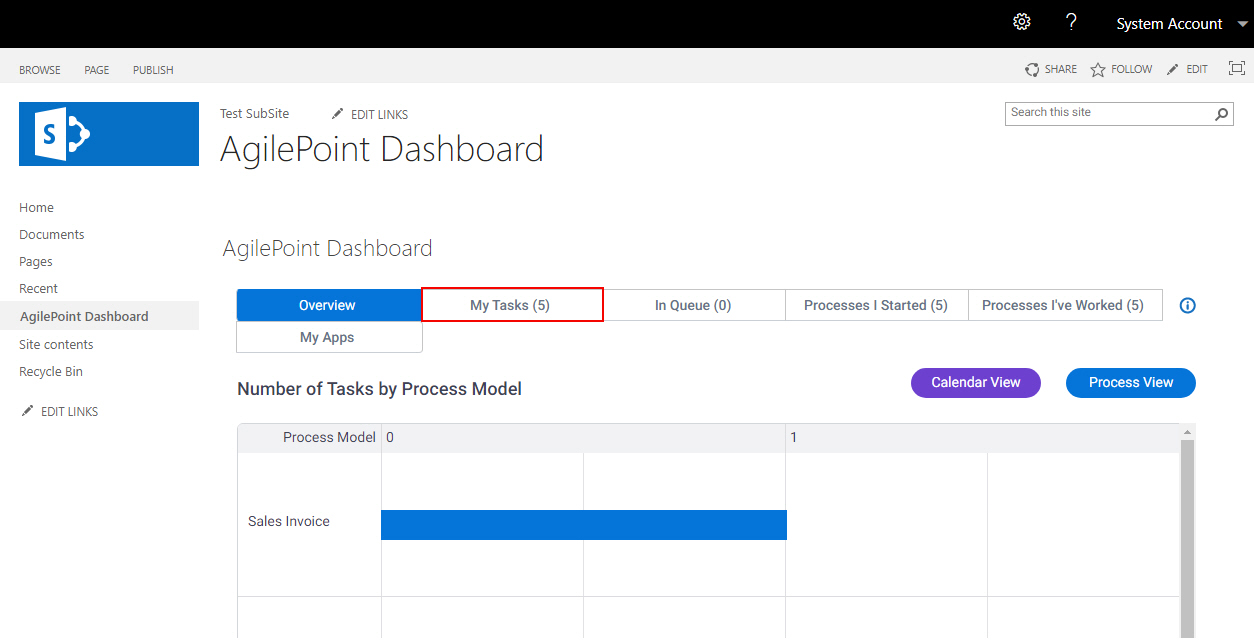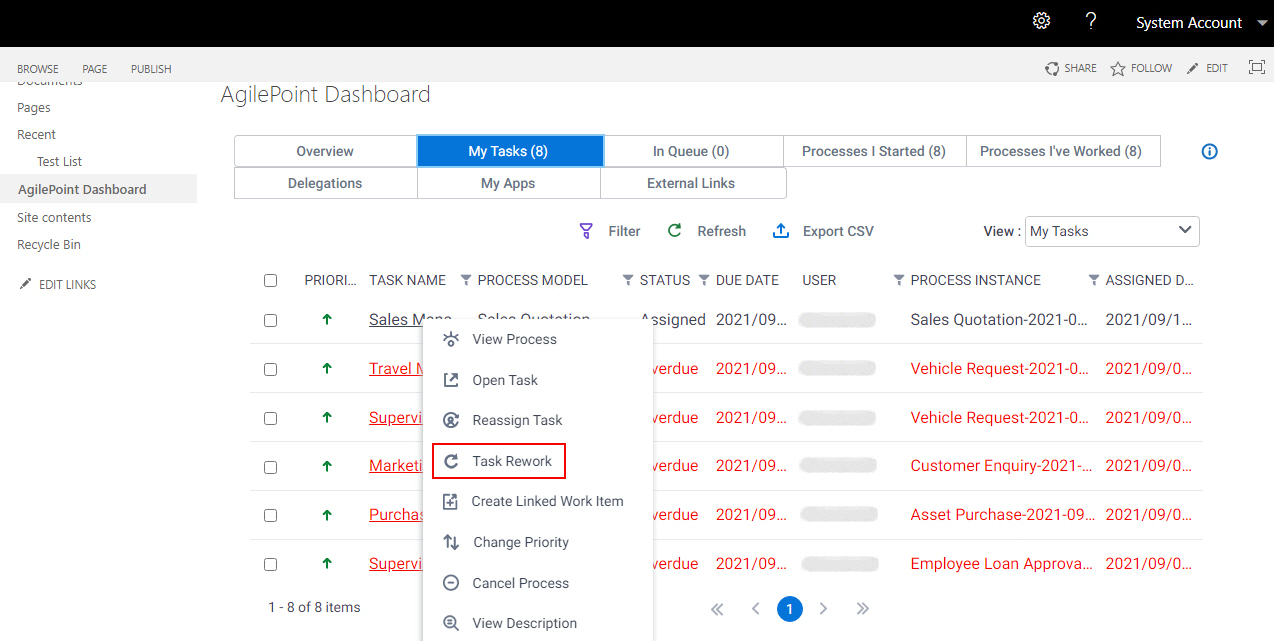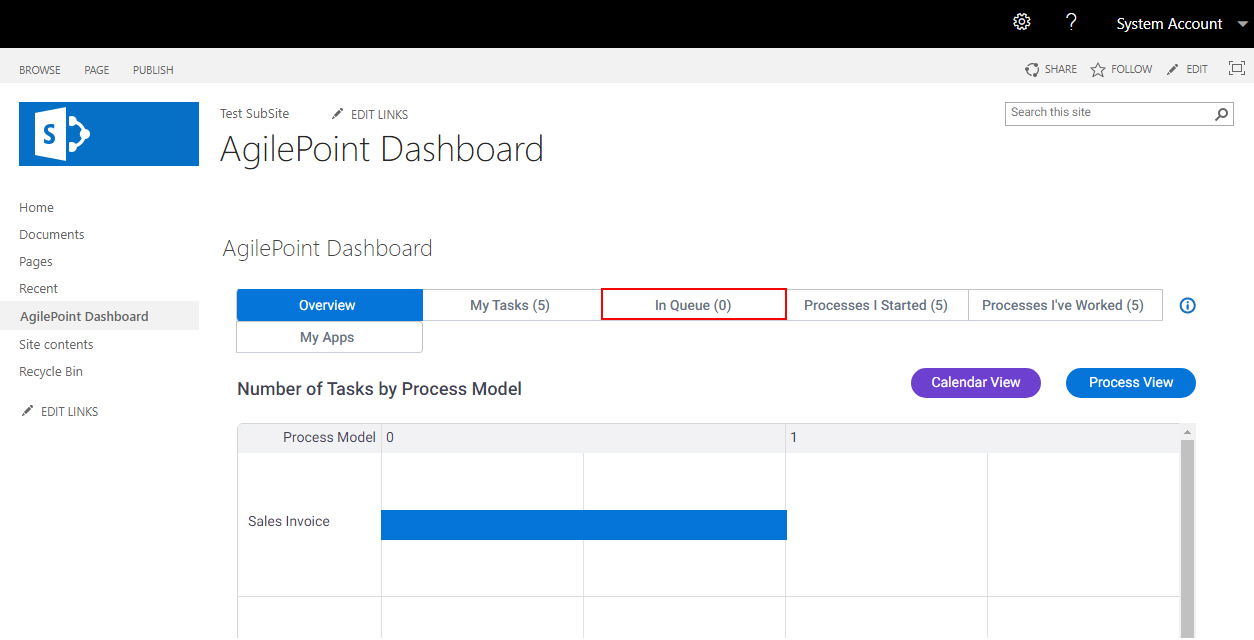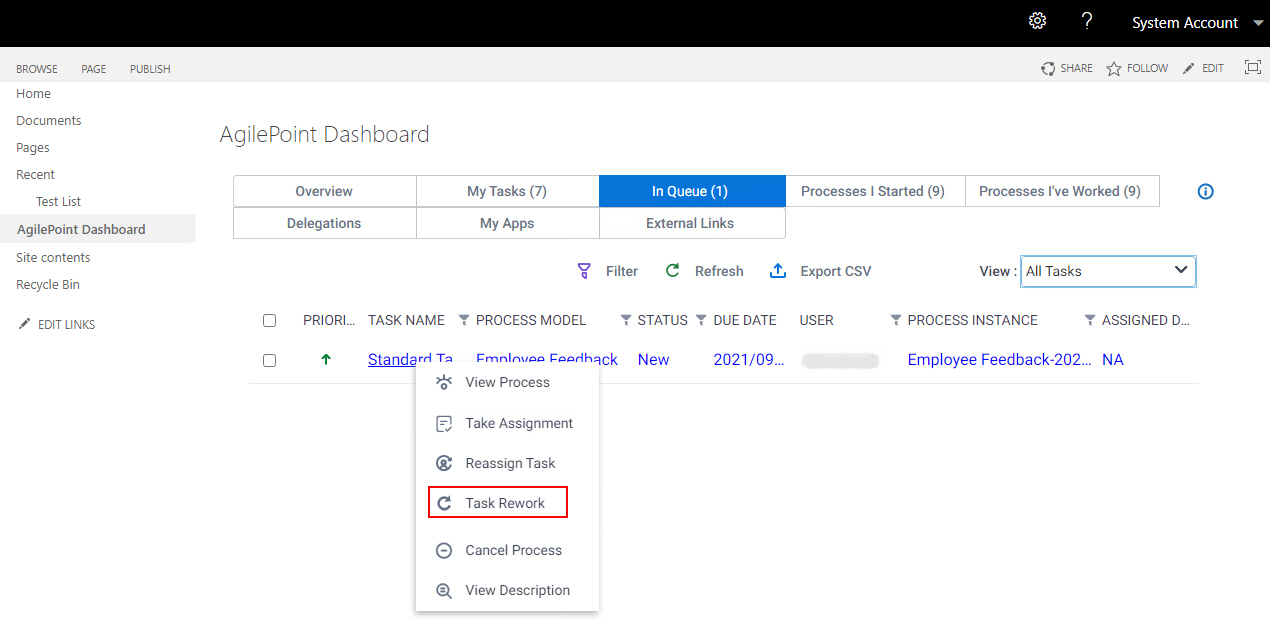Task Rework screen (Classic, SharePoint On-Premises)
Starts a rework of a task that is Completed in the Classic Work Center view for SharePoint on-premises.
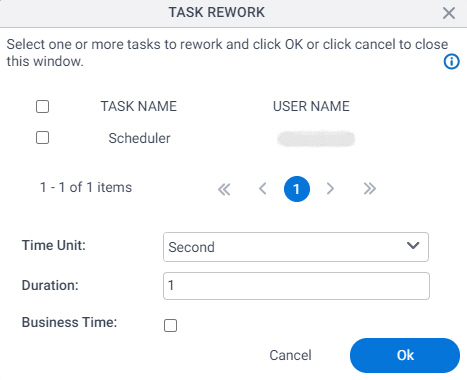
Background and Setup
Prerequisites
- SharePoint in an on-premises environment.
For SharePoint for Microsoft 365, refer to AgilePoint NX Dashboard for Microsoft 365.
- AgilePoint NX OnPremises or AgilePoint NX Private Cloud.
How to Start
Fields
| Field Name | Definition |
|---|---|
Task Name |
|
User Name |
|
Time Unit |
|
Duration |
|
Business Time |
|