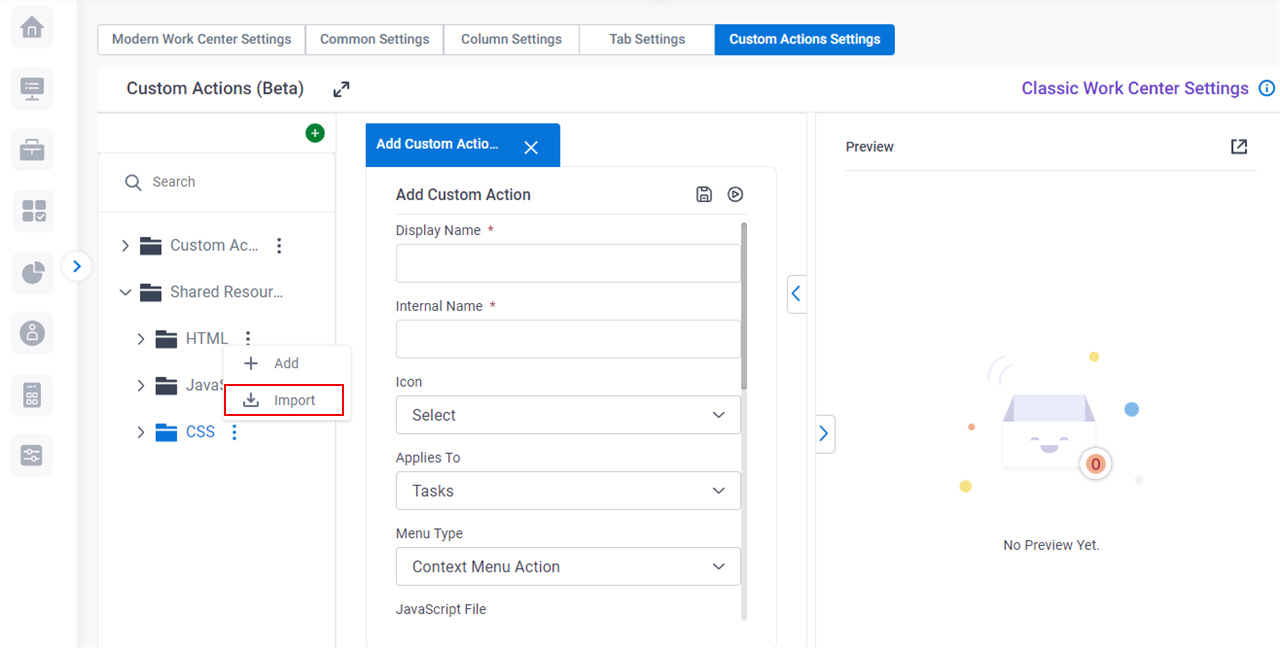Import CSS File screen
Uploads an exported CSS file from your local machine, and adds it to the target location, so the file can be used to create custom actions for Modern Work Center.
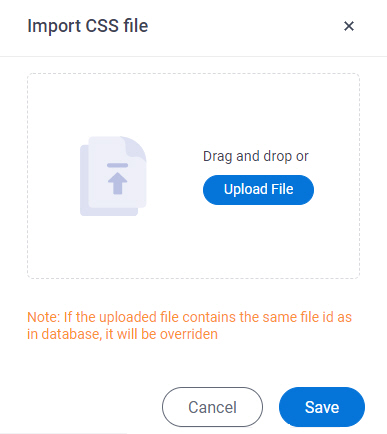
Examples
- (External) Modern Work Center - Custom Actions Framework
- Examples - Step-by-step use case examples, information about what types of examples are provided in the AgilePoint NX Product Documentation, and other resources where you can find more examples.
Prerequisites
- Export a CSS file in a JSON format to your local machine.
You can only import a CSS file that is exported from the Work Center > Custom Actions Settings tab — for example, from a different AgilePoint NX tenant.
For more information, refer to the Export field in the Custom CSS screen.
- Sign in with an AgilePoint NX account that has the Administrators role.
- AgilePoint NX OnDemand (public cloud), or AgilePoint NX Private Cloud or AgilePoint NX OnPremises v8.0 Software Update 2 or higher.
Good to Know
- When you import a CSS file that already exists in the target location:
- If the file ID is the same, it replaces the file that exists in the target location with the file you import.
- If the file ID is different, it creates a file with the same name.
- Documentation for this screen is provided for completeness. The fields are mostly self-explanatory.
How to Start
- Click Settings.
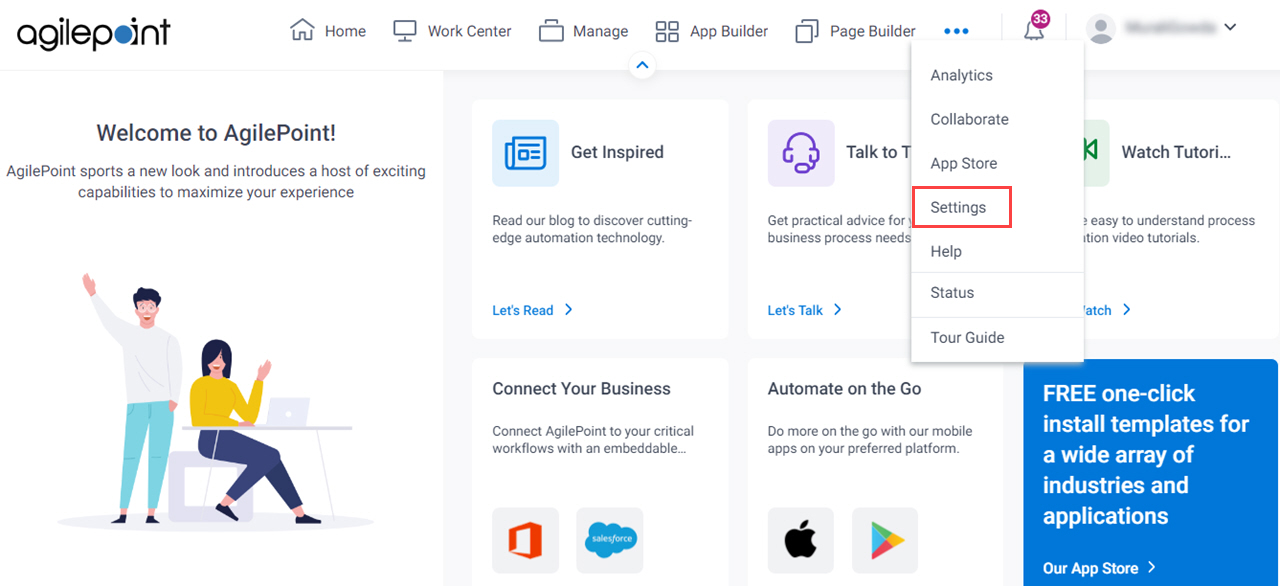
- Click Work Center.
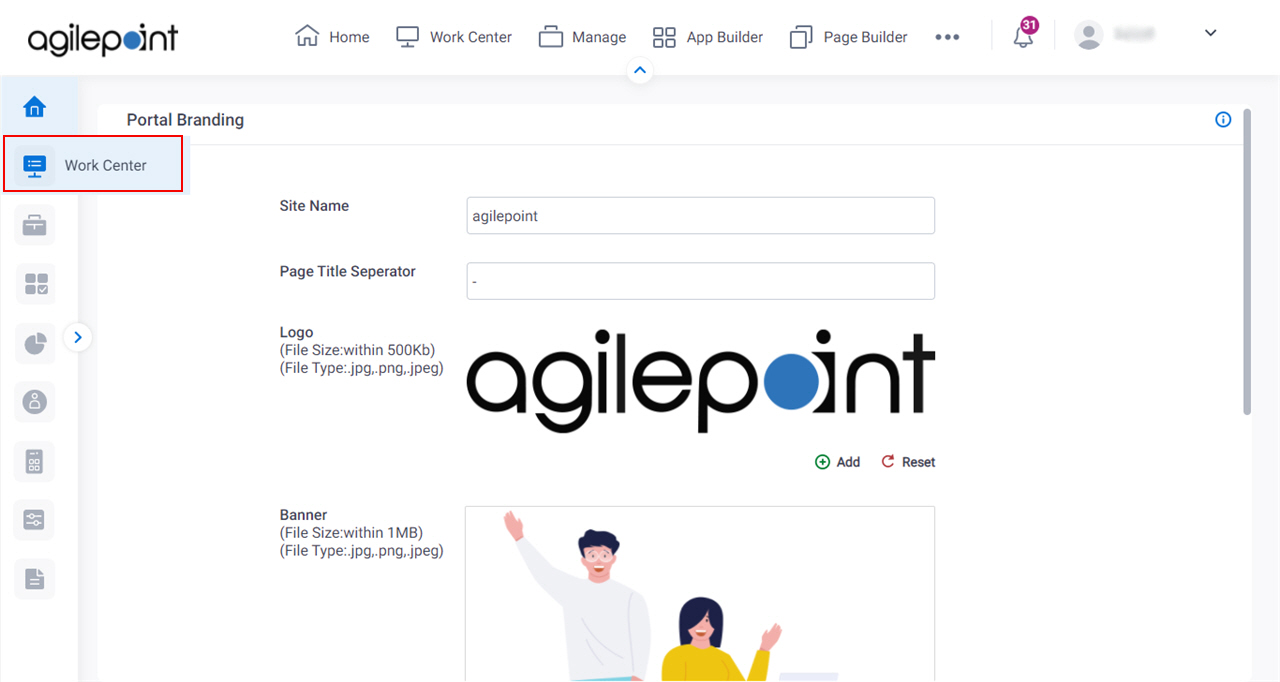
- On the Modern Work Center Settings screen, click the Custom Actions Settings tab.
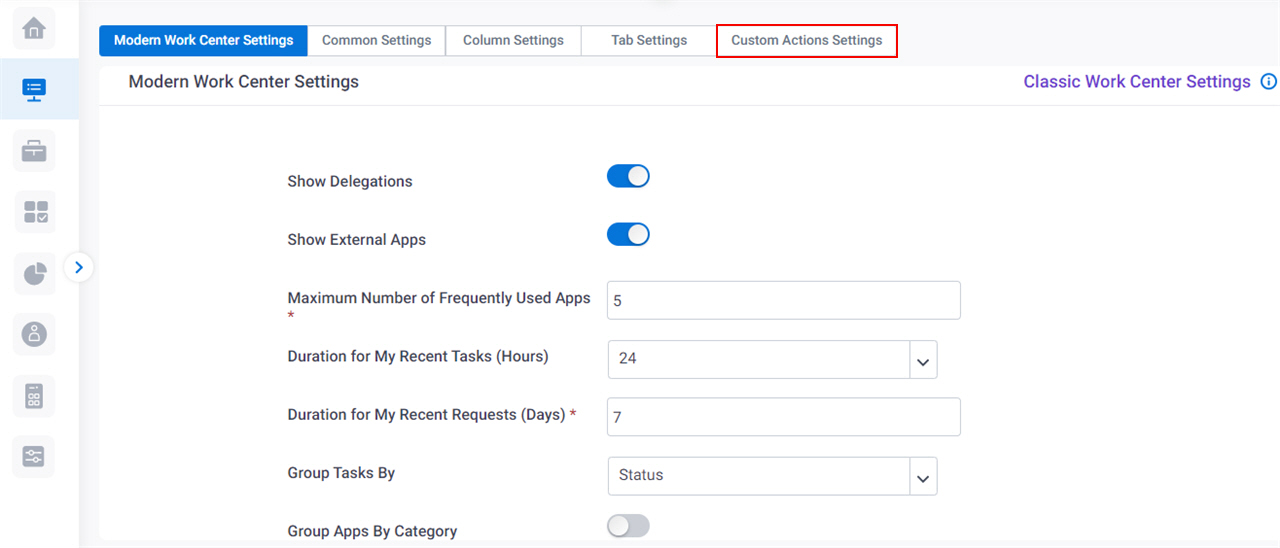
- On the Custom Actions screen, in the left pane, expand the Shared Resources tab.
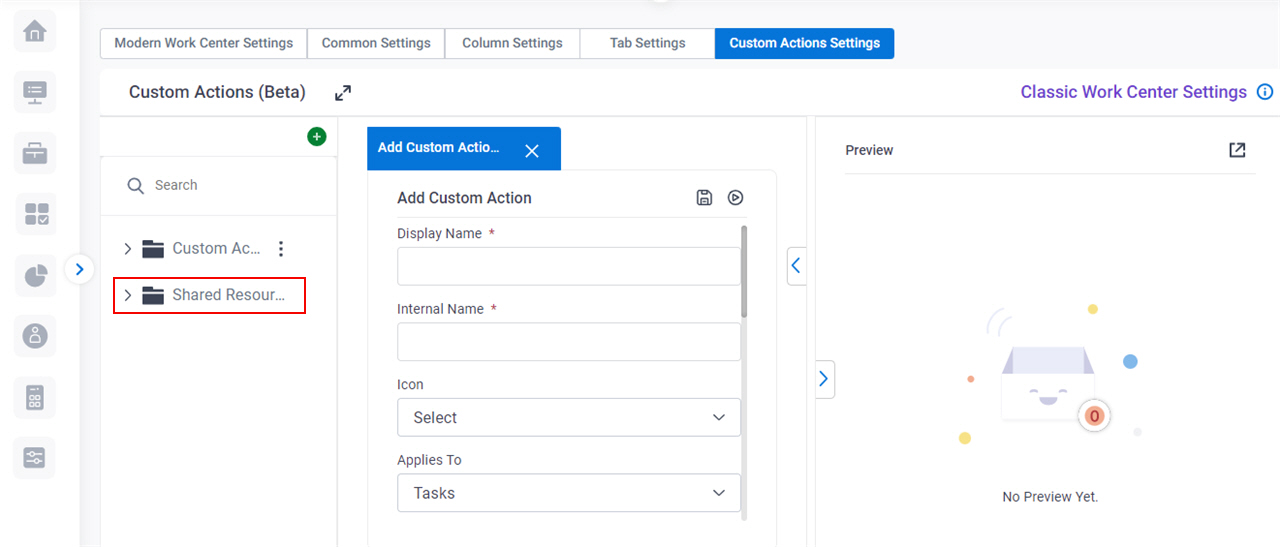
- On the Shared Resources tab, on the CSS tab,
click the menu icon
 > Import.
> Import.