Add a New Language screen
Lets you create a new language for your eForm.
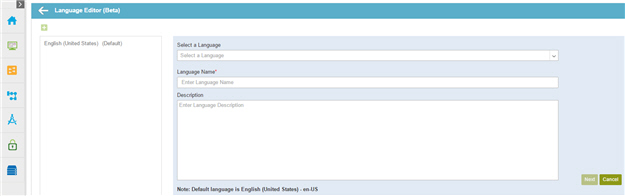
How to Start
- In the Manage Center, click
App Builder
 > eForms Settings.
> eForms Settings. - On the eForms Settings screen, click Language

- On the Language Editor screen, click Add a New Language
 .
.
Fields
| Field Name | Definition |
|---|---|
| Back |
|
Select a Language |
|
Language Name |
|
Description |
|


