Manage Language screen
Lets you create, change, or delete language for your eForm.
Adds language files that you can use in your eForms. You can specify the custom keys from these files to add locale text to your eForm. For example, you can change the Save button text in a language that the user selects, such as Chinese or French.
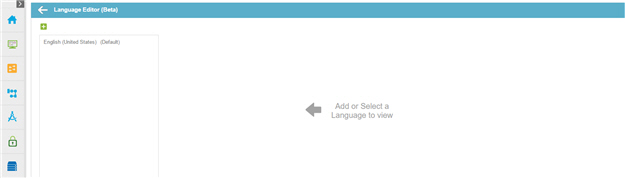
Video: Manage Your Organization
How to Start
- In the Manage Center, click
App Builder
 > eForms Settings.
> eForms Settings. - On the eForms Settings screen, click Language

Fields
| Field Name | Definition |
|---|---|
| Back |
|
Add a New Language |
|


