Manage Predefined List screen
Lets you create, change, or delete shared lists.
Shared lists are groups of list items that you can use in list type form controls in the eForm Builder. For example, you can use this page to create a list of cities where your organization's offices are located, that could populate a list in a form for a user to select his home office.
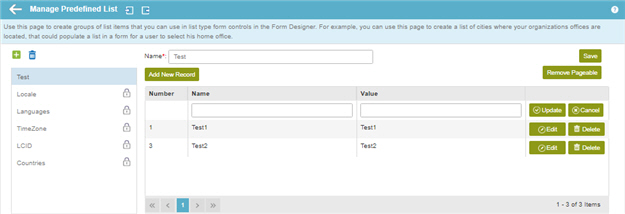
Video: Manage Your Organization
How to Start
- In the Manage Center, click
App Builder
 > eForms Settings.
> eForms Settings. - On the eForms Settings screen, click Predefined List

Fields
| Field Name | Definition |
|---|---|
Import File |
|
Export File |
|
| Back |
|
Add New Predefined List |
|
Name |
|
Add New Record |
|
Name |
|
Value |
|
Remove Predefined List |
|
Edit |
|
Update |
|
Delete |
|
Pageable |
|
Save |
|



