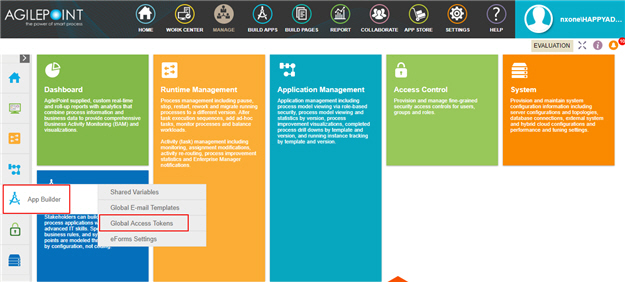Shows and manages the list of access tokens. From this page, you can create, change, or delete access tokens.
Figure: Global Access Tokens screen
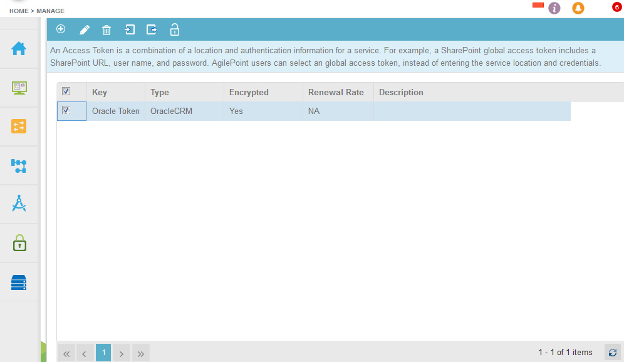
Video: Manage Your Organization
How to Start
- Click Manage
 .
.
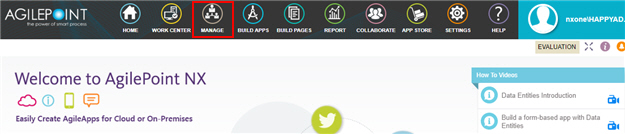
- Click App Builder
 > Global Access Tokens.
> Global Access Tokens.
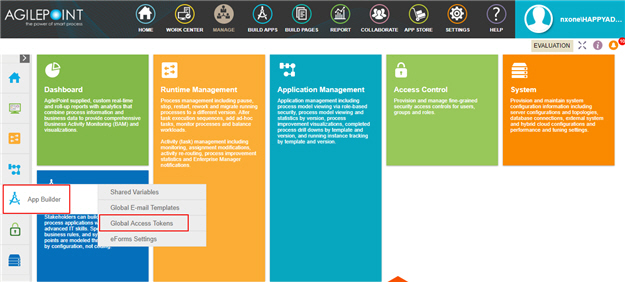
Fields
| Field Name |
Definition |
Add Token  |
- Opens this Screen:
- The configuration screen for your
access token.
The specific screen that shows depends on your access token type.
For more information, refer to
Access Tokens.
- Function of this Screen:
- Configures an access token.
|
Edit Token  |
- Opens this Screen:
- The configuration screen for your
access token.
The specific screen that shows depends on your access token type.
For more information, refer to
Access Tokens.
- Function of this Screen:
- Configures your selected access token.
- To Open this Field:
-
- Select your access token.
|
Remove Tokens  |
- Function:
- Deletes the selected access tokens.
- To Open this Field:
-
- Select your access token.
|
Import  |
- Opens this Screen:
- Import App Setting Entries screen
- Function of this Screen:
- Adds settings in an XML file to your application.
|
Export  |
- Opens this Screen:
- Export App Setting Entries Screen
- Function of this Screen:
- Exports an XML file with the settings for your app.
|
Permission Settings  |
- Opens this Screen:
- Access Tokens Permission Settings screen
- Function of this Screen:
- Specifies who can use the access token
to build an application.
|
Key |
- Function:
- Shows the name of the access token.
- Accepted Values:
- Read only.
|
Type |
- Function:
- Shows the name of the application.
- Accepted Values:
- Read only.
|
Encrypted |
- Function:
- Specifies if the access token is encrypted.
- Accepted Values:
- Read only.
|
Renewal Rate |
- Function:
- Shows the frequency the application's access token renews.
- Accepted Values:
- Read only.
|
Description |
- Function:
- Shows the description of the access token.
- Accepted Values:
- Read only.
|
Refresh  |
- Function:
- Refreshes the Global Access Tokens screen
|
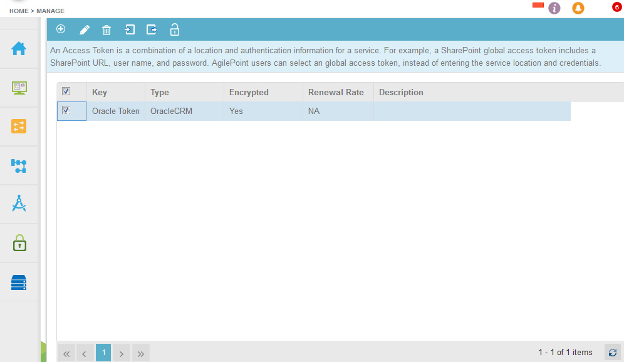
 .
.
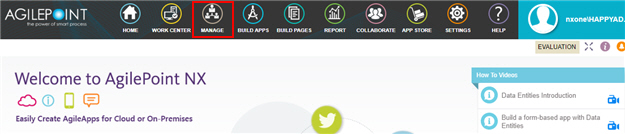
 > Global Access Tokens.
> Global Access Tokens.