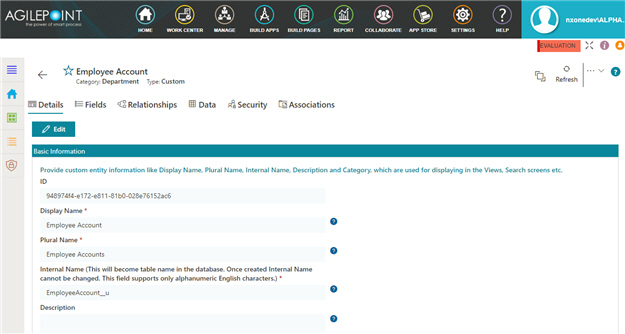Navigate To Other Entity 
|
- Opens this Screen:
- Navigate To Entity screen.
- Function of this Screen:
- Shows the list of AgilePoint NX entities. You can click the entity names to see or configure the entity.
|
Refresh 
|
- Function:
- Updates the information on the screen.
|
Clone Entity 
|
- Opens this Screen:
- Clone Entity screen.
- To Open this Field:
-
- On the right side of the screen, click the Ellipses (...).
- Function of this Screen:
- Creates a copy of an
entity..
- Example:
- Refer to:
|
Export Template
|
- Opens this Screen:
- Export Template screen.
- To Open this Field:
-
- On the right side of the screen, click
Ellipses (...).
- Function of this Screen:
- Downloads an entity template from AgilePoint NX
Data Entities to your local machine
as an
XML file or JSON file.
- Example:
- Refer to:
|
Export Data
|
- Opens this Screen:
- Export Data screen.
- To Open this Field:
-
- On the right side of the screen, click
Ellipses (...).
- Function of this Screen:
- Downloads
records from an
entity as an
XML file or JSON file to your local machine.
- Example:
- Refer to:
|
Import Data
|
- Opens this Screen:
- Import Data screen.
- To Open this Field:
-
- On the right side of the screen, click
Ellipses (...).
- Function of this Screen:
- Uploads a collection of exported records from your local machine, and adds it to an entity in AgilePoint NX Data Entities.
- Example:
- Refer to:
|
Delete Entity  |
- Function:
- Deletes your custom entity.
To delete an entity, set Allow Entity Deletion to Yes on the
Data Entities Settings screen > Settings tab.
You can not delete a standard entity.
- To Open this Field:
-
- On the right side of the screen, click the Ellipses (...).
- Example:
- Refer to:
|
|
Edit 
|
- Function:
- Changes the information for a
custom entity.
- Example:
- Refer to:
|
ID |
- Function:
- Shows the ID of an entity.
This ID is created by default.
- Accepted Values:
- Read only.
|
Display Name |
- Function:
- Specifies the name that shows for the
custom entity in AgilePoint NX.
- Accepted Values:
- One line of text that can have spaces.
- Default Value:
- None
- Example:
- Refer to:
|
Plural Name |
- Function:
- Specifies the name that shows for the
custom entity
when there is more than one. In other words, this is the plural version of the entity name.
- Accepted Values:
- One line of text that can have spaces.
- Default Value:
- None
- Example:
- If entity name is Country,
you may want to use the plural name Countries.
Also refer to:
|
Internal Name |
- Function:
- Shows a unique name for the
entity.
- Accepted Values:
- Read only.
- Example:
- Refer to:
|
Description |
- Function:
- Specifies an optional text description for your
custom entity.
- Accepted Values:
- More than one line of text.
- Default Value:
- None
- Example:
- Refer to:
|
Category |
- Function:
- Specifies a data entity category for your
custom entity.
- Accepted Values:
- A category from the list.
- Default Value:
- None
- Example:
- Refer to:
|
Owner |
- Function:
- Specifies the name of the user to be an owner of your
custom entity.
- Accepted Values:
- A user name from the list.
- Default Value:
- None
- Limitations:
-
This field
is available in these releases:
|
Owner Full Name |
- Function:
- Shows the full name of the user who is the owner of your
custom entity.
- Accepted Values:
- Read only.
- Default Value:
- The full name of the user specified in the Owner field.
|
Publish Status |
- Function:
- Specifies whether an entity is ready to use.
- Accepted Values:
-
- On - An entity is ready to use.
- Off - An entity is in draft.
- Default Value:
- Off
- Example:
- Refer to:
|
Record Limit |
- Function:
- Specifies the maximum number of
records to get from an
entity.
- Accepted Values:
- A positive integer up to 50,000.
- Default Value:
- 1000
- Example:
- Refer to:
|
Active |
- Function:
- Specifies whether an entity
can be used by an application.
- Accepted Values:
-
- On - The entity can be used in applications.
- Off - The entity can be viewed or changed in
Data Entities, but it does not
show in the App Builder.
- Default Value:
- On
- Example:
- Refer to:
|
Use the Default Event Logging for AgilePoint NX Applications / Create Detailed Audit Logs for this Entity |
- Function:
- Specifies the audit level to track and store events that occur for the
custom entity.
- Accepted Values:
-
- On - Tracks and stores all events that occur on the entity.
- Off - Does not store events for the entity except normal error logging for your application.
- Default Value:
- Off
- Example:
- Refer to:
|
Allow Entity Model Import |
- Function:
- Lets which users can import entity model to AgilePoint NX
Data Entities.
- Accepted Values:
-
- Default Value:
- Off
- Example:
- Refer to:
|
Allow Entity Model Export |
- Function:
- Specifies which users can export an entity model.
- Accepted Values:
-
- Default Value:
- Off
- Example:
- Refer to:
|
Allow Record Export |
- Function:
- Specifies which users can export the
records
from an entity.
- Accepted Values:
-
- Default Value:
- Deselected
- Example:
- Refer to:
|
Allow Record Import |
- Function:
- Specifies which users can import
records to
an entity.
- Accepted Values:
-
- Default Value:
- Off
- Example:
- Refer to:
|
Update |
- Function:
- Saves the values and configuration you entered for the
entity.
- To Open this Field:
-
- On the
Details tab, click Edit
 . .
|
Reset |
- Function:
- Deletes the values you entered for the
entity.
- To Open this Field:
-
- On the
Details tab, click Edit
 . .
|
Back  |
- Function:
- Goes to the previous screen.
- To Open this Field:
-
- On the
Details tab, click Edit
 . .
|