Entity screen > Data tab
Puts records in one or more entity fields.
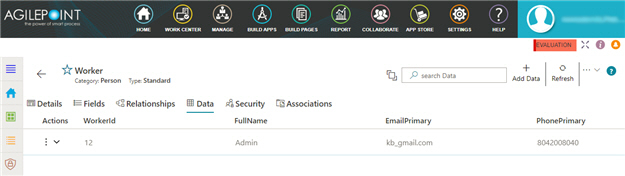
Video: Build Your First Custom Entity
Examples
- (Example) Configure a Relationship in Data Entities
- Examples - Step-by-step use case examples, information about what types of examples are provided in the AgilePoint NX Product Documentation, and other resources where you can find more examples.
Prerequisites
- AgilePoint NX OnDemand (public cloud), or AgilePoint NX PrivateCloud or AgilePoint NX OnPremises v7.0 or higher.
Good to Know
- The system supplies values to these standard fields. Therefore, you can not change
values to these fields:
- ID
- Created Date
- Last Modified Date
- Created By
- Last Modified By
How to Start
- On the Entities screen, click an entity.
- Click the Data tab.
Fields
| Field Name | Definition |
|---|---|
Navigate To Other Entity |
|
Search Data |
|
Add Data |
|
Refresh |
|
Clone Entity |
|
Export Template |
|
Export Data |
|
Import Data |
|
|
Actions |
|
Delete Entity Record |
|








