.NET Proxy activity
An activity that uses a .NET proxy to call a web service method from a process.
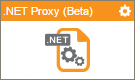
Configure the .NET Proxy activity
To configure the .NET Proxy activity, do the procedure in this topic.
Prerequisites
- A valid web service — for example a live, valid WSDL file.
- AgilePoint NX OnPremises or AgilePoint NX PrivateCloud.
- On your AgilePoint Server machine, enter the .NET proxy assemblies in the file (AgilePoint Server instance installation folder) C:\Program Files\AgilePoint\AgilePointServerInstance \ConfigurationSettings\DotnetProxyAssemblies\DotnetProxyAssemblyList.xml
- The .NET proxy .dll or .exe assembly files must be in the GAC on the AgilePoint Server machine.
Good to Know
- In some cases, the type of the object instance returned by a web method may need to implement the IConvertible interface in order for the web method to be used with the Web Service activity.
- In most text fields, you can use process data variables as an alternative to literal data values.
- You can configure whether this activity waits for other activities before it runs.
For more information, refer to How Do I Configure an Activity to Wait for Other Incoming Activities?
- Some information about third-party integrations is outside the scope of the AgilePoint NX Product Documentation, and it is the responsibility of the vendors who create and maintain these technologies to provide this information. This includes specific business uses cases and examples; explanations for third-party concepts; details about the data models and input and output data formats for third-party technologies; and various types of IDs, URL patterns, connection string formats, and other technical information that is specific to the third-party technologies. For more information, refer to Where Can I Find Information and Examples for Third-Party Integrations?
How to Start
- On the Application Explorer screen, do one of these:
- Do one of these:
- Add an activity:
- In the Process Builder, in the Activity Library,
open the Web Services
 tab.
tab. - On the Web Services
 tab,
drag the .NET
tab,
drag the .NET  activity onto your process.
activity onto your process.
- In the Process Builder, in the Activity Library,
open the Web Services
- Change an activity:
- In your process, double-click your activity.
- Add an activity:
Procedure
- Complete the fields on the
General Configuration screen.
For more information, refer to Configure General Options for a System Activity.
- Click .NET Configuration
 .
. - Complete the fields on the
.NET Configuration screen.
For more information, refer to Call a Web Service Method from a .NET Proxy.
- (Optional) Click Advanced
 >
E-mail Notifications
>
E-mail Notifications  .
.
For more information, refer to Configure E-mail Notifications for Any Activity.
General Configuration
Specifies the basic settings for the .NET Proxy activity.
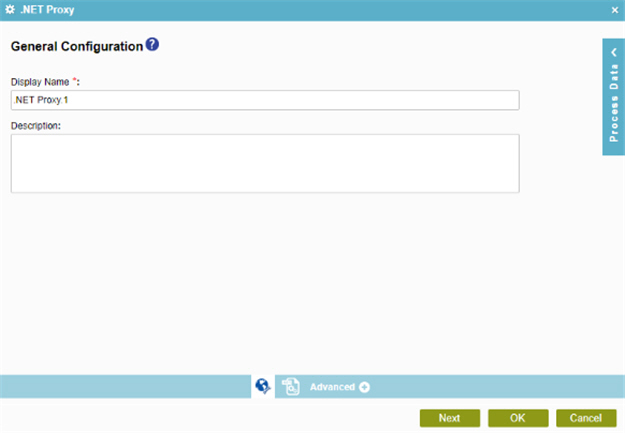
Fields
| Field Name | Definition |
|---|---|
|
Display Name |
|
|
Description |
|
.NET Proxy Configuration
Specifies the web service method to call when the activity starts.
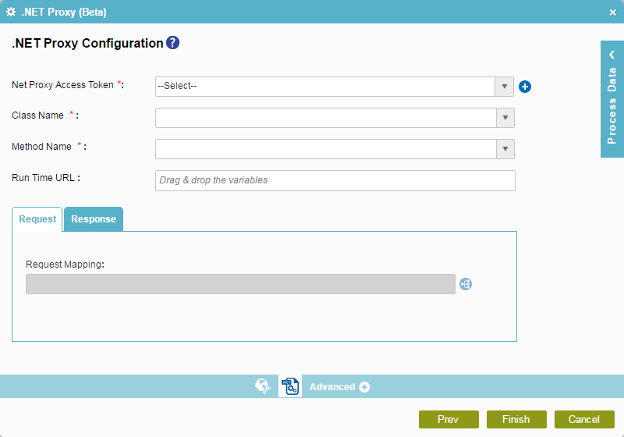
Fields
| Field Name | Definition |
|---|---|
|
.NET Proxy Access Token |
|
|
Add Token |
|
|
Class Name |
|
|
Method Name |
|
|
Runtime URL |
|
|
Request Mapping |
|
|
Map Response to AgilePoint Schema |
|
|
Store the Response in Custom Attribute |
|



