Process-Based Application with InfoPath Data Source
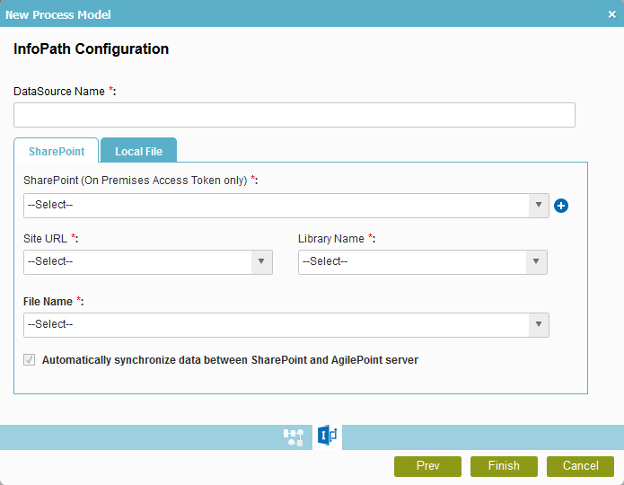
Video: Create Your First App
Video: Create a New AgilePoint NX App
Examples
- (Example) Create and Run a Process-Based Application
- (Example) Create a Process-Based Application
- (Example) Create a Process-Based Application for an Absence Request
- Examples - Step-by-step use case examples, information about what types of examples are provided in the AgilePoint NX Product Documentation, and other resources where you can find more examples.
Good to Know
- When you create a new application, the first version is automatically checked in.
How to Start
- Sign in to AgilePoint NX.
- Click Build Apps
 .
.
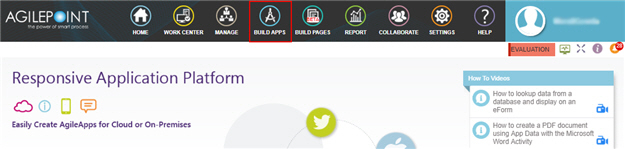
- On the Application Explorer screen, click Add App.
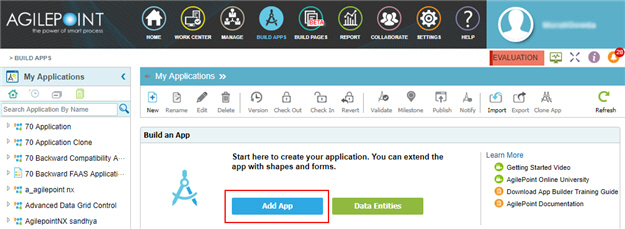
- On the Application Type screen, click Process-Based Application.
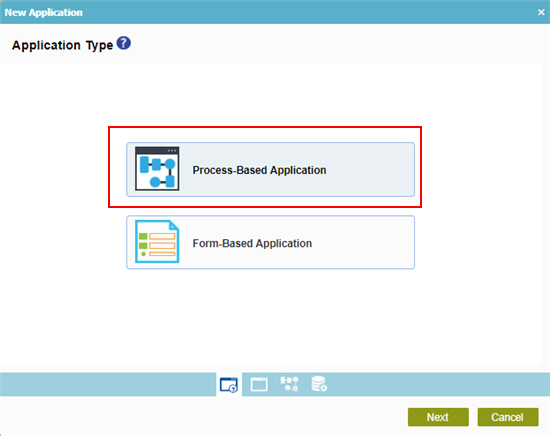
- Click Next.
- On the New Application screen, complete the fields, and click Next.
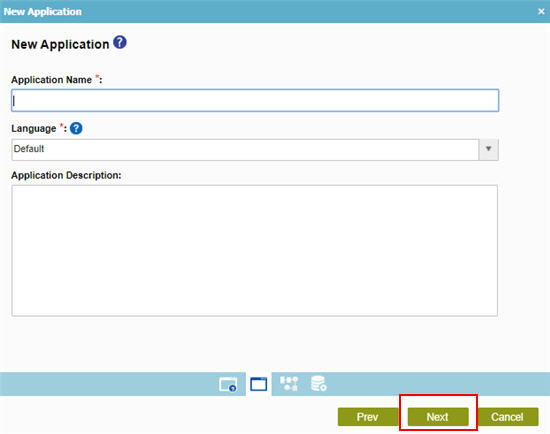
- On the New Process Model screen,
in the Process Model Name field, specify a name for your process.
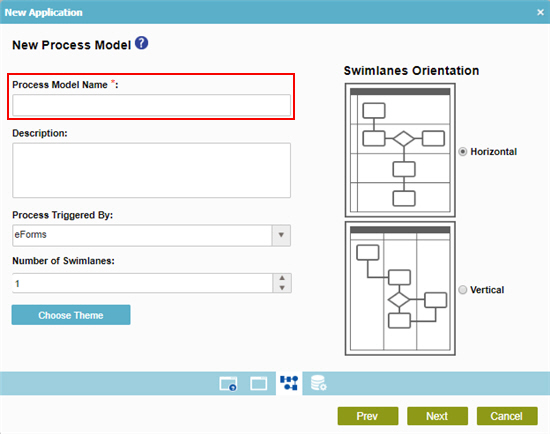
- In the Process Triggered By field, select InfoPath Form Services (SharePoint On Premises).
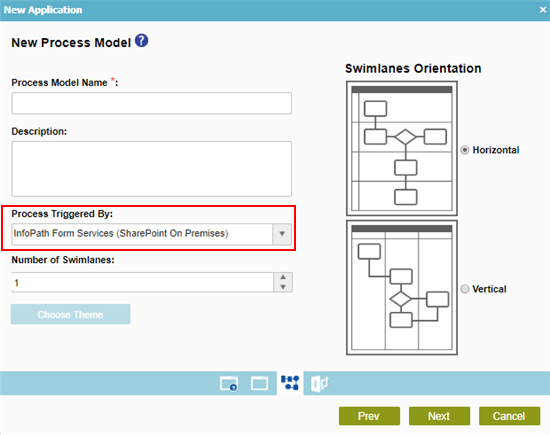
- Click Next.
Fields
| Field Name | Definition |
|---|---|
|
Data Source Name |
|
|
SharePoint (On Premises Access Token only) |
|
|
Add Token |
|
|
Site |
|
|
Library Name |
|
|
File Name |
|
|
Automatically synchronize data between SharePoint and AgilePoint server |
|
|
Select File |
|



