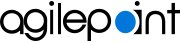Use the Mobile Dashboard in Offline Mode
To use the mobile app in offline mode, do the procedure in this topic.
Prerequisites
- AgilePoint NX OnDemand (public cloud), or AgilePoint NX Private Cloud or AgilePoint NX OnPremises v7.0 or higher.
How to Start
- Tap the Sidebar Menu (
 ).
).
- On the sidebar menu, tap Settings (
 ).
).
Procedure
- On the Settings screen, turn on Run app in Offline Mode.