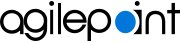Use the QR Code to Configure the Settings for Your Mobile App
To use the QR code to configure the settings for your mobile app, do this procedure.
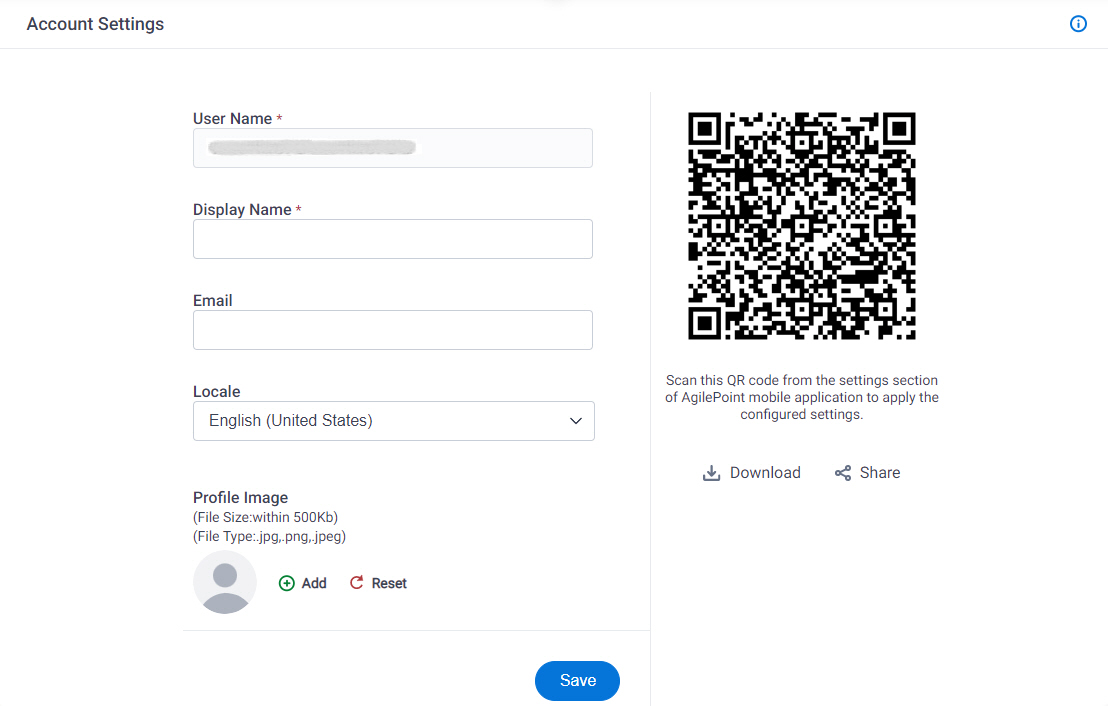
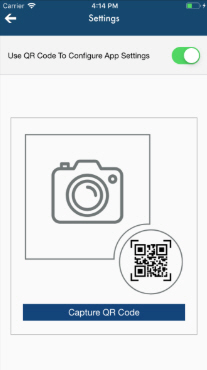
Video: Configure the Out-of-the-Box Mobile App
Prerequisites
- An administrator must create the QR code in AgilePoint NX Portal.
For more information, refer to Mobile QR Code Configuration screen.
- AgilePoint NX OnDemand (public cloud), or AgilePoint NX Private Cloud or AgilePoint NX OnPremises v7.0 Software Update 2 or higher.
How to Start
This procedure requires action in both AgilePoint NX Portal and Mobile Dashboard:
- In NX Portal:
- Click Profile Picture
 >
User Profile
>
User Profile  .
.
- Click Profile Picture
- On the Mobile Dashboard:
- Tap the Sidebar Menu (
 ).
). - On the sidebar menu, tap Settings (
 ).
).
- Tap the Sidebar Menu (
Procedure
- On the Mobile Dashboard, on the Settings screen, turn on Use QR Code To Configure App Settings.
- Point the camera of your mobile device at the mobile app to QR code in your user profile of NX Portal.
- Click Capture QR Code.