My Tasks / Team Tasks
Shows a list of all of the tasks assigned to you or your team.
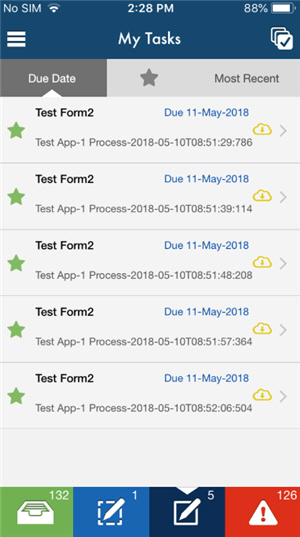
Video: Configure the Out-of-the-Box Mobile App
Prerequisites
- AgilePoint NX OnDemand (public cloud), or AgilePoint NX Private Cloud or AgilePoint NX OnPremises v7.0 or higher.
Good to Know
- If the form is submitted in offline mode, you can able to change the submitted form
at any number of times before the mobile app submits the form to AgilePoint Server.
To change a submitted form, you must download it from the My Tasks screen.
This feature requires:- AgilePoint NX OnDemand (public cloud), or AgilePoint NX Private Cloud or AgilePoint NX OnPremises v7.0 Software Update 2 or higher
- AgilePoint NX Mobile Dashboard version 2.7 or higher.
How to Start
- Tap the Sidebar Menu (
 ).
).
- On the sidebar menu,
tap My Tasks (
 ) or
Team Tasks (
) or
Team Tasks ( ).
).
Fields
| Field Name | Definition |
|---|---|
Download ( |
|
Sort |
|
|
All Tasks ( |
|
|
Task Pool ( |
|
|
Assigned Tasks ( |
|
|
Overdue Tasks ( |
|
|
Multiple Tasks ( |
|
|
Sidebar Menu ( |
|
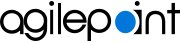


 )
) )
) )
) )
) )
) )
) )
)