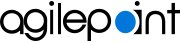Setting Your Server Instance URL
To set your AgilePoint Server Instance URL, do the procedure in this topic.
Prerequisites
How to Start
- Tap the Sidebar Menu (
 ).
).
- On the sidebar menu, tap Settings (
 ).
).
Procedure
- In the Server Instance URL field, enter the URL for your AgilePoint Server.
For more information, refer to How Do I Find the URLs to Connect to AgilePoint NX?.
- Tap Save.