Configure the Data Services Windows Service
After you install Data Services, to configure the Data Services windows service, do the procedure in this topic.
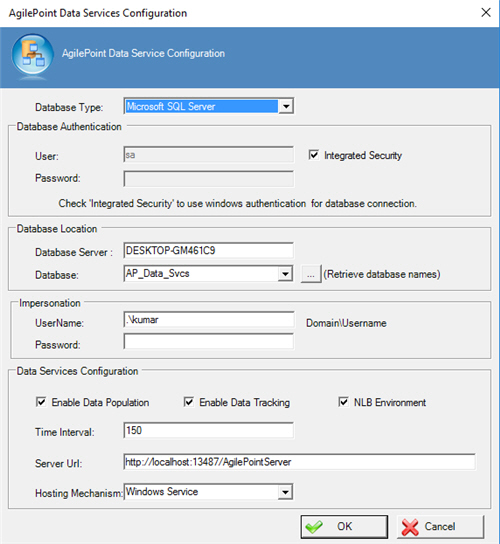
Prerequisites
Good to Know
- When you configure this screen, the settings are saved in the file DataServicesWindowsService.exe.config.
- Like
AgilePoint Server, Data Services uses 2 administrator accounts:
- AgilePoint System Account - Data Services uses the same authentication credentials as the AgilePoint Server Configuration Utility. When you change the System Account credentials in the AgilePoint Server Configuration Utility, the account credentials are automatically changed for Data Services.
- AgilePoint Service Account - Like the AgilePoint Windows Service, the Data Services Windows service uses the "headless" credentials for the AgilePoint Service Account. These credentials are not updated through the AgilePoint Server Configuration Utility, and they are not stored in any AgilePoint configruation files.
To simplify maintenance and keep the AgilePoint Service Account credentials in sync, AgilePoint recommends you use the same Service Account credentials for the AgilePoint Windows Service and the Windows service for AgilePoint Data Services. However, this is not a technical requirement
How to Start
- On the AgilePoint Server machine, click Start > Run.
- On the Run screen, in the Open field, enter services.msc.
- On the Services screen, right-click AgilePointDataServices.
- Click Stop.
- Open the configuration utility, (AgilePoint Data Services installation folder) C:\Program Files\AgilePoint\AgilePoint Data Services\DataServiceConfiguration.exe.
Procedure
- On the AgilePoint Data Services Configuration screen, complete these fields.
Field Name Definition Database Type
- Description:
- Specifies the database to use for AgilePoint Data Services.
- Allowed Values:
- Microsoft SQL Server
- Default Value:
- Microsoft SQL Server
Integrated Security
- Description:
- Specifies whether to use the credentials that are configured in the Impersonation section of the AgilePoint Data Services Configuration screen to connect to the workflow database.
- To Open this Field:
-
- In the Database Type list, select Microsoft SQL Server.
- Allowed Values:
-
- Selected - Uses the Windows authentication credentials that are configured in the Impersonation section of the AgilePoint Data Services Configuration screen to connect to the workflow database.
- Deselected - The user name and password fields are enabled for database authentication, and you must enter the database credentials.
- Default Value:
- Selected
User (Database Authentication)
- Description:
- The user name for the account AgilePoint Server uses to connect to the database.
- Allowed Values:
- An alphanumeric string that contains a user name for the database.
- Default Value:
- None
Password (Database Authentication)
- Description:
- The password for the authentication account.
- Allowed Values:
- An alphanumeric string that represents a password.
- Default Value:
- None
Database Server
- Description:
- The database used for data tracking.
- Allowed Values:
- A valid database server name for Data Services.
- Default Value:
- The server name that was set when Data Services was installed.
- Example:
-
- mydatabase
- mydatabase/sharepoint
Database
- Description:
- Specifies the name of the database for Data Services.
- Allowed Values:
- A valid database name from the list.
Click the Ellipses button to get the names of the databases.
- Default Value:
- None
User Name (Impersonation)
- Description:
- Specifies the user name of the AgilePoint Service Account.
- Allowed Values:
- A registered Windows user on the AgilePoint Server machine that has
the correct permissions for the AgilePoint Service Account.
For more information, refer to Administrator Types.
- Default Value:
- The user name that is specified for the AgilePoint Service Account during AgilePoint Server installation.
- Limitations:
-
- When you install AgilePoint Server, the AgilePoint Service Account and AgilePoint System Account are configured to use the same credentials. However, after installation, it is recommended to separate these accounts for security purposes. Changing the credentials for the AgilePoint Windows Service does not have an effect on the credentials for the AgilePoint System Account.
- To simplify maintenance and keep the AgilePoint Service Account credentials in sync, AgilePoint recommends you use the same Service Account credentials for the AgilePoint Windows Service and the Windows service for AgilePoint Data Services. However, this is not a technical requirement.
- If you change the user name in this field, this changes the user name for the AgilePoint Service Account in AgilePoint Data Services.
- Example:
- MYDOMAIN\APServiceUser
Password (Impersonation)
- Description:
- The password for the AgilePoint Service Account.
- Allowed Values:
- An alphanumeric string that represents a password.
- Default Value:
- The password that is specified for the AgilePoint Service Account during AgilePoint Server installation.
- Limitations:
-
- The password for this user must match the password for the Windows user account that is associated with the AgilePoint Service Account.
- If you change this password, you must change it in Windows, and then change the password here.
Enable Data Population
- Description:
- Turns on the data population feature, which lets application data to be written to the database.
- Allowed Values:
-
- On - Turns on the Data Population feature.
- Off - Turns off the Data Population feature.
- Default Value:
- On
Enable Data Tracking
- Description:
- Turns on the data tracking feature, which lets application data to be tracked across processes and components.
- Allowed Values:
-
- On - Turns on the Data Tracking feature.
- Off - Turns off the Data Tracking feature.
- Default Value:
- On
NLB Environment
- Description:
- Specifies whether to use Data Services in a network load balancing (NLB) environment.
- Allowed Values:
-
- Selected - Configures Data Services for an NLB environment.
- Deselected - Configures Data Services for a single-server environment.
- Default Value:
- Deselected
Time Interval
- Description:
- The timer interval, in seconds, used by Data Services
to check for new entries in the database.
To improve performance, on a production system, this value is often set to 3600 seconds, or 1 hour.
- Allowed Values:
- An integer.
Represents:
- A number of seconds
- Default Value:
- 150
Server Url
- Description:
- Specifies the URL for your
AgilePoint Server.
For more information, refer to Find Your AgilePoint Service URL in AgilePoint NX.
- Allowed Values:
- [Your AgilePoint NX Portal URL]/AgilePointServer
- Default Value:
- http://hostname/AgilePointServer
Hosting Mechanism
- Description:
- Specifies the type of AgilePoint Server installation you use.
- Allowed Values:
- Windows Service.
- Default Value:
- Windows Service
- To create the database tables and save the Data Services
configuration, click OK
In the specified database, these tables are created:
- WF_DATA_TRACKING - This table stores the output of the data tracking.
- WF_DATA_SERVICE_ERRORDB - If Data Services has any errors while processing the WF_DATA_SERVICE_TEMPDB, it moves the records into the WF_DATA_SERVICE_ERRORDB table. You can see the list of errors in ERROR_DESC column of this table to fix the error before moving the records back to the WF_DATA_SERVICE_TEMPDB for reprocessing. To move these records from WF_DATA_SERVICE_ERRORDB to WF_DATA_SERVICE_TEMPDB, use the utility, (AgilePoint Data Services installation folder) C:\Program Files\AgilePoint\AgilePoint Data Services\DataServicesErrorUtility.exe.
- WF_DATA_SERVICE_TEMPDB - This table is completed by the AgileConnector with the before and after XML values.


