Add External App screen
Creates an external link in Modern Work Center.
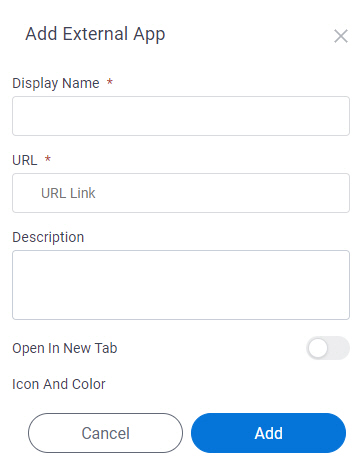
Video: Getting Started with Work Center
Prerequisites
- AgilePoint NX OnDemand (public cloud), or AgilePoint NX PrivateCloud or AgilePoint NX OnPremises v8.0 or higher.
How to Start
- Click Work Center.
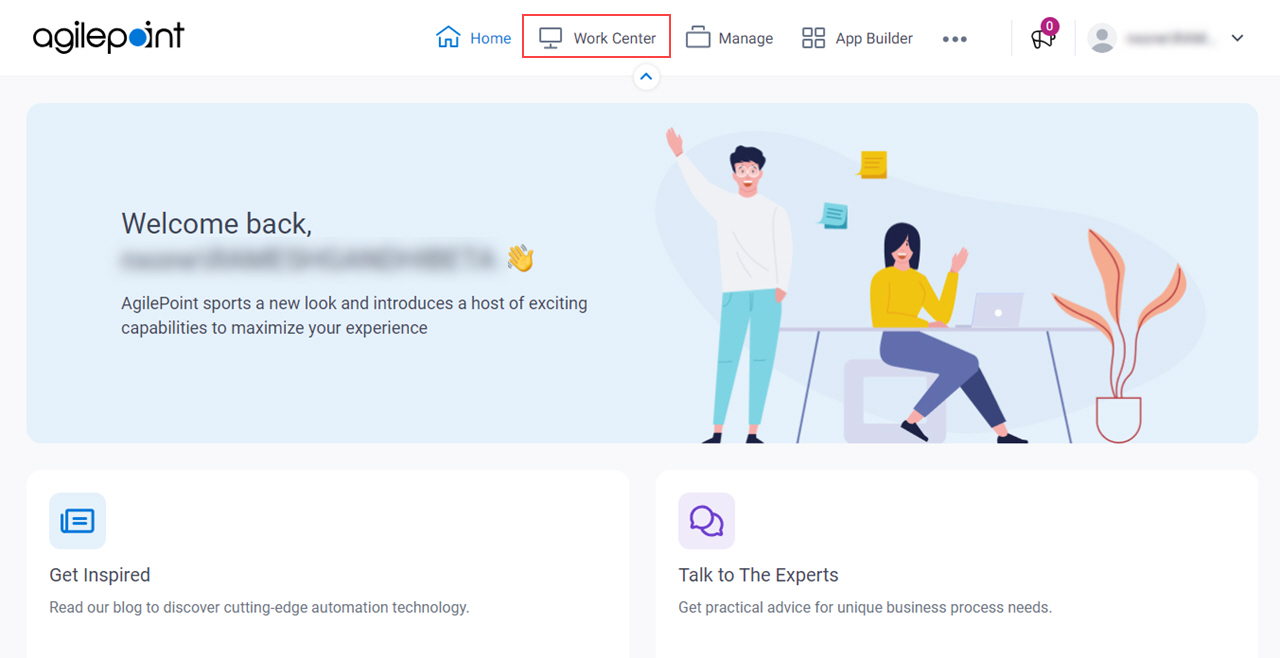
- In the left pane, click External Apps.
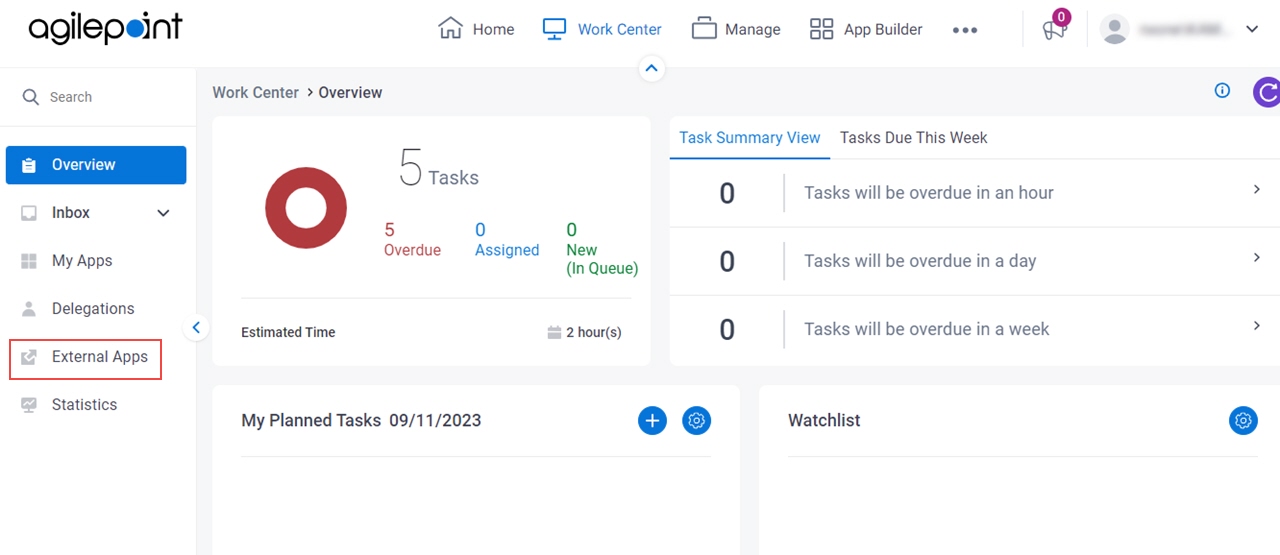
- On the External Apps screen, click Add.
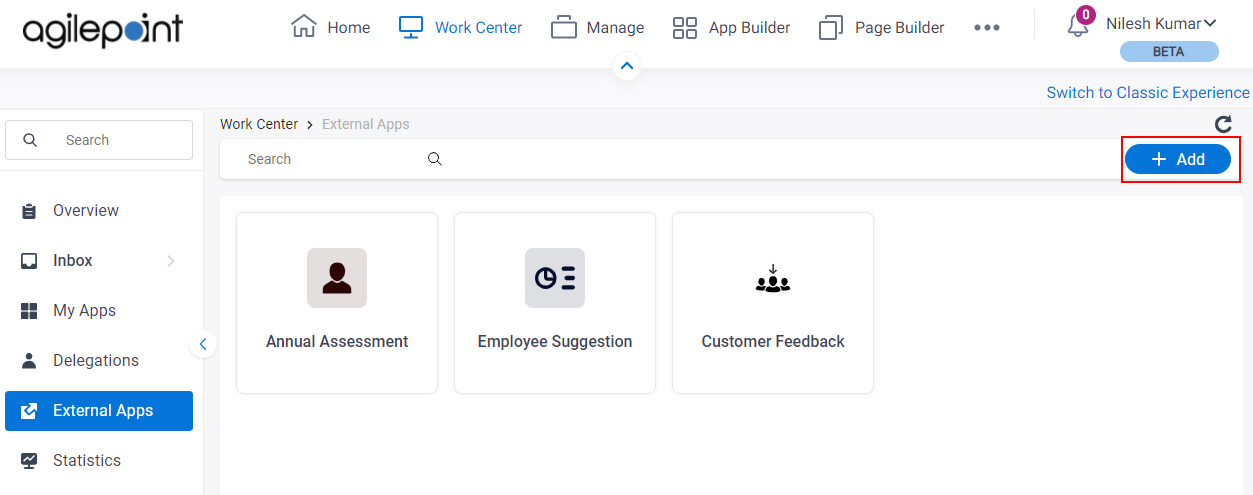
Fields
| Field Name | Definition |
|---|---|
Display Name |
|
URL |
|
|
Description |
|
Open In New Tab |
|
Icon And Color |
|
Add |
|
Cancel |
|


