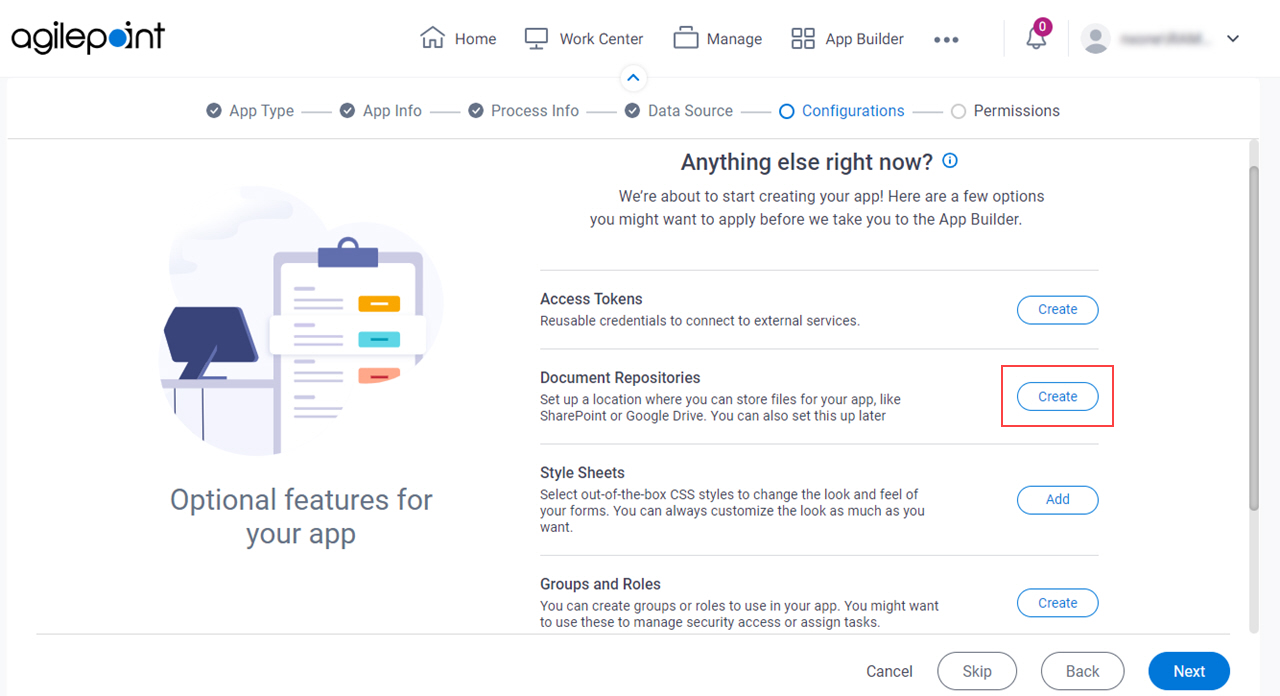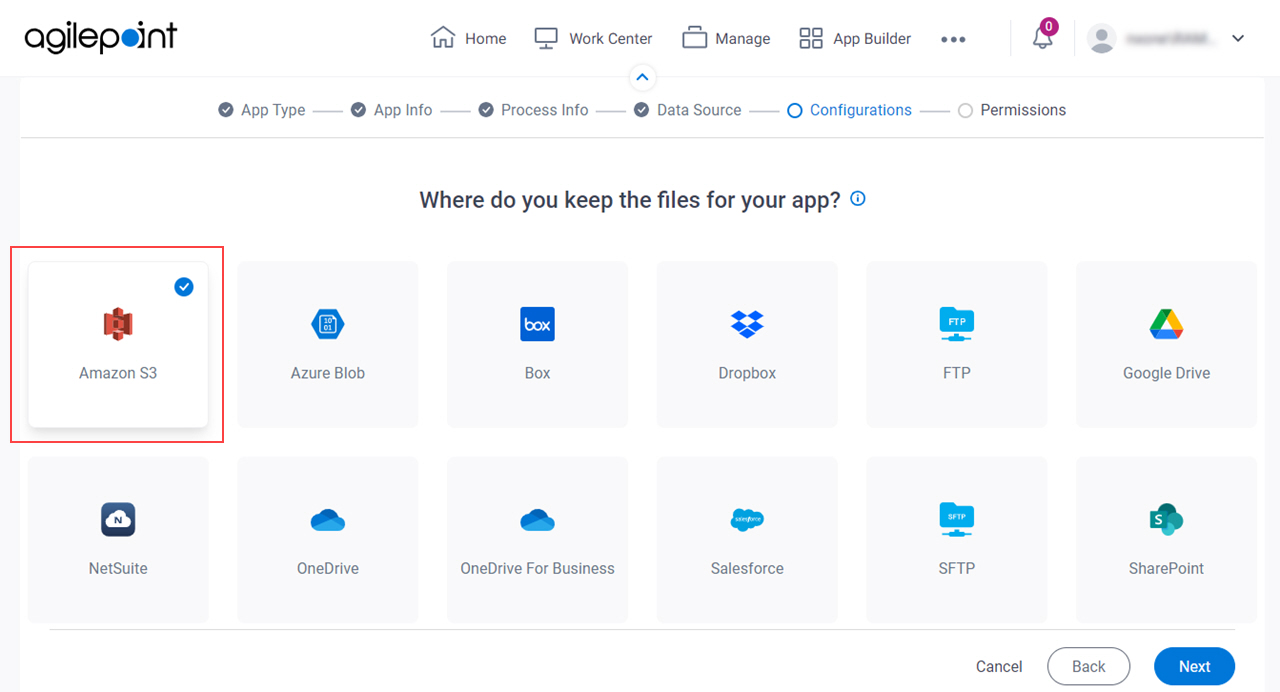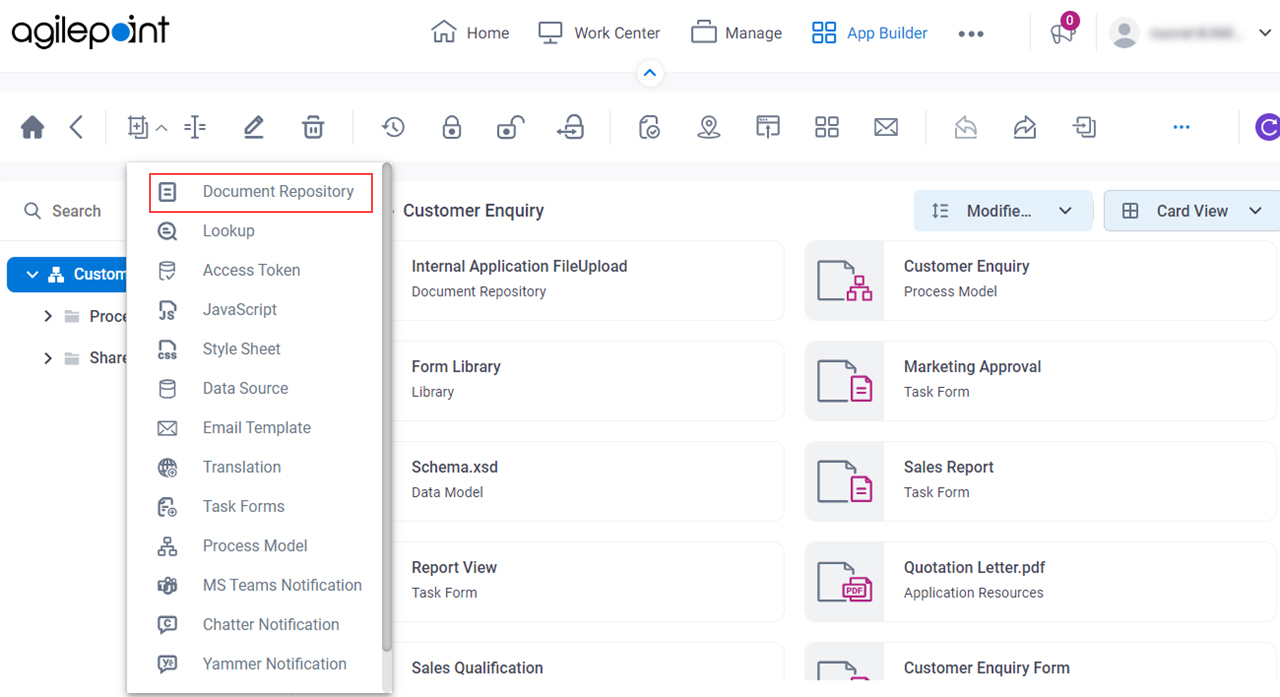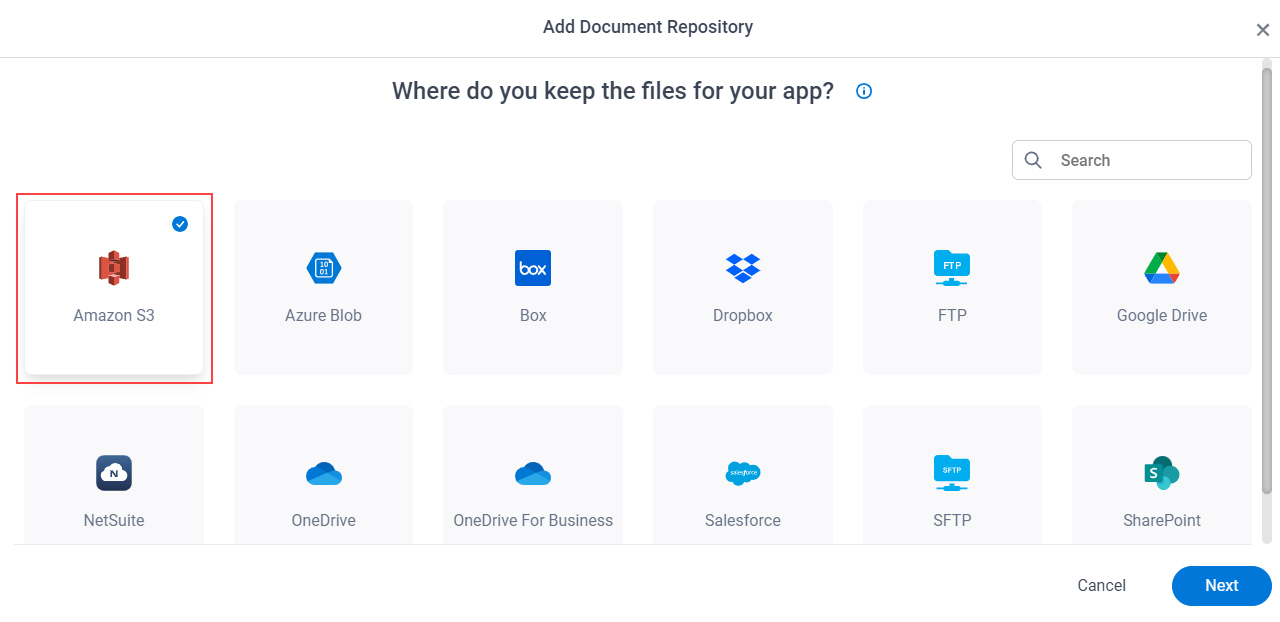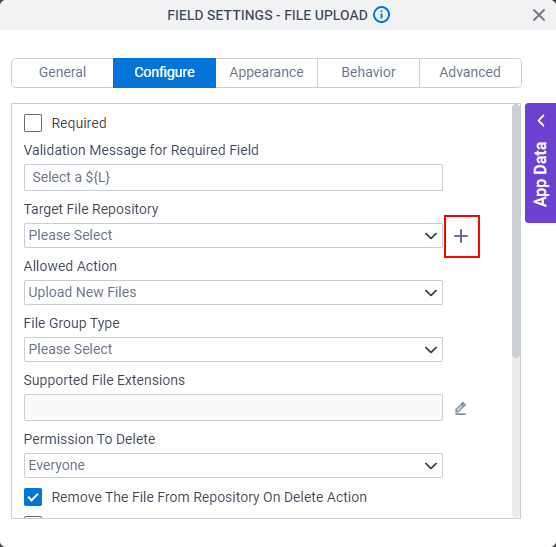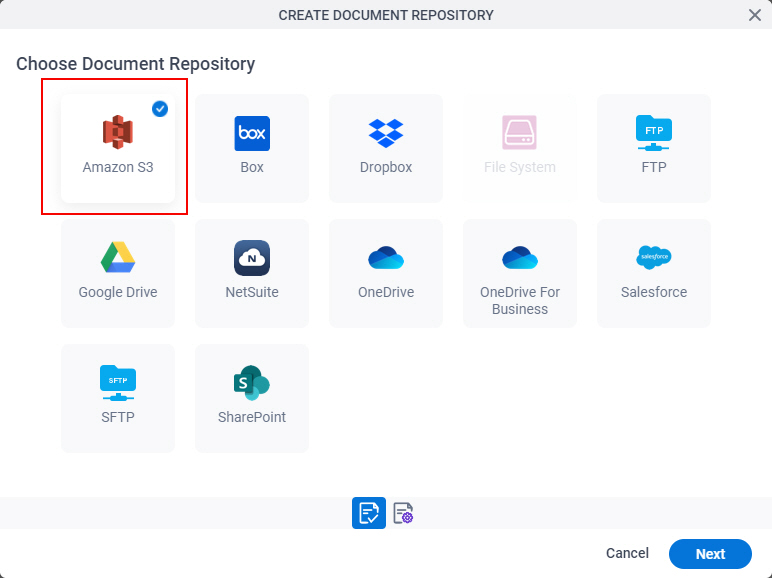Document Repository for Amazon S3
Creates a document repository for Amazon S3. You can use this document repository in any File Upload form control in a specified app, and in any process activities that use document repositories.
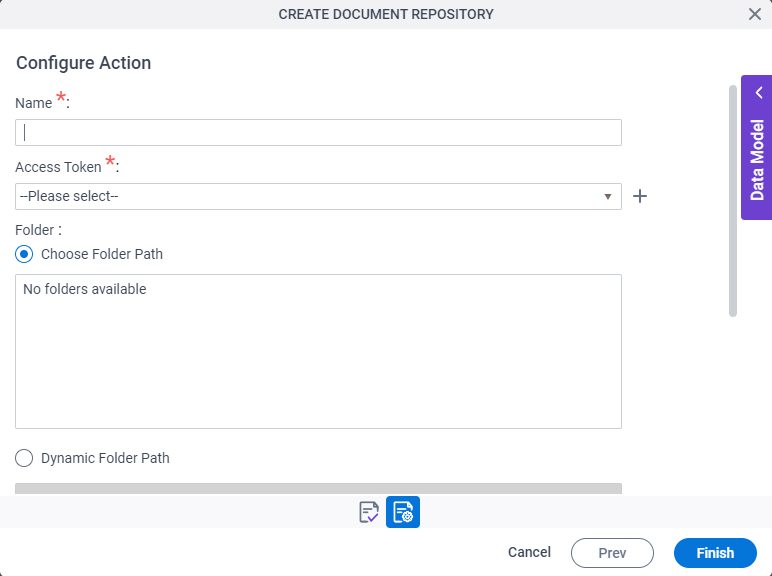
Background and Setup
Prerequisites
- Document Repositories in Modern Add an App Experience
is available in these releases:
- AgilePoint NX OnDemand (public cloud), or AgilePoint NX PrivateCloud or AgilePoint NX OnPremises v8.0 Software Update 1 or higher.
Good to Know
- This screen may look different in different places. The UI varies for this screen depending upon how you open it. However, the fields for this screen are the same in all places.
How to Start
Fields
| Field Name | Definition |
|---|---|
Name |
|
Access Token |
|
Add New |
|
Folder |
|
|
File Path |
|
|
File Name / Filter |
|
|
Recursive |
|
New Folder |
|
Overwrite The File |
|
|
Download Link Expiry |
|
Number |
|
Unit |
|