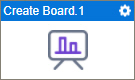Create Board (Trello) activity
Configure the Create Board activity
To configure the Create Board activity, do the procedure in this topic.
Prerequisites
- AgilePoint NX OnDemand (public cloud), or AgilePoint NX PrivateCloud or AgilePoint NX OnPremises v7.0 or higher.
Good to Know
- To send an email notification, click
Advanced
 >
Email Notifications
>
Email Notifications  .
. For more information, refer to Email Notifications screen (Process Activities).
- In most text fields, you can use process data variables as an alternative to literal data values.
- You can configure whether this activity waits for other activities before it runs.
For more information, refer to How Do I Configure an Activity to Wait for Other Incoming Activities?
- This section shows the configuration settings on the configuration screens for this activity. Other configuration settings apply to system activities. For more information, refer to:
How to Start
- Open Process Builder.
For information about how to open this screen, refer to Process Builder.

- In Process Builder, in the Activity Library,
open the Trello tab.

- On the Trello
tab, drag the Create Board
activity onto your process.
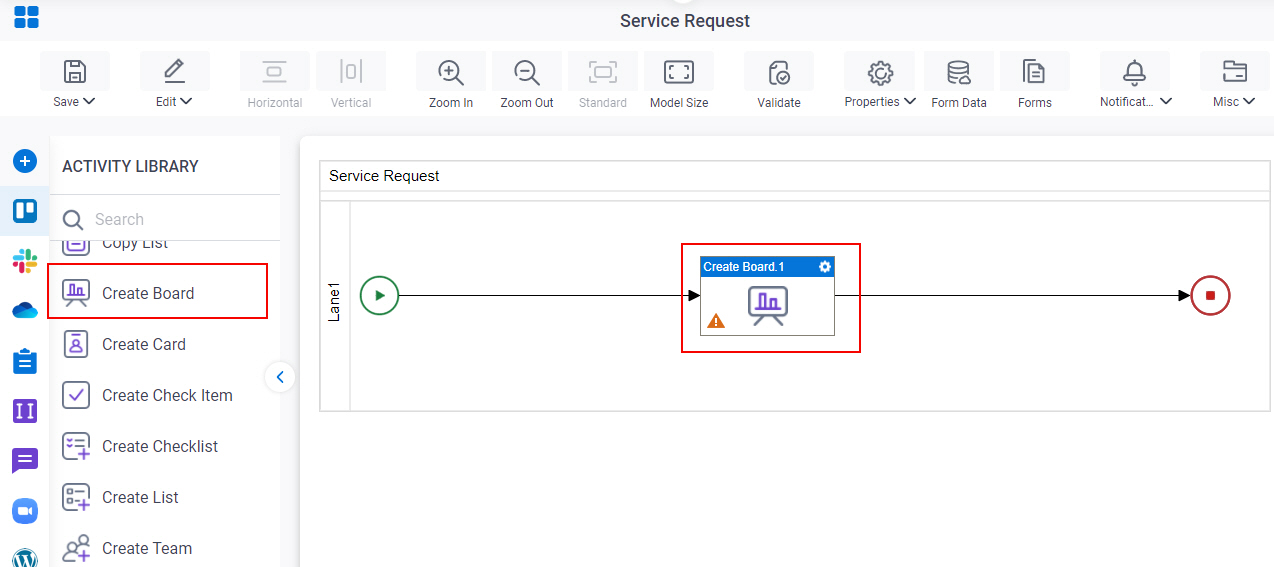
General Configuration
Specifies the basic settings for the Create Board activity.
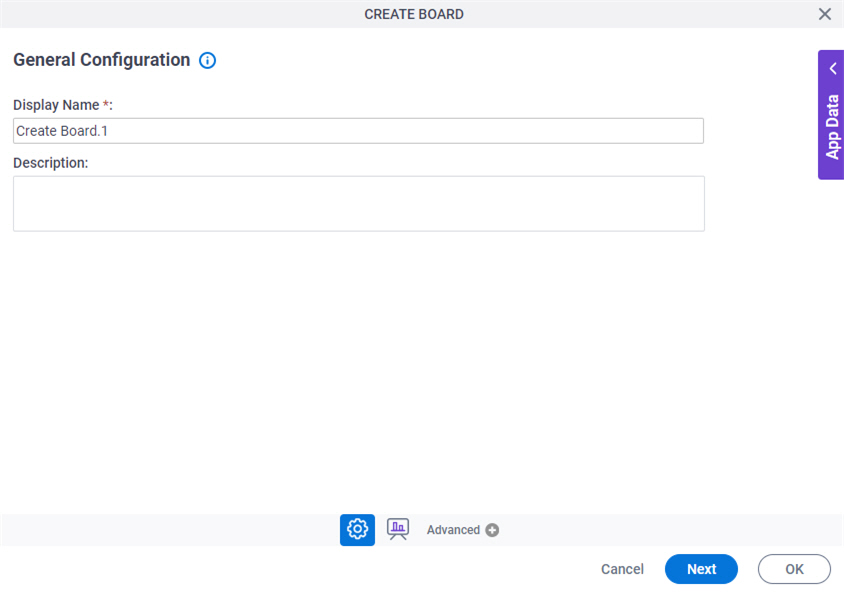
Good to Know
- Documentation for this screen is provided for completeness. The fields are mostly self-explanatory.
Fields
| Field Name | Definition |
|---|---|
|
Display Name |
|
|
Description |
|
Create Board
Specifies the information about the board to create in Trello.
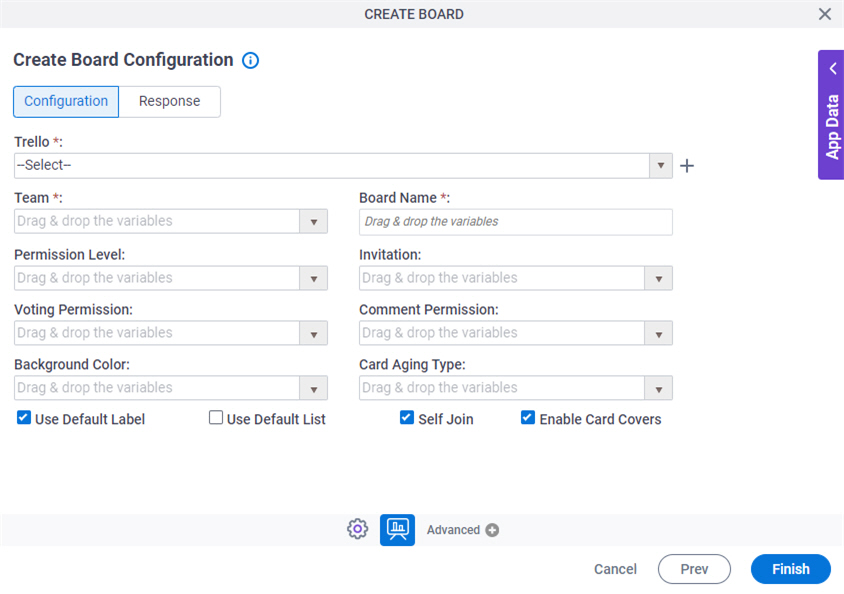
Fields
| Field Name | Definition |
|---|---|
|
Trello |
|
|
Create |
|
|
Team |
|
|
Board Name |
|
|
Permission Level |
|
|
Invitation |
|
|
Voting Permission |
|
|
Comment Permission |
|
|
Background Color |
|
|
Card Aging Type |
|
|
Use Default Label |
|
|
Use Default List |
|
|
Self Join |
|
|
Enable Card Covers |
|
Create Board Configuration > Response tab
Configures the response settings for a Trello board.
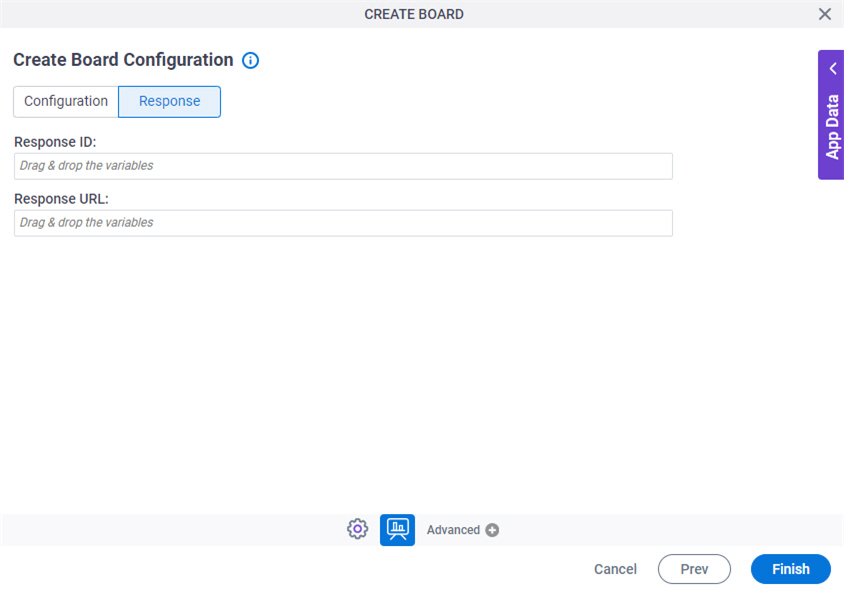
| Field Name | Definition |
|---|---|
|
Response ID |
|
|
Response URL |
|