Image activity
An activity that lets you add an image as an annotation to a process in the Process Builder.

Configure the Image activity
To configure the Image activity, do the procedure in this topic.
Good to Know
- This section shows the configuration settings on the configuration screens for this activity. Other configuration settings apply to system activities. For more information, refer to:
How to Start
- Open Process Builder.
For information about how to open this screen, refer to Process Builder.

- In Process Builder, in the Activity Library,
open the Callouts tab.
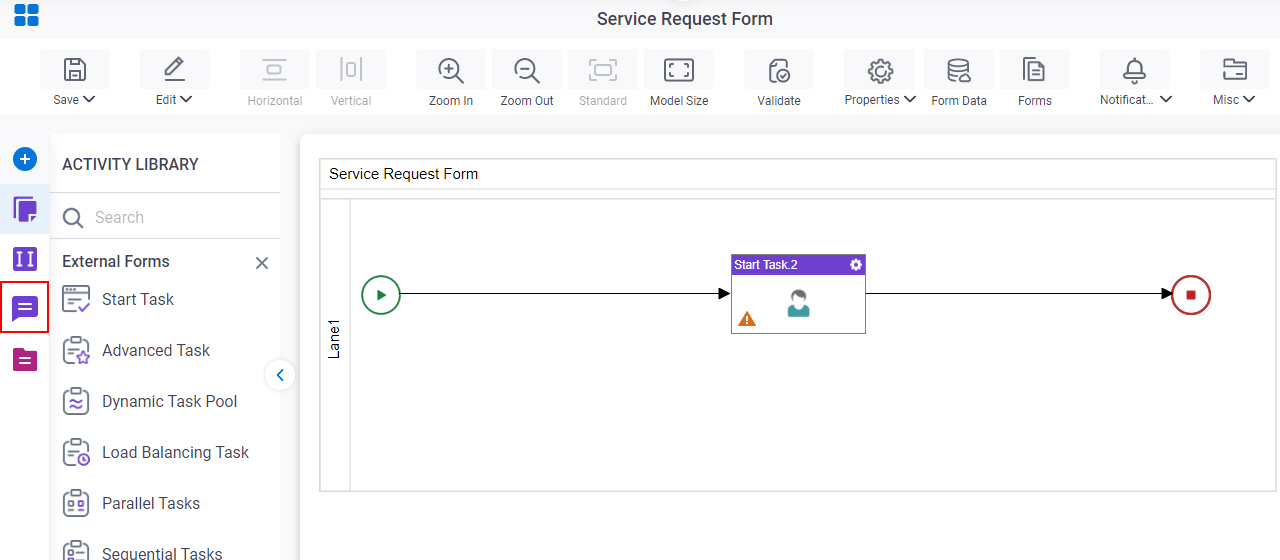
- On the Callouts tab,
drag the Image
activity onto your process.
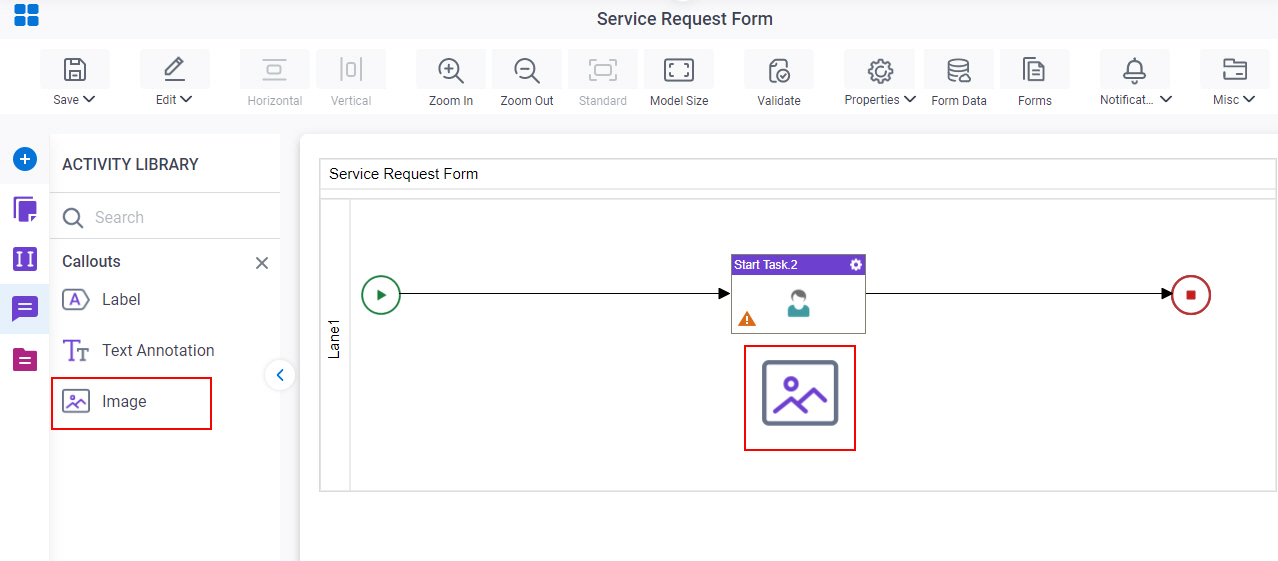
General Configuration
Specifies the configuration information for an Image activity.
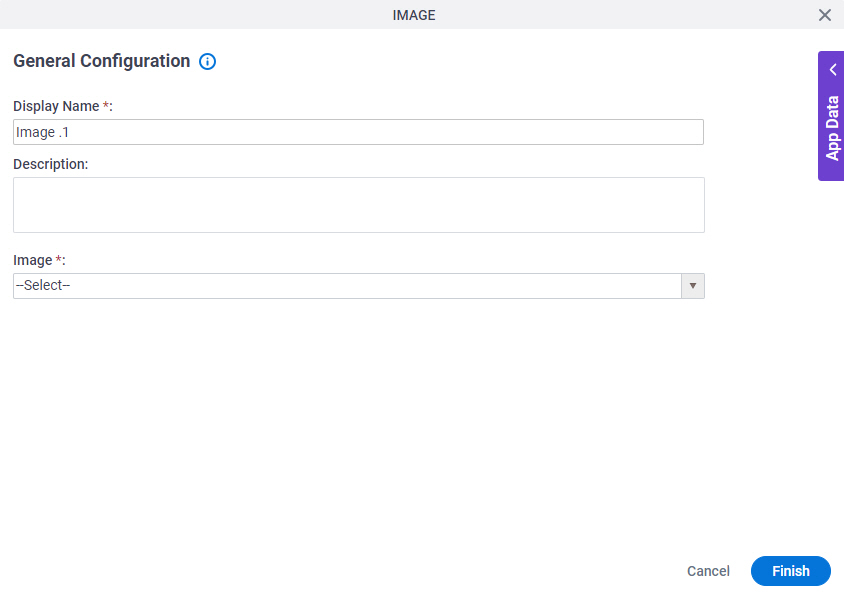
Fields
| Field Name | Definition |
|---|---|
|
Display Name |
|
|
Description |
|
|
Image |
|
|
File Name |
|
|
Upload Image |
|


