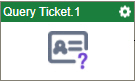Query Ticket activity
Configure the Query Ticket activity
Prerequisites
- AgilePoint NX OnDemand (public cloud), or AgilePoint NX PrivateCloud or AgilePoint NX OnPremises v8.0 Software Update 2 or higher.
Good to Know
- To send an email notification, click
Advanced
 >
Email Notifications
>
Email Notifications  .
. For more information, refer to Email Notifications screen (Process Activities).
- In most text fields, you can use process data variables as an alternative to literal data values.
- You can configure whether this activity waits for other activities before it runs.
For more information, refer to How Do I Configure an Activity to Wait for Other Incoming Activities?
- This section shows the configuration settings on the configuration screens for this activity. Other configuration settings apply to system activities. For more information, refer to:
How to Start
- Open Process Builder.
For information about how to open this screen, refer to Process Builder.

- In Process Builder, in the Activity Library,
open the HubSpot tab.
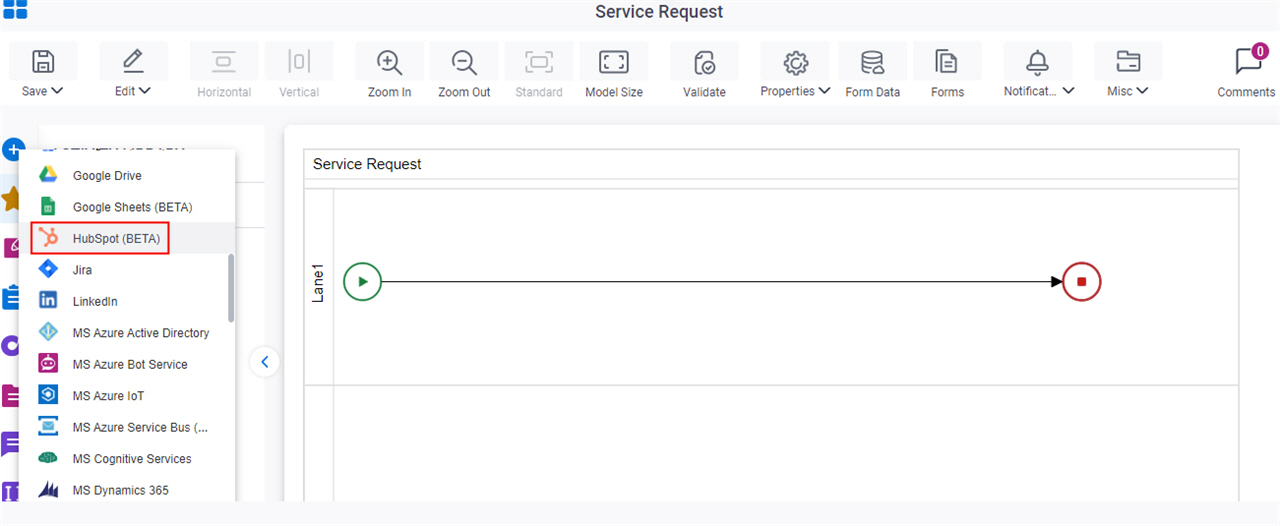
- On the HubSpot tab,
drag the Query Ticket
activity onto your process.
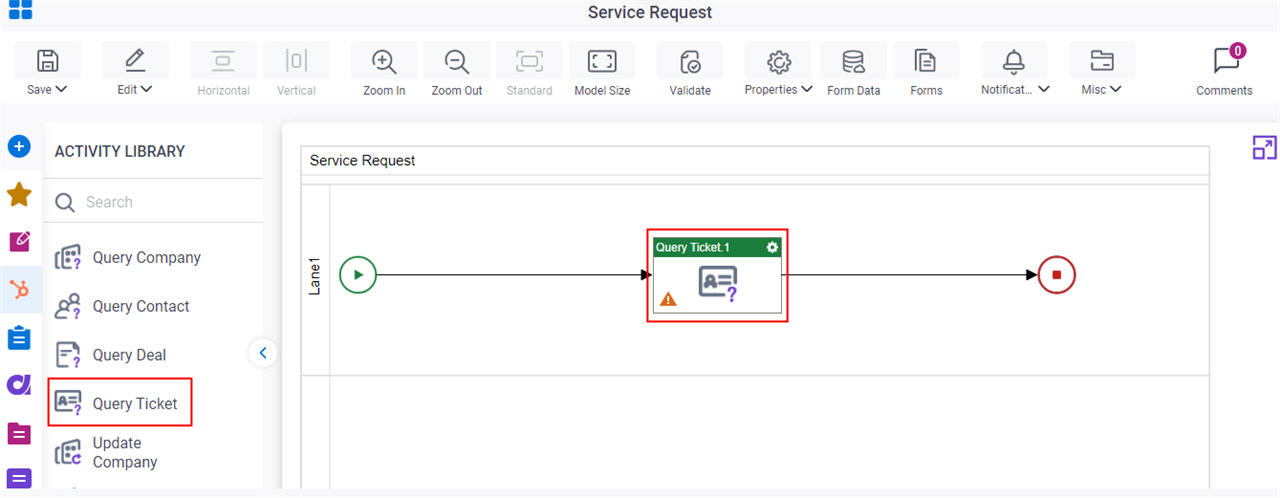
General Configuration
Specifies the basic settings for the Query Ticket activity.
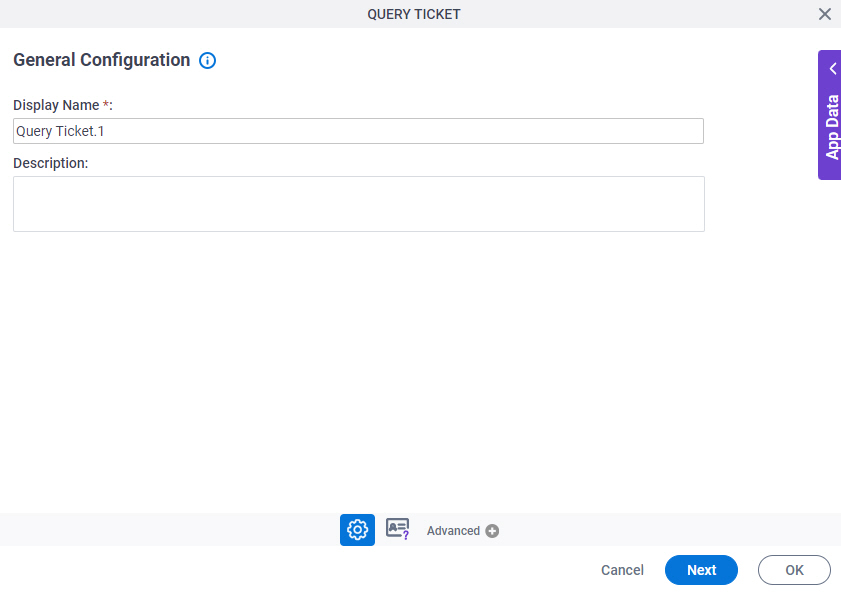
Good to Know
- Documentation for this screen is provided for completeness. The fields are mostly self-explanatory.
Fields
| Field Name | Definition |
|---|---|
|
Display Name |
|
|
Description |
|
Query Ticket Configuration
Specifies the information about the ticket to retrieve from HubSpot.
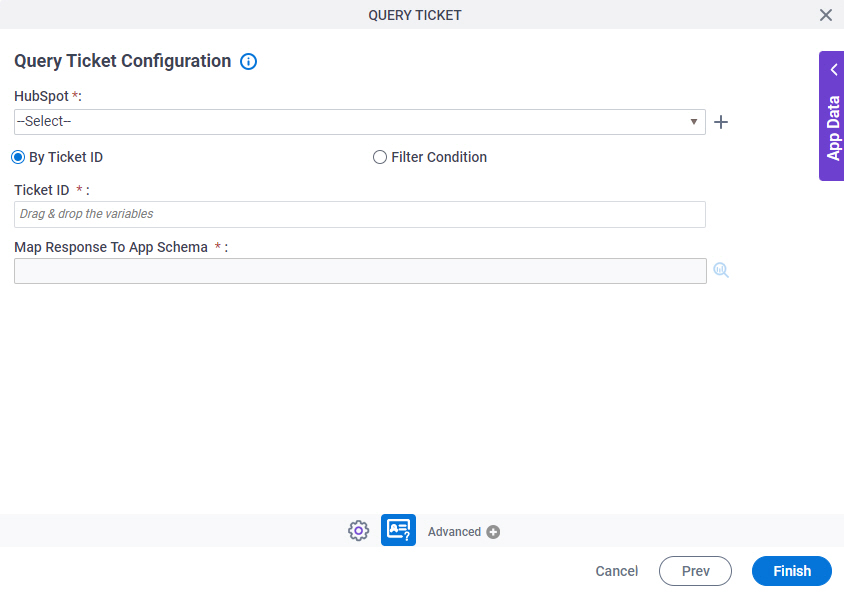
Fields
| Field Name | Definition |
|---|---|
|
HubSpot |
|
|
Create |
|
|
By Ticket ID / Filter Condition |
|
|
Ticket ID |
|
|
Map Response To App Schema |
|
Query Ticket Configuration > Where tab
Shows the WHERE clause for your query.
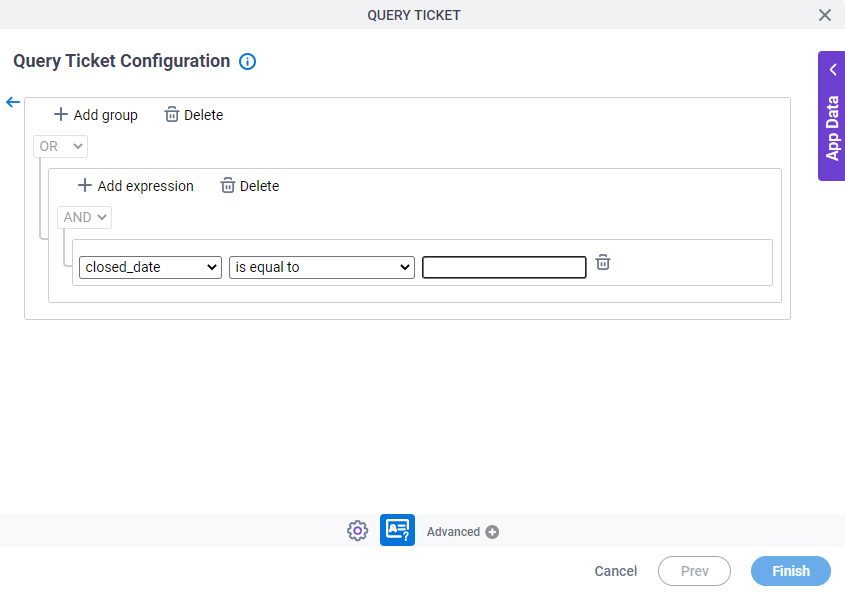
Good to Know
- The code snippet on the screen is read-only. To configure the WHERE clause, refer to Query Ticket Configuration > Where tab > Create Conditions.
Fields
| Field Name | Definition |
|---|---|
|
HubSpot |
|
|
Create |
|
|
By Ticket ID / Filter Condition |
|
|
Code Snippet |
|
|
Create |
|
|
Edit |
|
|
Delete |
|
Query Ticket Configuration > Where tab > Create Conditions
Specifies a filter condition to retrieve information about one or more tickets from HubSpot.
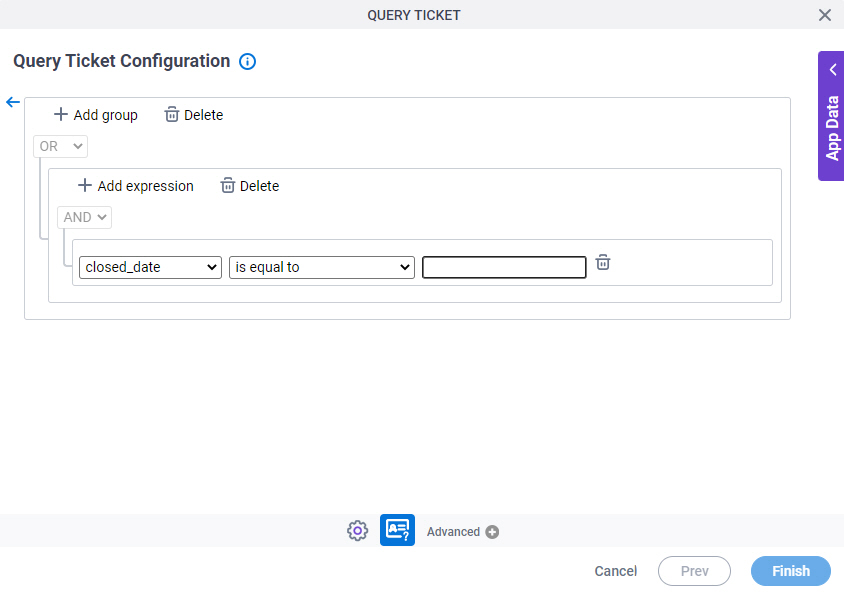
Fields
| Field Name | Definition |
|---|---|
|
Add group |
|
Select Nest Type |
|
|
Add expression |
|
|
Delete |
|
Column |
|
|
Comparer |
|
|
Value |
|
|
Back |
|
Query Ticket Configuration > Response tab
Specifies how to store the information about one or more tickets from HubSpot to your process schema.
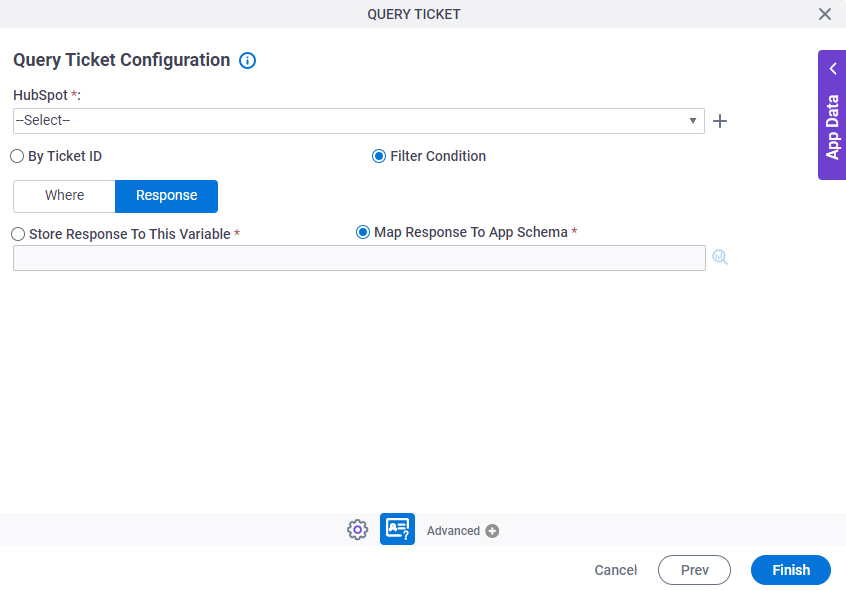
Fields
| Field Name | Definition |
|---|---|
|
HubSpot |
|
|
Create |
|
|
By Ticket ID / Filter Condition |
|
|
Store Response To This Variable / Map Response To App Schema |
|