Create Dataset activity
An activity that creates dataset in Microsoft Power BI.
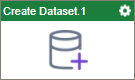
Configure the Create Dataset activity
To configure the Create Dataset activity, do the procedure in this topic.
Examples
Good to Know
- To send an email notification, click
Advanced
 >
Email Notifications
>
Email Notifications  .
. For more information, refer to Email Notifications screen (Process Activities).
- In most text fields, you can use process data variables as an alternative to literal data values.
- You can configure whether this activity waits for other activities before it runs.
For more information, refer to How Do I Configure an Activity to Wait for Other Incoming Activities?
- This section shows the configuration settings on the configuration screens for this activity. Other configuration settings apply to system activities. For more information, refer to:
How to Start
- Open Process Builder.
For information about how to open this screen, refer to Process Builder.

- In Process Builder, in the Activity Library,
open the MS Power BI tab.
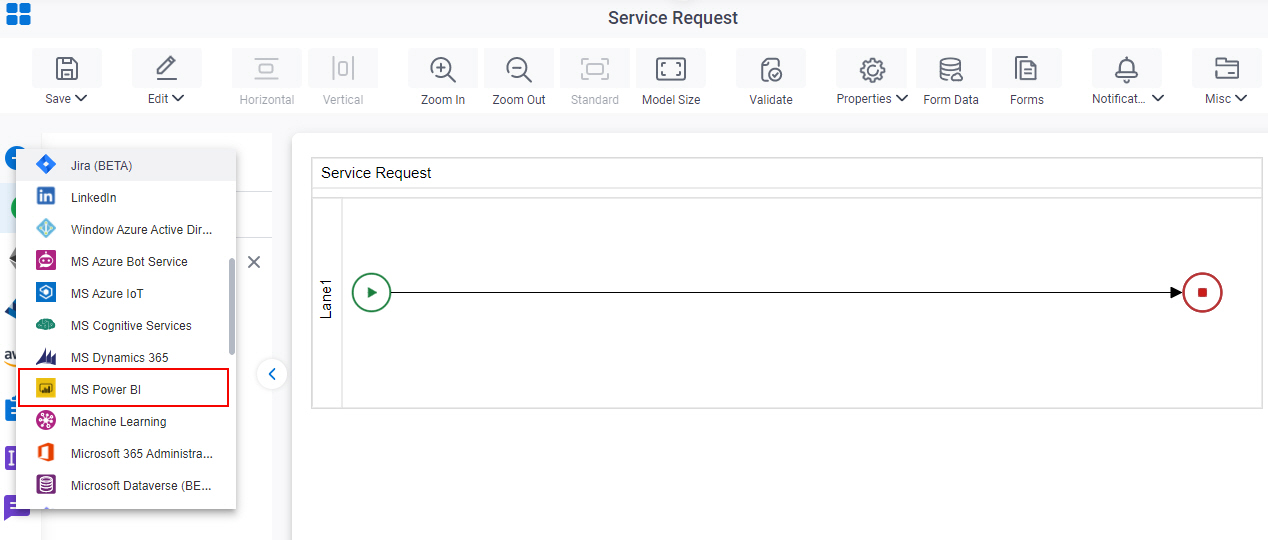
- On the MS Power BI tab,
drag the Create Dataset
activity onto your process.
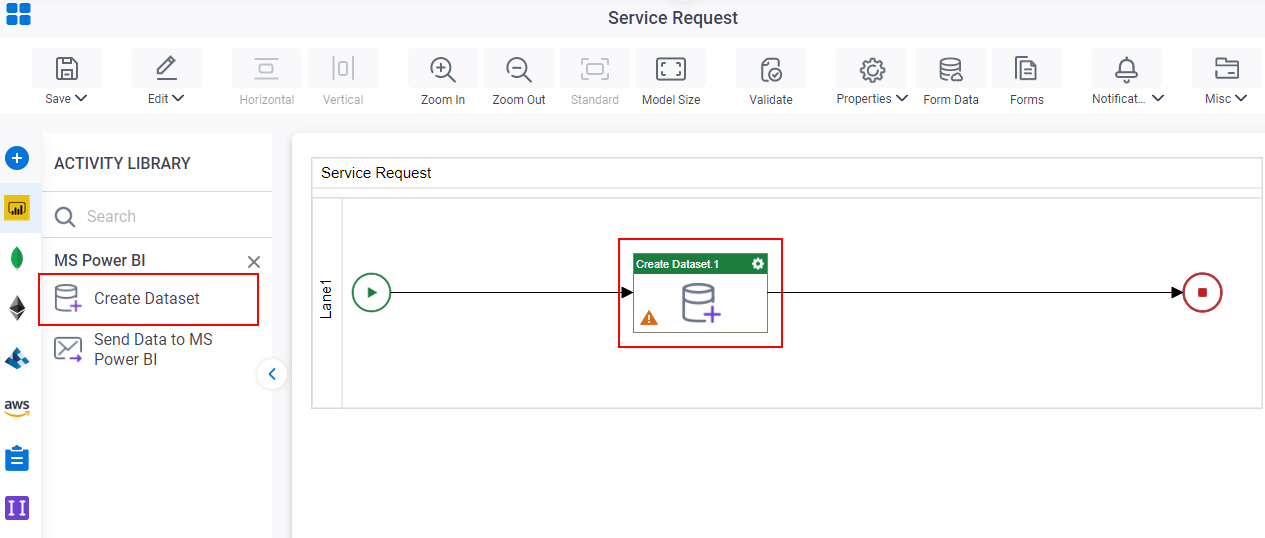
General Configuration
Specifies the basic settings for the Create Dataset activity.
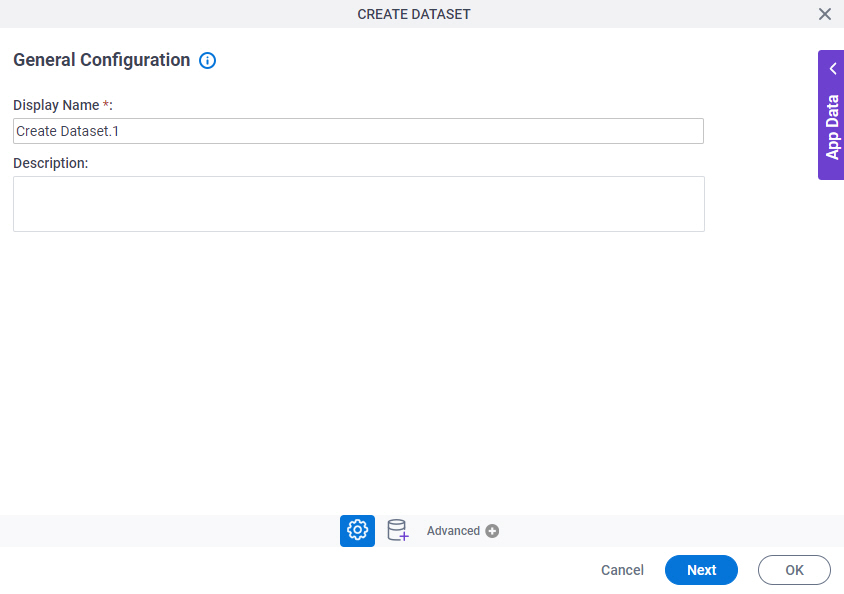
Good to Know
- Documentation for this screen is provided for completeness. The fields are mostly self-explanatory.
Fields
| Field Name | Definition |
|---|---|
|
Display Name |
|
|
Description |
|
Create Dataset Configuration
Specifies the configuration information to create dataset in Microsoft Power BI.
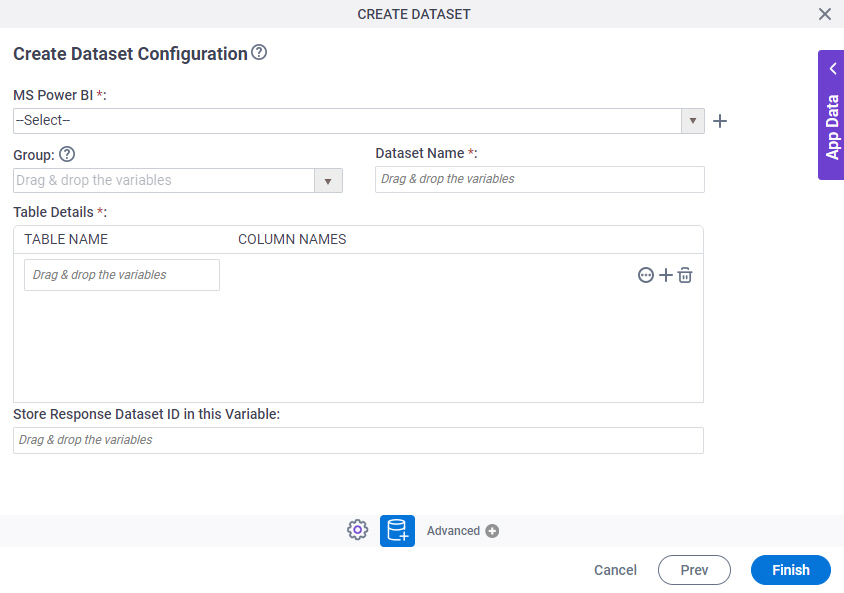
Fields
| Field Name | Definition |
|---|---|
|
MS Power BI |
|
|
Create |
|
|
Group |
|
|
Dataset Name |
|
|
Table Name |
|
|
Add New Table |
|
|
Create Columns |
|
|
Column Name |
|
|
Data Type |
|
|
Create |
|
|
Delete |
|
|
Store Response Dataset ID in this Variable |
|




