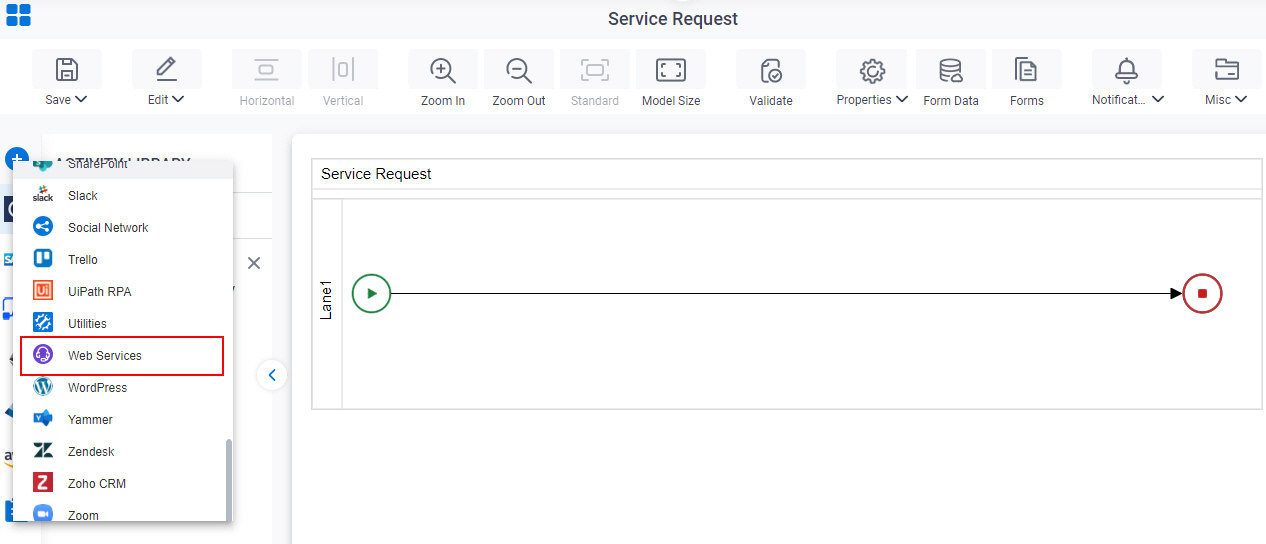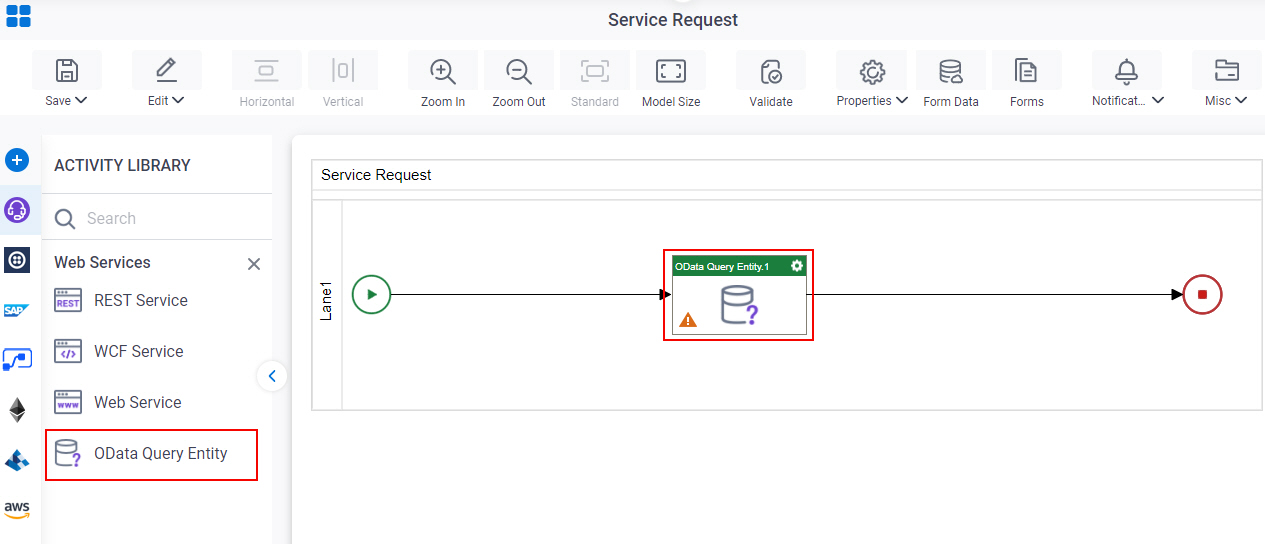Get Entity Sets from OData
To get entity sets from an OData service, do the procedure in this topic.
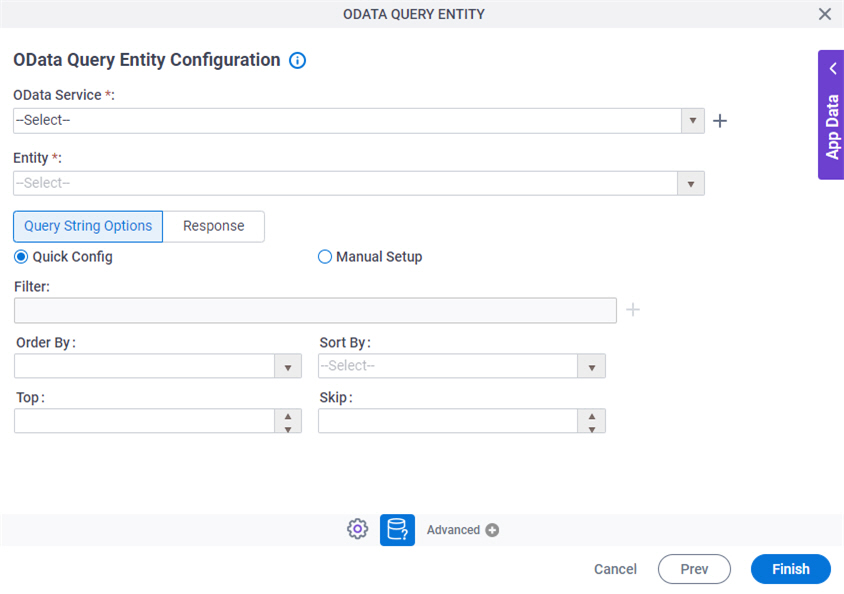
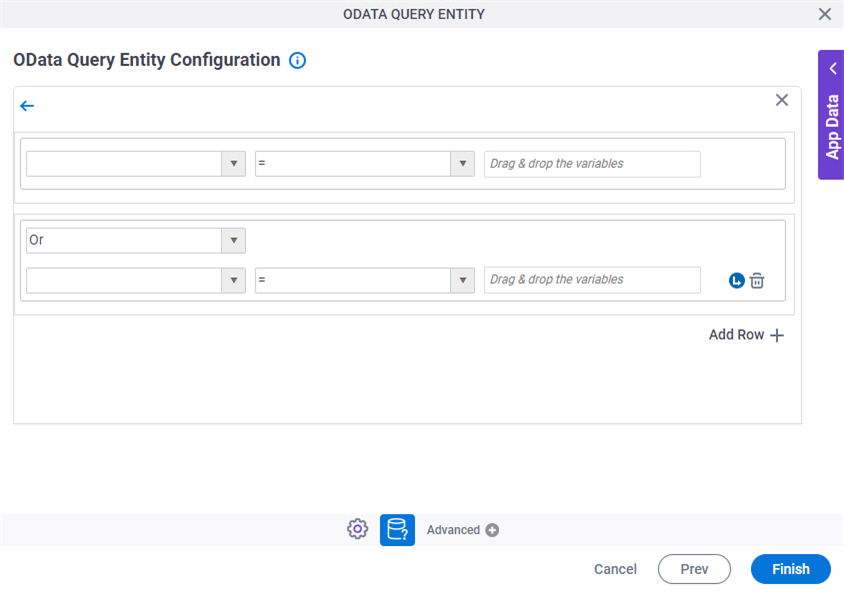
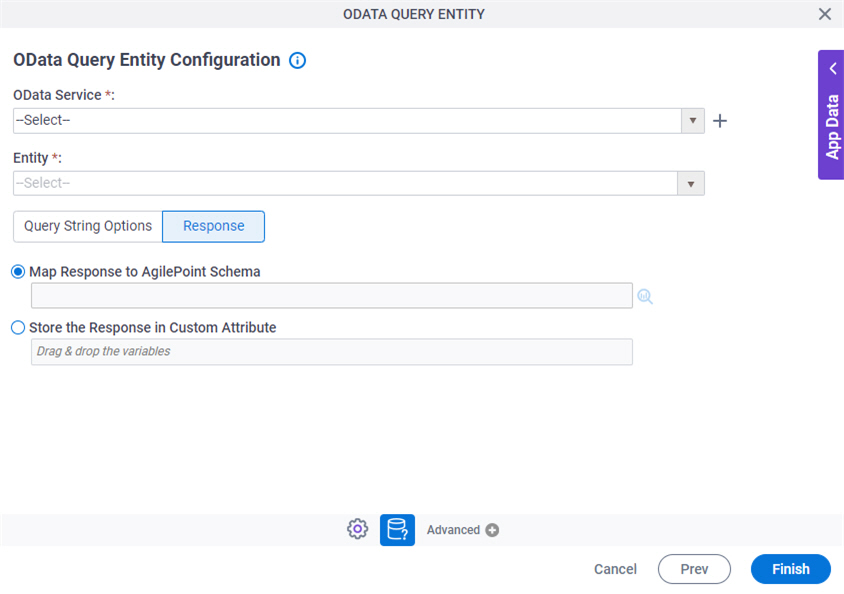
Prerequisites
- AgilePoint NX OnDemand (public cloud), or AgilePoint NX PrivateCloud or AgilePoint NX OnPremises v7.0 or higher.
Good to Know
- In most text fields, you can use process data variables as an alternative to literal data values.
- You can configure whether this activity waits for other activities before it runs.
For more information, refer to How Do I Configure an Activity to Wait for Other Incoming Activities?
How to Start
- Open Process Builder.
For information about how to open this screen, refer to Process Builder.

- Do one of these:
- Click OData Query Entity Configuration
 .
.
Procedure
- On the OData Query Entity screen, in the OData Service field, select your OData access token.
To create a new access token, click Create
 . For more information, refer to
Access Token for OData Service.
. For more information, refer to
Access Token for OData Service. - In the Entity field, select the entity from which you want to retrieve an entity set.
- To filter the records with a condition,
do this procedure.
- On the Query String Options tab, Click Filter
 .
. - On the OData Entity Sets Configuration > Create Conditions screen, in the Column field, select the entity field to use in your query.
- In the Comparer field, select the operator to compare the values in your
logical and arithmetic expression.
Field Name Definition Comparer
- Description:
- Specifies the operator to use in your query.
- Allowed Values:
-
- =
- !=
- >=
- >
- <
- <=
- Default Value:
- =
- In the Value field, enter the value to compare or drag a process data variable from the Process Data screen.
- (Optional) Click Add Row
 to add a condition
that can be connected to the previous expression with a logical AND or OR operator.
to add a condition
that can be connected to the previous expression with a logical AND or OR operator. - (Optional) To add a statement
that adds a subordinate condition to a query, click Indent Right
 .
. - To save your condition, click Back
 .
.
- On the Query String Options tab, Click Filter
- (Optional) complete these fields
as necessary:
Field Name Definition Configuration
- Description:
- Specifies the type of configuration.
- Allowed Values:
-
- Quick Config - Uses the activity configuration UI to create the query to retrieve your entity sets.
- Manual Setup - Lets you specify an OData query string.
- Default Value:
- Quick Config
- Accepts Variables:
- No
Order By
- Description:
- Specifies the name of the entity property to make a sequence for the query results.
- To Open this Field:
-
- Click Quick Config.
- Allowed Values:
- An entity property from the list.
- Default Value:
- None
- Accepts Variables:
- Yes
Sort By
- Description:
- Specifies the sort order for the result set.
- To Open this Field:
-
- Click Quick Config.
- Allowed Values:
- Ascending
- Descending
- Default Value:
- None
Top
Skip
Query String Parameter
- Description:
- Specifies the query string to retrieve entity sets from OData.
- To Open this Field:
-
- Click Manual Setup.
- Allowed Values:
- One line of text (a string).
Accepted:
- Letters
- Numbers
- Special characters
Not Accepted:
- Spaces
- Default Value:
- None
- Accepts Variables:
- Yes
- Limitations:
-
- Click the Response tab.
- To connect response data from OData to your process, do one of these.
- To connect the response to your process schema, complete this field
as necessary:
Field Name Definition Map Response to AgilePoint Schema
- Description:
- Maps information about entity sets from the OData data model to your process schema.
- Allowed Values:
- Click the Schema Mapping
 button to open the
Schema Mapper.
button to open the
Schema Mapper.
Use this screen to connect the response to the data model for your process.
- Default Value:
- None
- Example:
- Refer to:
- To connect the response to a process data variable, complete this field
as necessary:
Field Name Definition Store the Response in this Variable
- Description:
- Specifies the process data variable that stores information about an entity set from the OData service.
- Allowed Values:
- A process data variable that accepts an alphanumeric string in JSON format.
- Default Value:
- None
- Accepts Variables:
- Yes
- Limitations:
-
- To connect the response to your process schema, complete this field
as necessary: