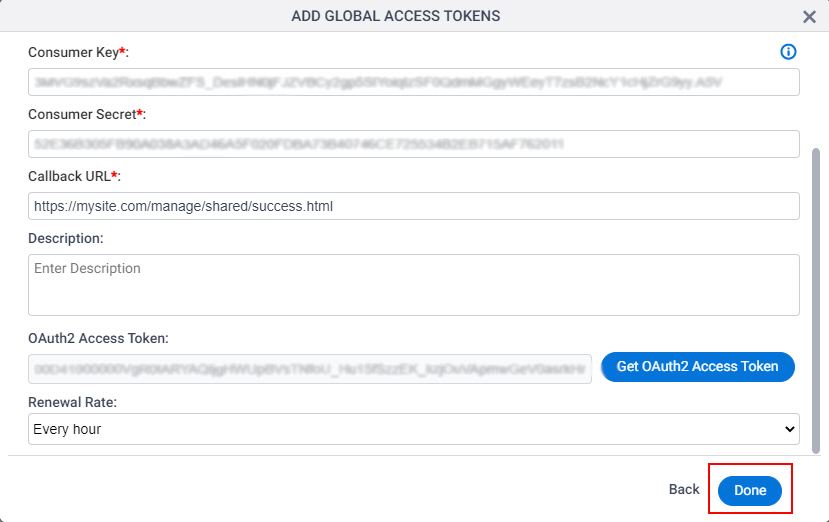(Example) How to Get the Access Token Credentials from Salesforce
To get the access token credentials from Salesforce, do the procedure in this topic.
Prerequisites
- A Salesforce user license. There is more than one type of user license.
For more information, refer to the Salesforce documentation in Third-Party Vendor Documentation.
Good to Know
- OAuth 2.0 access tokens require a 2-way exchange of credentials between AgilePoint NX and the external service. This means that you must get the credentials from the third-party service to paste in the AgilePoint NX access token, and get the redirect URI from AgilePoint NX to paste in the external service. This requires you to open both the AgilePoint NX access token and the third-party service at the same time, so you can copy and paste from one screen to the other.
This topic shows the suggested procedure for Salesforce. The exact procedure for your access token depends on whether you already have a connection (usually called an app) configured in the external service.
- This topic gives one example. The procedure may vary depending on your configuration and account settings in the third-party service.
Step 1: Start Creating an Access Token in AgilePoint NX
First, create a new access token in AgilePoint NX for Salesforce.
How to Start
- There is more than one way to create an access token.
For more information, refer to Access Token for Salesforce.
Procedure
- In AgilePoint NX, open the access token configuration screen for Salesforce.
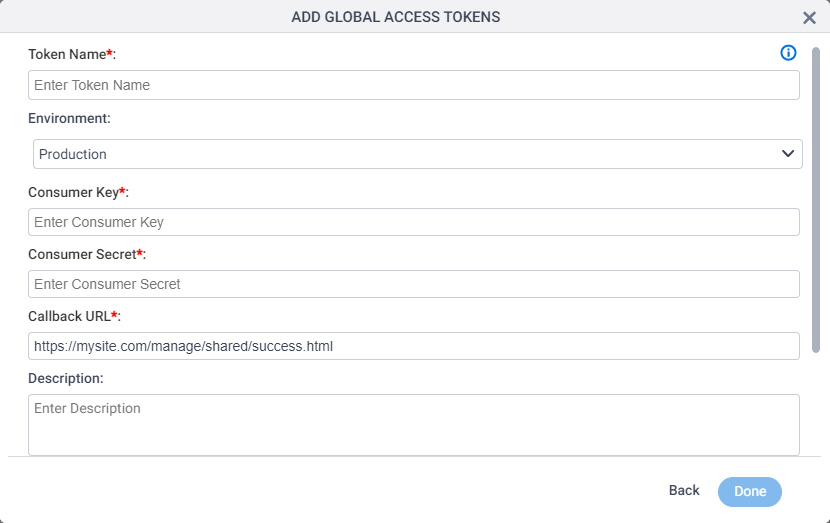
Do not configure the access token credentials.
Keep the access token configuration screen open in AgilePoint NX, but do not save it.
Step 2: Create an App in Salesforce
Next, create an app in Salesforce.
How to Start
- In a new web browser tab, sign in to Salesforce:
- In a different web browser tab, in AgilePoint NX, open the Salesforce access token configuration screen.
Procedure
- In Salesforce, on the Home screen, click Add App.
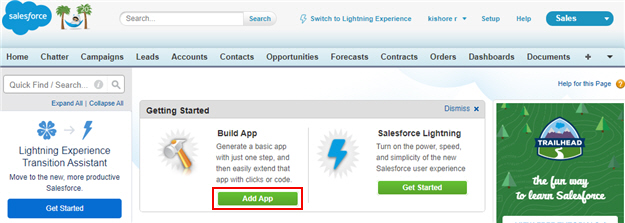
- On the App Quick Start screen, click Close.
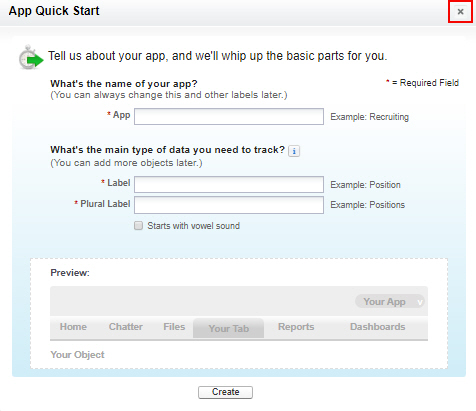
- On the Apps screen, in the Connected App section, click New.
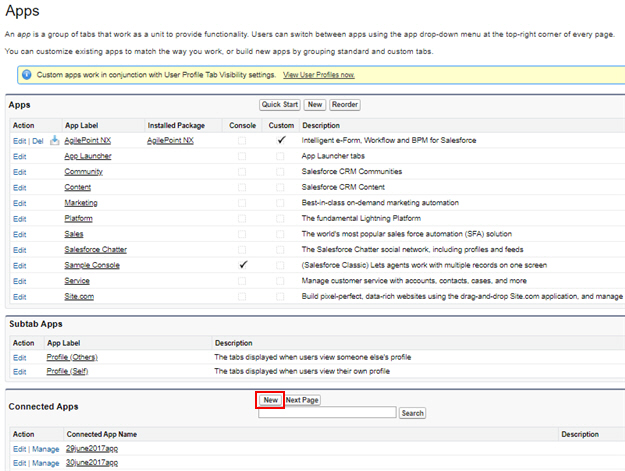
- On the New Connected App screen, in the Connected App Name field, enter a connected app name.
AgilePoint recommends you use a connected app name associated with your AgilePoint NX app or the way you want to use the connected app in AgilePoint NX.
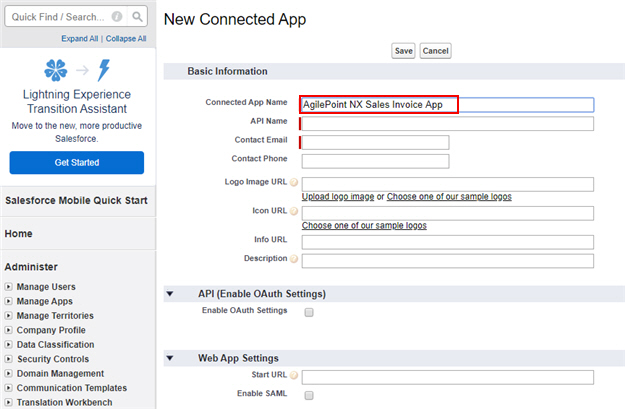
When you enter the connected app name in the Connected App Name field, the API Name field shows the API name by default.
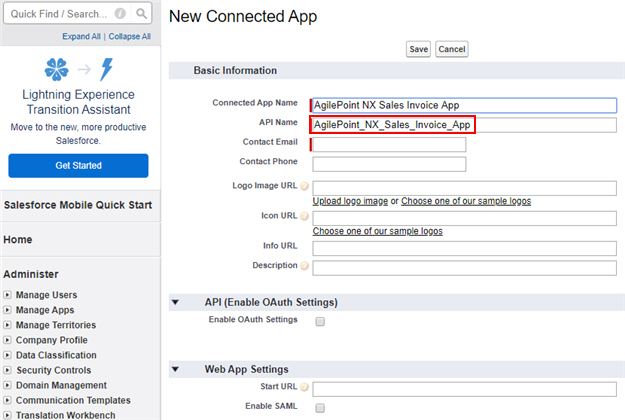
- In the Contact E-mail field, enter an e-mail address.
This is an example value. In a production environment, use the actual e-mail address.
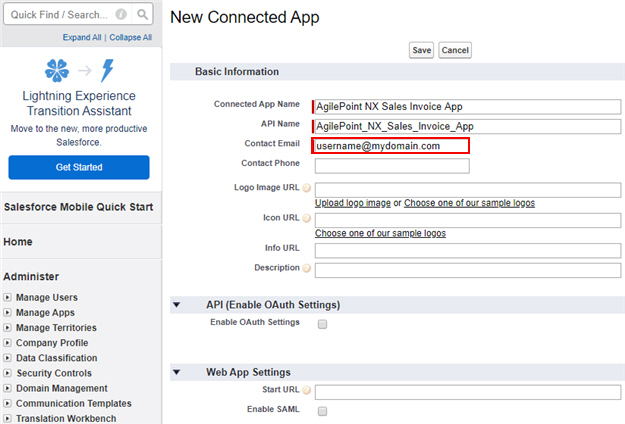
- On the API (Enable OAuth Settings) section, select Enable OAuth Settings.
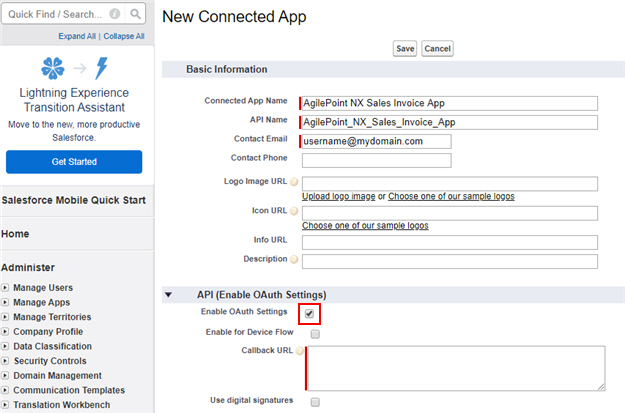
- In AgilePoint NX, on the Salesforce Access Token Configuration screen, in the Callback URL field,
copy the Callback URL value.
This is an example value. In a production environment, copy the actual Callback URL from AgilePoint NX.
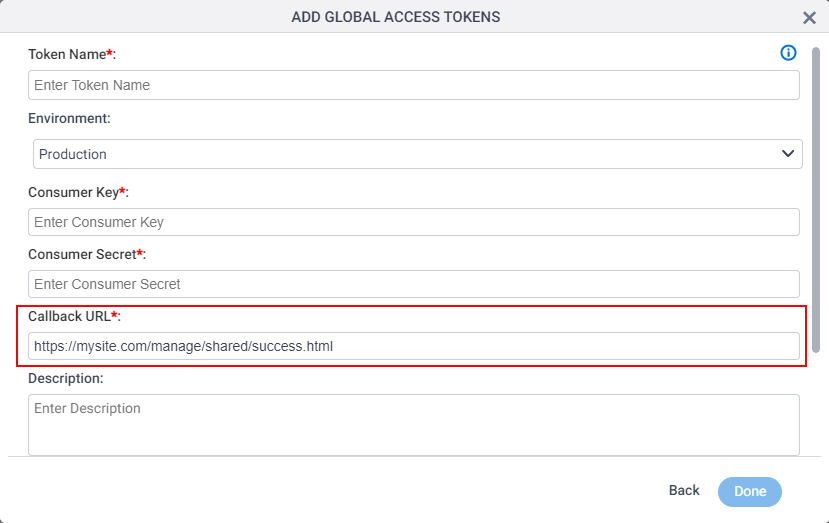
- In Salesforce, on the New Connected App screen, in Callback URL field, paste the Callback URL value from AgilePoint NX.
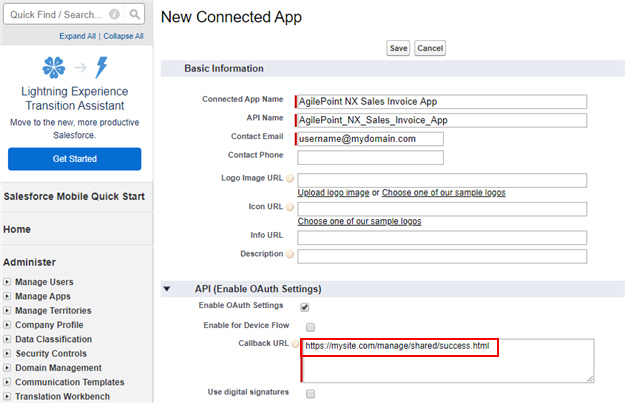
- Add these OAuth scopes from Available OAuth Scopes to Selected OAuth Scopes.
- Full access (Full)
- Perform requests on your behalf at any time (refresh_token,offline_access)
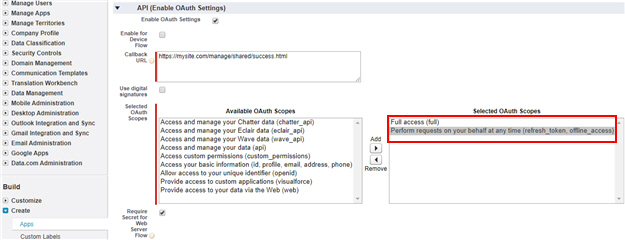
- Click Save.
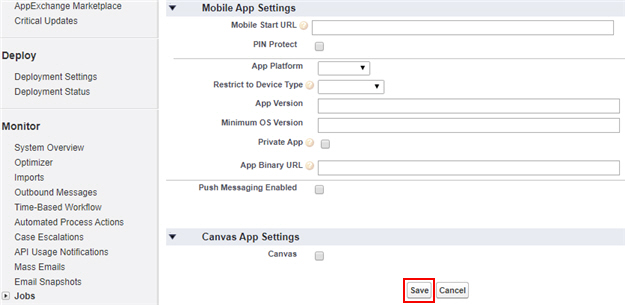
- Click Continue.
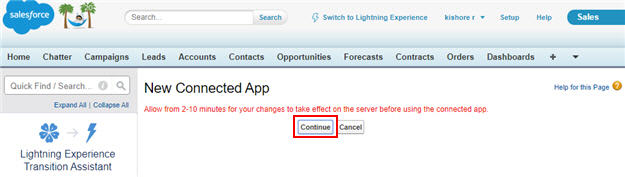
The Salesforce opens the new connected app.
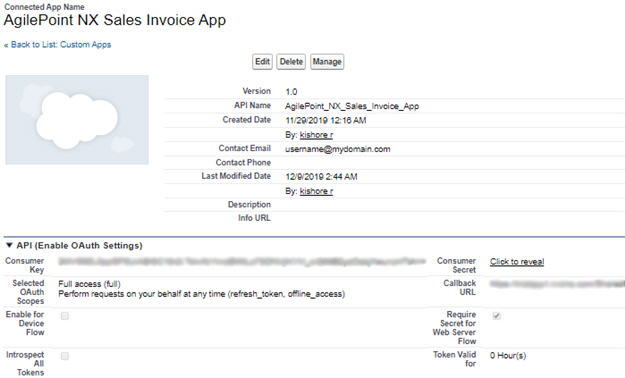
Step 3: Copy the Salesforce App Credentials
Next, copy the Salesforce app credentials to your AgilePoint NX access token.
How to Start
- In one web browser tab, on the Apps screen,
open the app you created in Salesforce.
For more information, refer to Create an App in Salesforce.
- In a different web browser tab, in AgilePoint NX, open the Salesforce access token configuration screen.
Procedure
- In Salesforce, on the AgilePoint NX Sales Invoice App screen, in the Consumer Key field, copy the Consumer Key value.
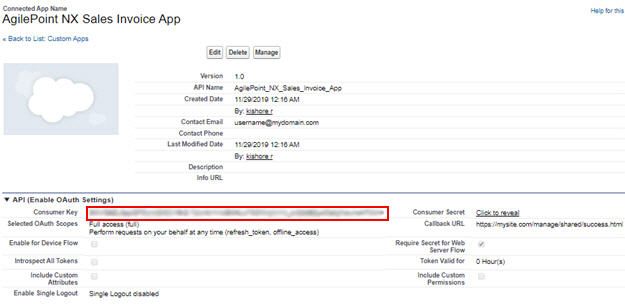
- In AgilePoint NX, on the Salesforce Access Token Configuration screen, in the Consumer Key field,
paste the Consumer Key value from Salesforce.
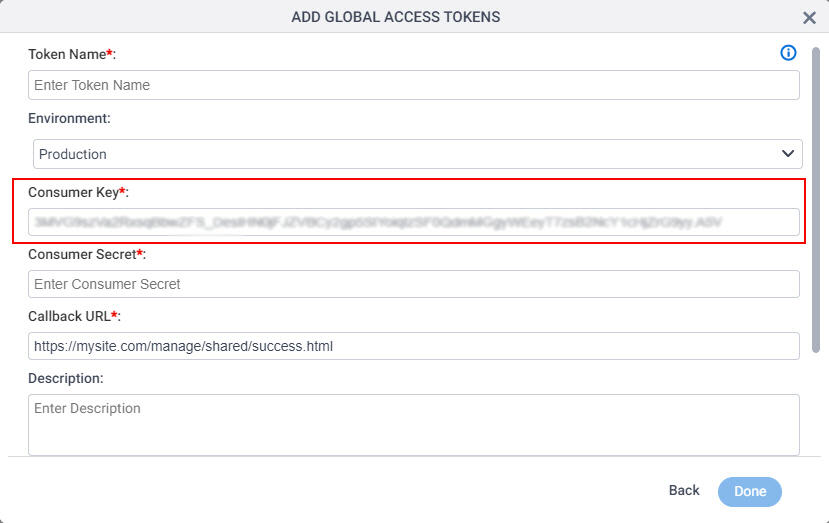
- In Salesforce, to show the Consumer Secret, on the AgilePoint NX Sales Invoice App screen, in the Consumer Key field,
click Click to reveal.
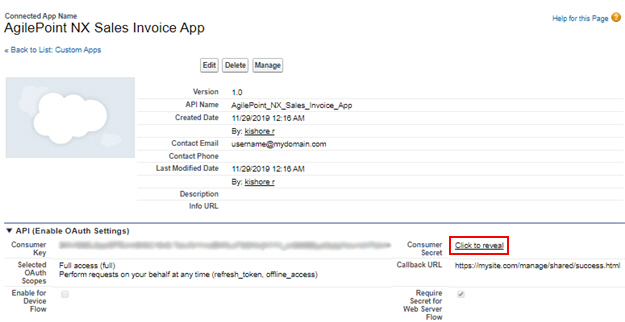
- Copy the Consumer Secret value.
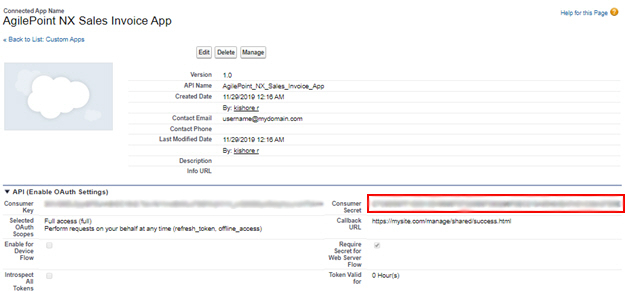
- In AgilePoint NX, on the Salesforce Access Token Configuration screen, in the Consumer Secret field,
paste the Consumer Secret value from Salesforce.
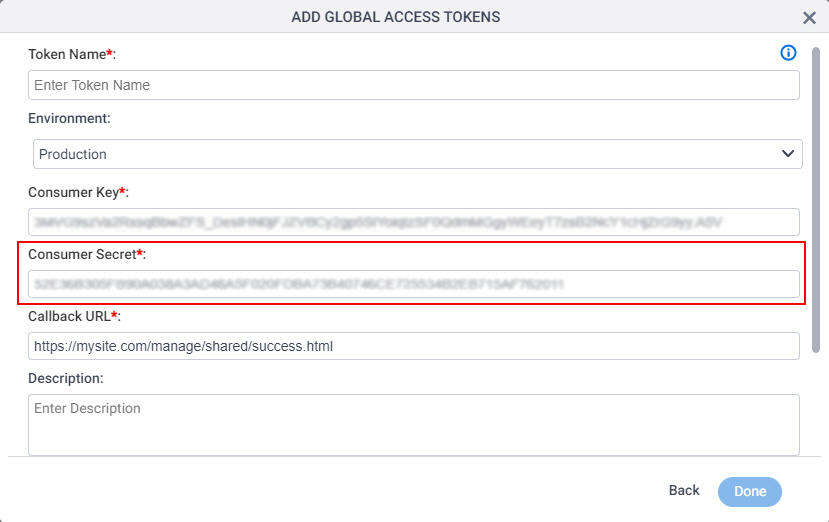
Step 4: Complete the AgilePoint NX Access Token
Next, complete the AgilePoint NX access token configuration for Salesforce.
How to Start
- In AgilePoint NX, open the Salesforce access token configuration screen.
Procedure
- In AgilePoint NX, on the Salesforce Access Token Configuration screen, in the Token Name field,
enter a name for the access token.
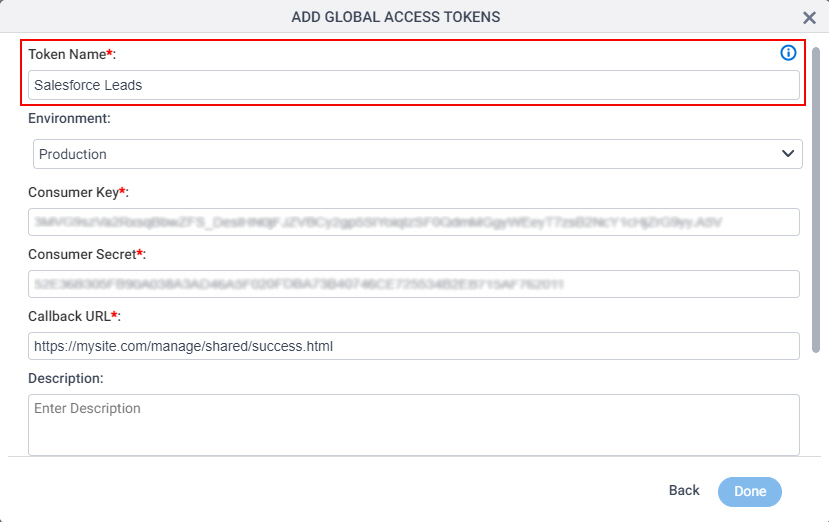
- Click Get OAuth2 Access Token.
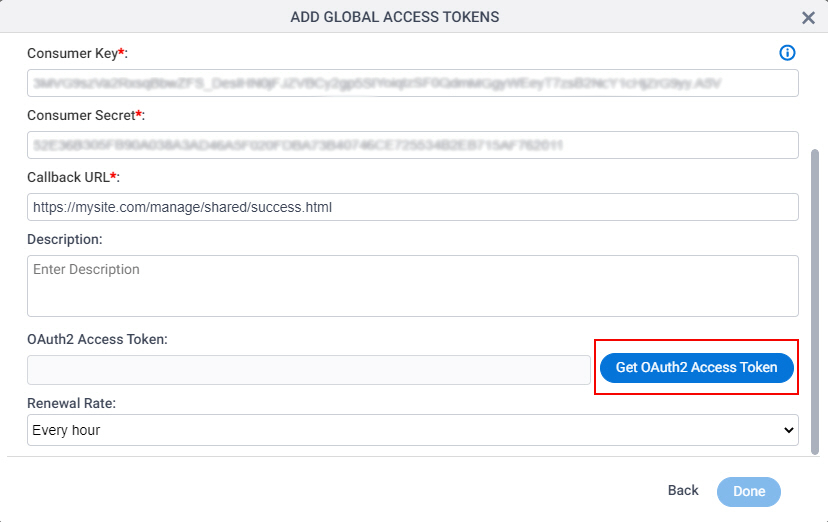
A new tab or window opens in your web browser.
- On the new tab, in the Salesforce screen, click Allow.
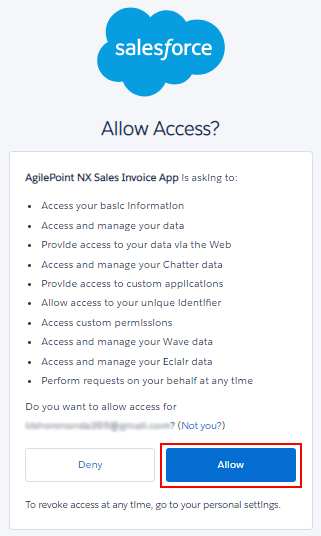
The new tab or window closes in your web browser, and the Salesforce access token screen shows the OAuth 2.0 access token in the OAuth 2.0 Access Token field.
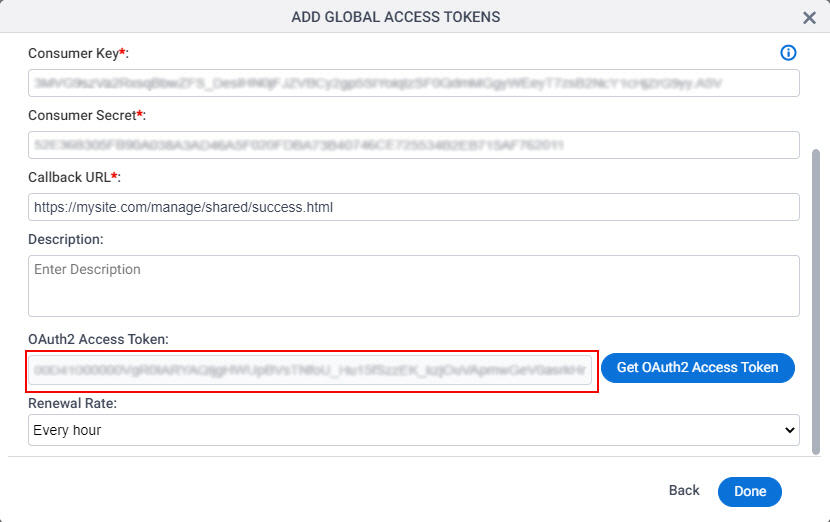
- Click Done.