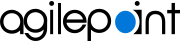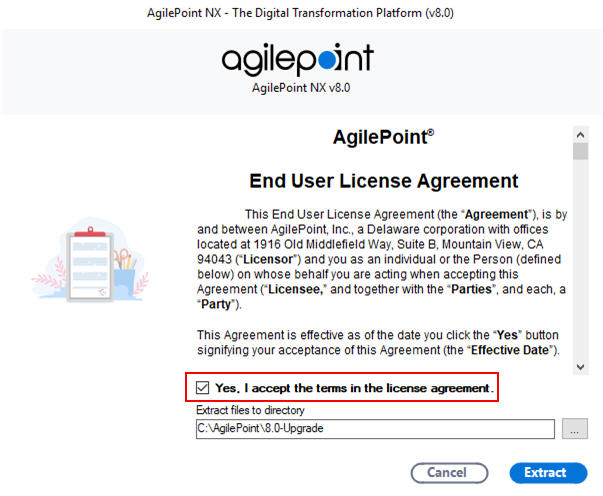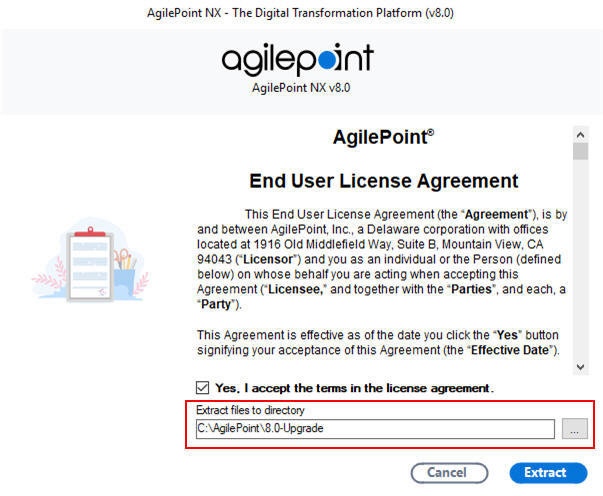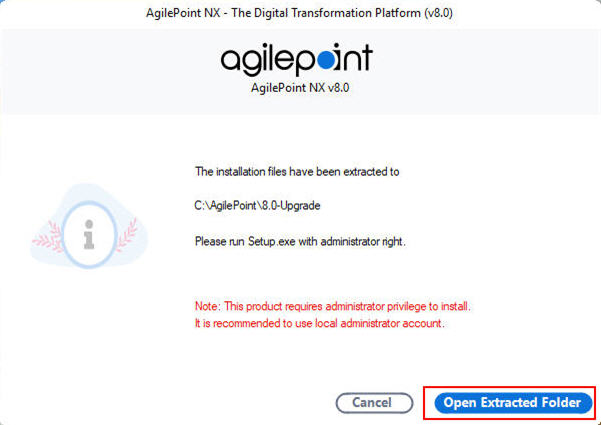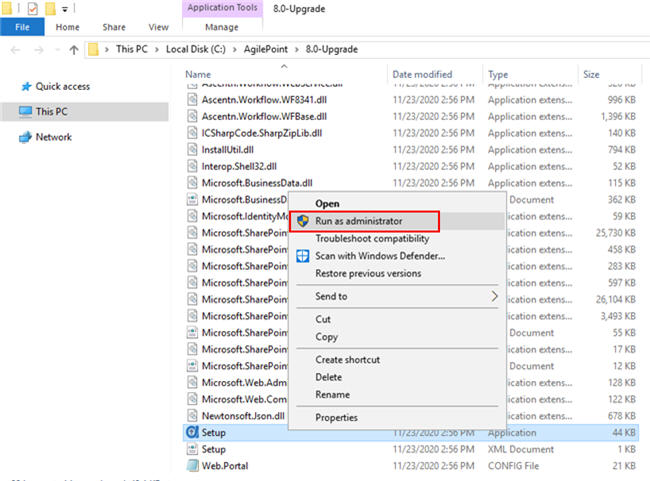Run the Upgrade Installer
To run the AgilePoint NX Upgrade Installer, do the procedure in this topic.
Prerequisites
- Verify that AgilePoint NX v7.0 is installed on your machines. If you are performing an upgrade following a new installation, make sure you have
installed all the components on all machines first before starting the upgrade.
For more information, refer to How Can I Find the Installed Version of My AgilePoint Component?.
- You must run the upgrade installer on every machine that has AgilePoint Server or AgilePoint client components installed. This includes:
- AgilePoint Server machines - If AgilePoint Server is installed in an NLB environment, you must run the installer on every server in the environment where AgilePoint Server is installed.
- AgilePoint NX Portal server machines - If AgilePoint NX Portal is installed on a different machine than AgilePoint Server, you must run the Upgrade Installer on the Portal machine. This is not a common configuration. Usually the Portal is installed on the AgilePoint Server machine.
- Data Services machines - If AgilePoint Data Services is installed on a different machine than AgilePoint Server, you must run the Upgrade Installer on the Data Services machine. This is not a common configuration. Usually Data Services is installed on the AgilePoint Server machine.
- Primary SharePoint server - If you use the SharePoint Integration component for AgilePoint NX, you must complete the upgrade procedure on your primary SharePoint server. However, note that you must also decide whether to use the automated or manual SharePoint installation procedure. Most organizations use the manual SharePoint upgrade procedure, rather than running the Upgrade Installer client on the SharePoint server.
Note: AgilePoint NX Developer can not be upgraded with the upgrade installer. To upgrade to AgilePoint NX Developer v8.0, you must uninstall your current version of AgilePoint NX Developer, and then use the fresh installer for AgilePoint NX v8.0 to install AgilePoint NX Developer v8.0.For more information, refer to Install AgilePoint NX Developer.
- After you download an installation or upgrade package from AgilePoint, before you extract the package, make sure the file is not blocked by Windows:
- Right-click the installation package file, and click Properties.
- On the file properties screen, select Unblock.
- Sign in to Windows using a user login that belongs to the local system's Administrators group.
- Applying this Service Pack will cause AgilePoint Server and other related services to restart. Make sure you perform the upgrade at times when these restarts will have minimal impact on your operations.
- These AgilePoint services must not be set to restart automatically:
- AgilePoint Server Instance (AgilePointServerInstance)
- Data Services (AgilePointDataServices)
For more information, refer to How Do I Configure an AgilePoint Service to Start Automatically, Or Not?
- Close any configuration utilities or screens for AgilePoint NX configuration.
Good to Know
- The installer UI is optimized for system resolutions 1366x768 or 1920x1080 with 100% scaling. If you use other screen resolutions, the installer UI may not display correctly, which can cause installation errors.
Procedure
- On the Welcome to AgilePoint NX Upgrade Installation screen, click
Next.
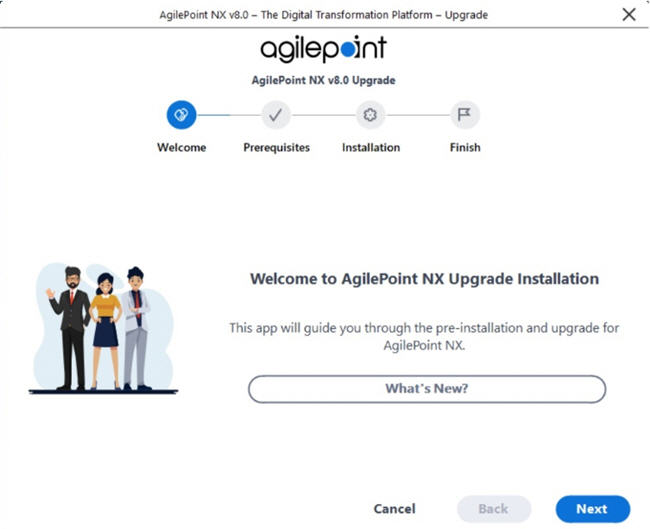
- On the Verifying System Requirements screen:
- If there are any errors, correct them. Once you have resolved the issue, click
Recheck.
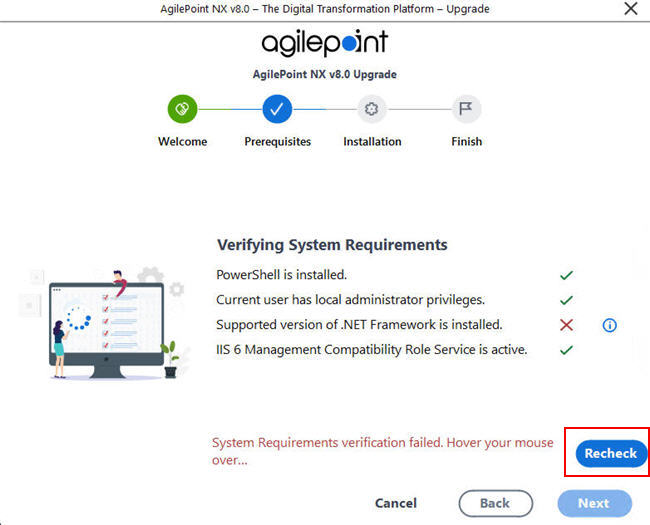
Issue Resolution PowerShell is installed
PowerShell is installed on your primary SharePoint machine.
Current user has local administrator privileges
Sign in to this machine as a user with administrator privileges.
Supported version of the .NET Framework is installed
Install a supported version of the .NET Framework on this machine.
For more information, refer to System Requirements for AgilePoint SharePoint Integration.
IIS 6 Management Compatibility Role Service is active
Activate Management Compatibility Role Service on IIS 6 or higher.
For more information, refer to Verify the IIS 6 Management Compatibility Role Service.
- If there are no errors, click Next.

- If there are any errors, correct them. Once you have resolved the issue, click
Recheck.
- On the License Information screen, click Next.
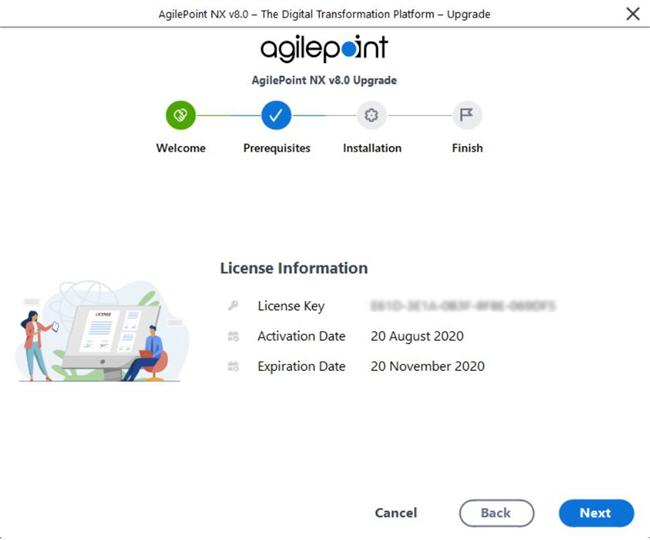
- After the upgrade installation is complete, click Next.
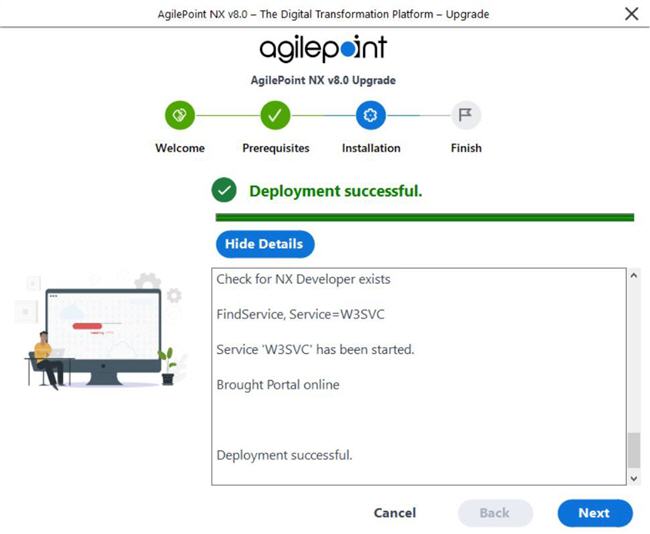
- On the Congratulations screen, click Additional Required Upgrade Tasks to complete the remaining procedures in this section.
Once the Upgrade Installer is complete, you must complete some additional upgrade tasks. The exact tasks depend on your specific system configuration.
For more information, refer to Additional Required Upgrade Tasks for AgilePoint NX v8.0.
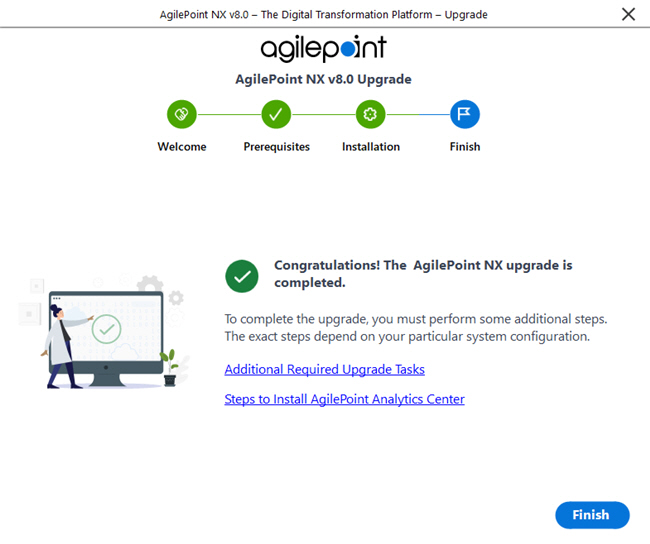
- Click Finish