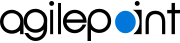Successful Builds screen
Shows the details of all successful builds and the platform-related details of custom mobile apps.
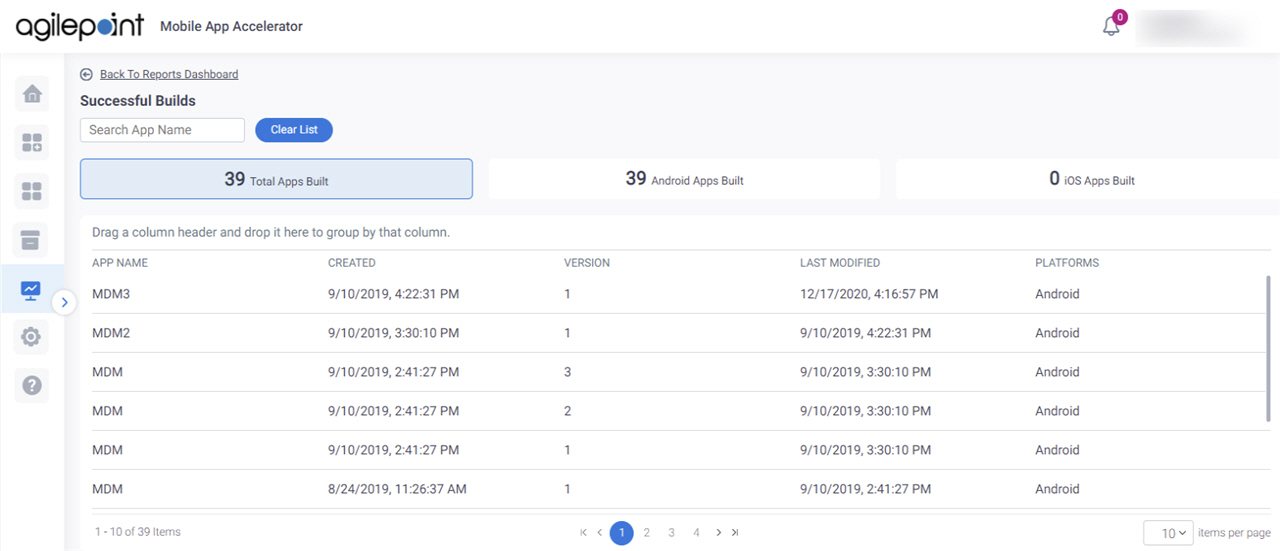
Video: Mobile App Accelerator
Prerequisites
- AgilePoint NX OnDemand (public cloud), or AgilePoint NX Private Cloud or AgilePoint NX OnPremises v7.0 or higher.
How to Start
- On the Home screen,
click Reports
 .
.
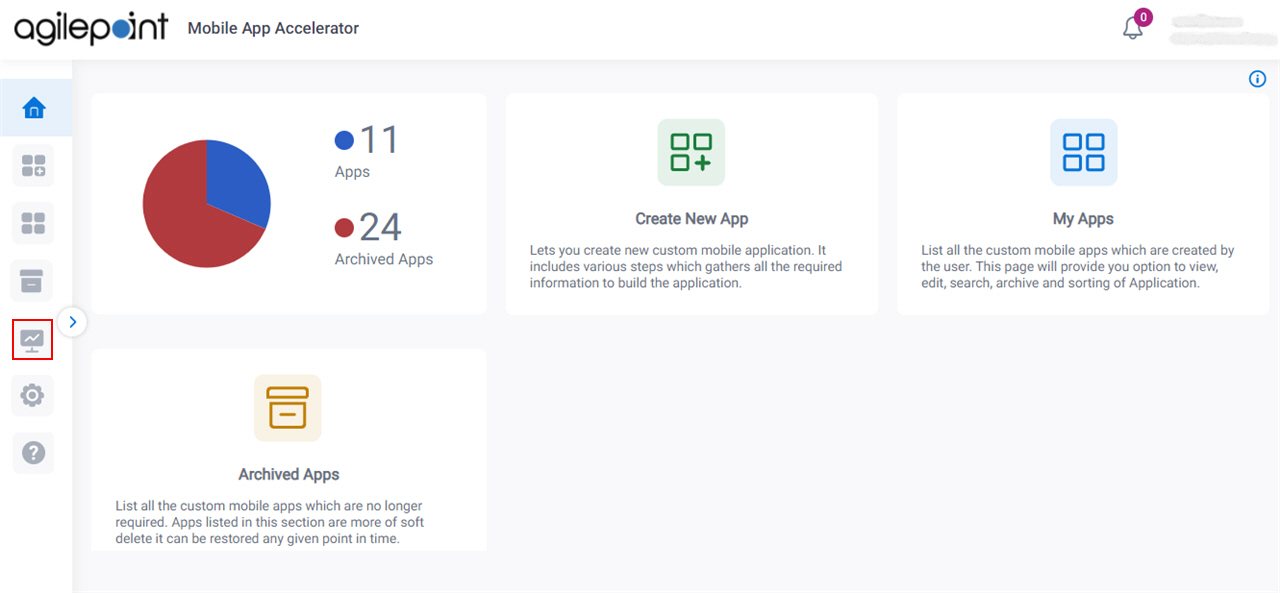
- On the Reports screen,
click Successful Builds.
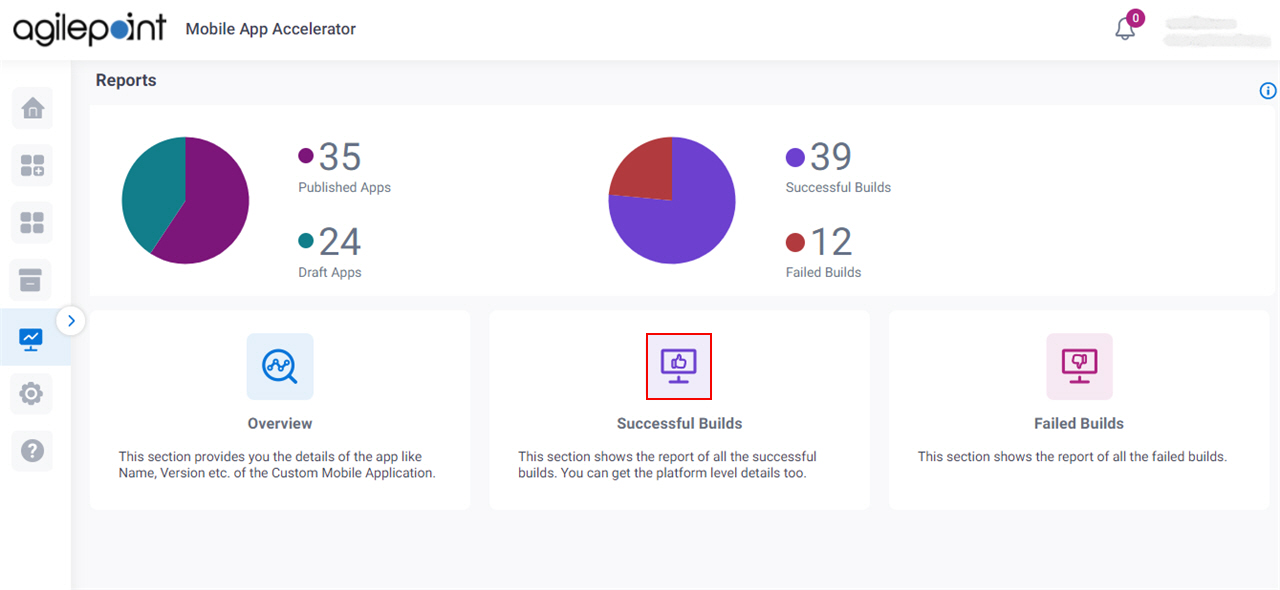
Fields
| Field Name | Definition |
|---|---|
|
Back To Reports Dashboard |
|
Search App Name |
|
Clear List |
|
Total Apps Built |
|
Android Apps Built |
|
iOS Apps Built |
|
|
Drag a column header and drop it here to group by that column |
|
App Name |
|
Created |
|
Version |
|
Last Modified |
|
Platforms |
|