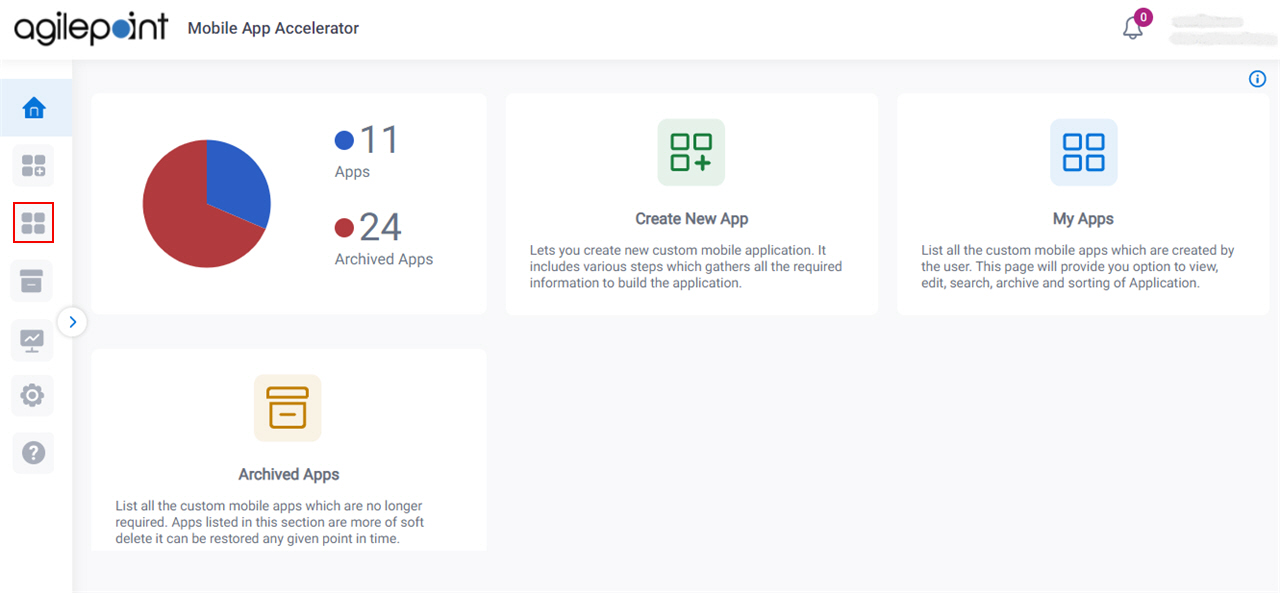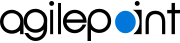Figure: My Apps screen
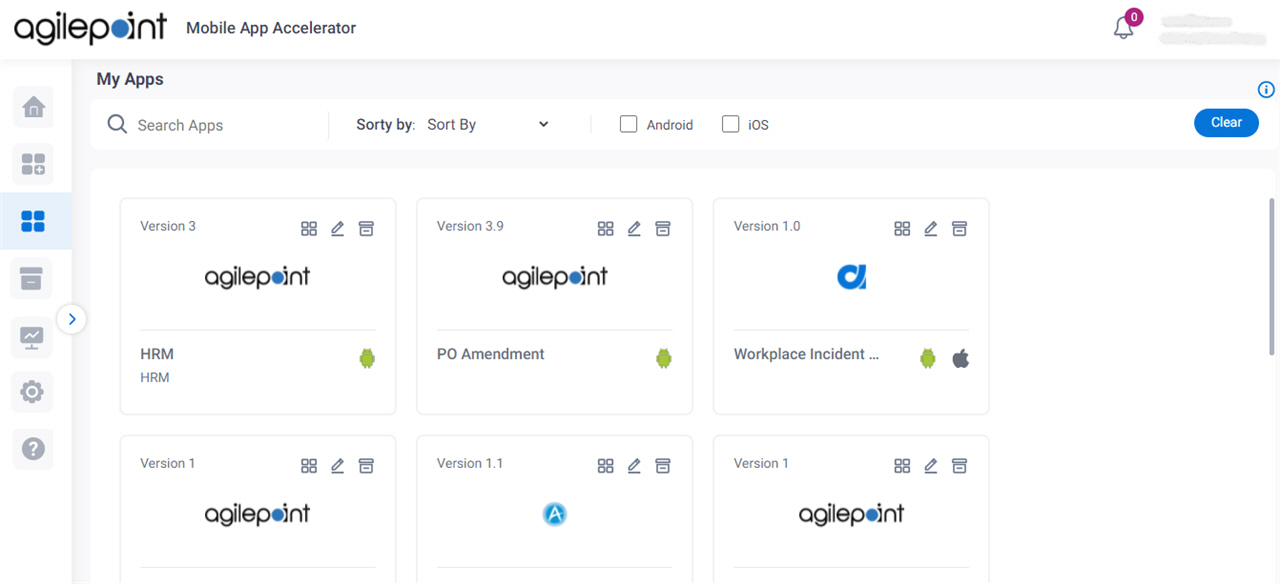
Video: Mobile App Accelerator
How to Start
- On the Home screen,
click My Apps
 .
.
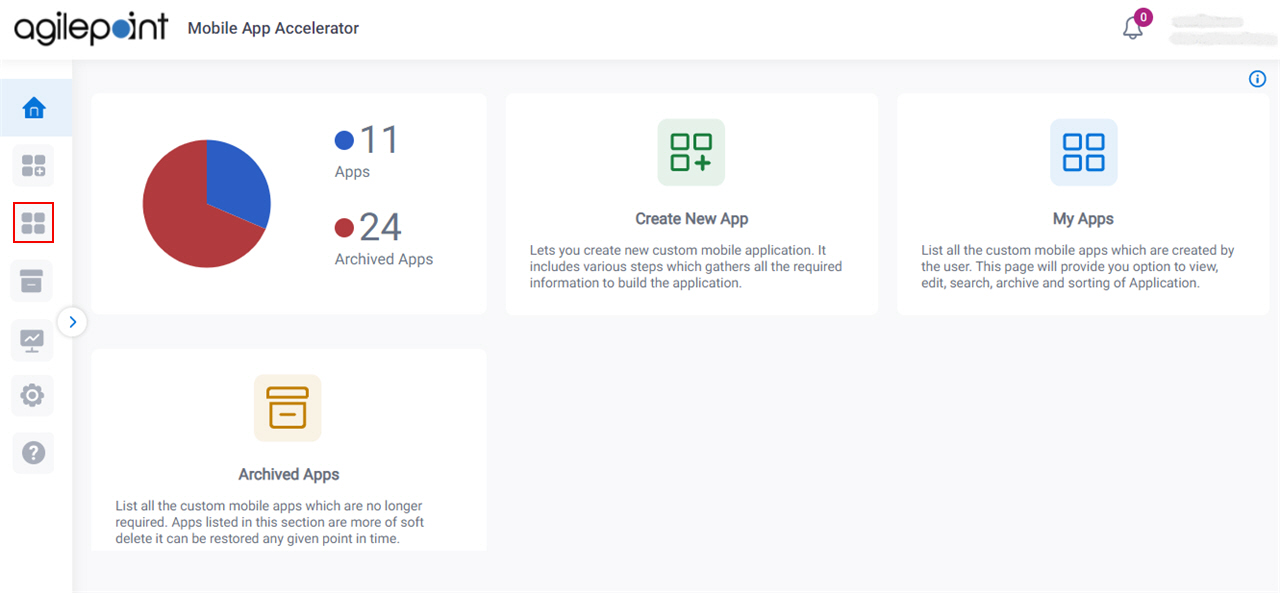
Fields
| Field Name | Definition |
|---|
Search Apps |
- Function:
- Does a search for a
custom mobile app
based on app name.
|
|
Sort By
|
- Function:
- Specifies how to sort
custom mobile apps.
- Accepted Values:
-
- Build Date - Sorts the apps based on build date.
- Modified Date - Sorts the apps based on modified date.
- App Name - Sorts the apps based on app name in
alphabetical order.
- Default Value:
- None
|
Platforms |
- Function:
- Specifies the operating system type for
custom mobile apps to
show.
- Accepted Values:
-
- Android - Shows Android
custom mobile app.
- iOS - Shows iOS
custom mobile app.
- Default Value:
- None
|
Clear |
- Function:
- Deletes the specified sort and filter options.
|
|
Build 
|
- Opens this Screen:
- Request for New Build screen.
- Function of this Screen:
- Lets you submit a request to receive the new build for your
custom mobile app.
|
|
View / Edit 
|
- Opens this Screen:
- Mobile App Details screen.
- Function of this Screen:
- Shows all the information you specified for a
custom mobile app.
|
Archive  |
- Function:
- Deletes your custom mobile app
from the My Apps screen. You can access it on the
Archive screen.
|
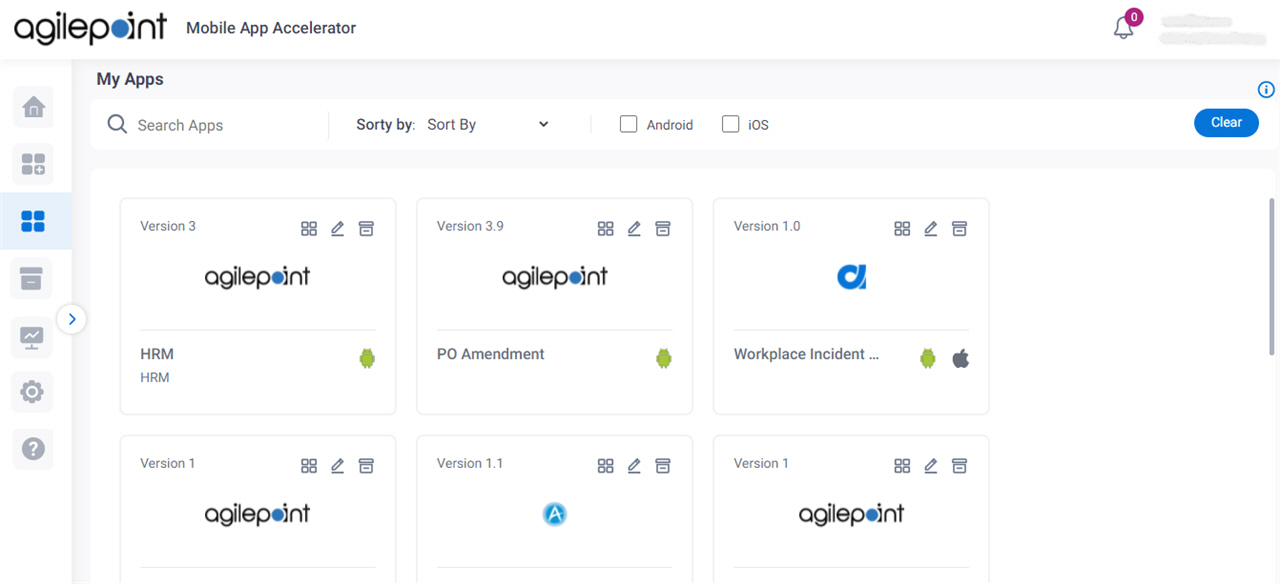
 .
.